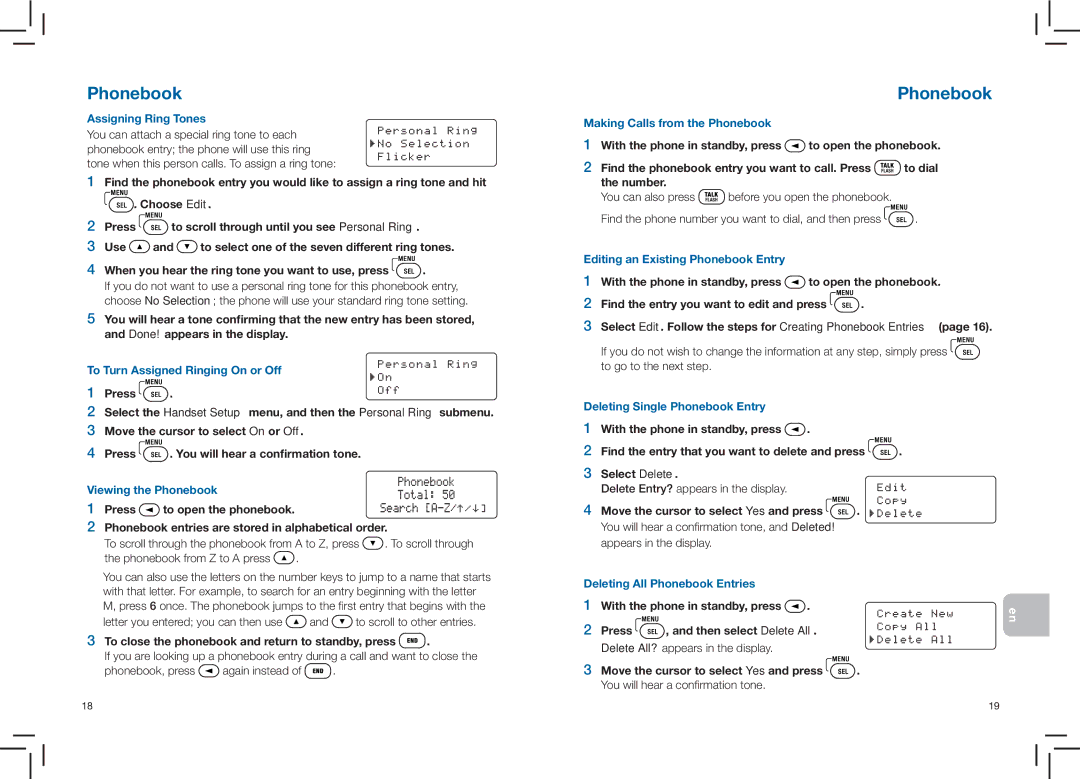Phonebook
Assigning Ring Tones
You can attach a special ring tone to each phonebook entry; the phone will use this ring tone when this person calls. To assign a ring tone:
1Find the phonebook entry you would like to assign a ring tone and hit ![]()
![]()
![]() . Choose Edit.
. Choose Edit.
2Press ![]()
![]()
![]() to scroll through until you see Personal Ring.
to scroll through until you see Personal Ring.
3Use ![]()
![]() and
and ![]()
![]()
![]() to select one of the seven different ring tones.
to select one of the seven different ring tones.
4When you hear the ring tone you want to use, press ![]()
![]()
![]() .
.
If you do not want to use a personal ring tone for this phonebook entry, choose No Selection; the phone will use your standard ring tone setting.
5You will hear a tone confirming that the new entry has been stored, and Done! appears in the display.
To Turn Assigned Ringing On or Off
1 Press ![]()
![]()
![]() .
.
2Select the Handset Setup menu, and then the Personal Ring submenu.
3Move the cursor to select On or Off.
4Press ![]()
![]()
![]() . You will hear a confirmation tone.
. You will hear a confirmation tone.
Viewing the Phonebook
1 Press ![]()
![]() to open the phonebook.
to open the phonebook.
2Phonebook entries are stored in alphabetical order.
To scroll through the phonebook from A to Z, press ![]()
![]()
![]() . To scroll through
. To scroll through
the phonebook from Z to A press ![]()
![]() .
.
You can also use the letters on the number keys to jump to a name that starts with that letter. For example, to search for an entry beginning with the letter M, press 6 once. The phonebook jumps to the first entry that begins with the
letter you entered; you can then use ![]()
![]() and
and ![]()
![]()
![]() to scroll to other entries.
to scroll to other entries.
3To close the phonebook and return to standby, press 


 .
.
If you are looking up a phonebook entry during a call and want to close the
phonebook, press ![]()
![]() again instead of
again instead of ![]()
![]()
![]()
![]() .
.
Phonebook
Making Calls from the Phonebook
1With the phone in standby, press ![]()
![]() to open the phonebook.
to open the phonebook.
2Find the phonebook entry you want to call. Press ![]()
![]()
![]()
![]()
![]() to dial the number.
to dial the number.
You can also press ![]()
![]()
![]()
![]()
![]() before you open the phonebook.
before you open the phonebook.
Find the phone number you want to dial, and then press ![]()
![]()
![]() .
.
Editing an Existing Phonebook Entry
1With the phone in standby, press ![]()
![]() to open the phonebook.
to open the phonebook.
2Find the entry you want to edit and press ![]()
![]()
![]() .
.
3Select Edit. Follow the steps for Creating Phonebook Entries (page 16).
If you do not wish to change the information at any step, simply press ![]()
![]()
![]() to go to the next step.
to go to the next step.
Deleting Single Phonebook Entry
1With the phone in standby, press ![]()
![]() .
.
2Find the entry that you want to delete and press ![]()
![]()
![]() .
.
3Select Delete.
Delete Entry? appears in the display.
4 Move the cursor to select Yes and press 

 .
.
You will hear a confirmation tone, and Deleted! appears in the display.
Deleting All Phonebook Entries
1With the phone in standby, press ![]()
![]() .
.
2 Press ![]()
![]()
![]() , and then select Delete All.
, and then select Delete All.
Delete All? appears in the display.
3Move the cursor to select Yes and press ![]()
![]()
![]() . You will hear a confirmation tone.
. You will hear a confirmation tone.
en
18 | 19 |