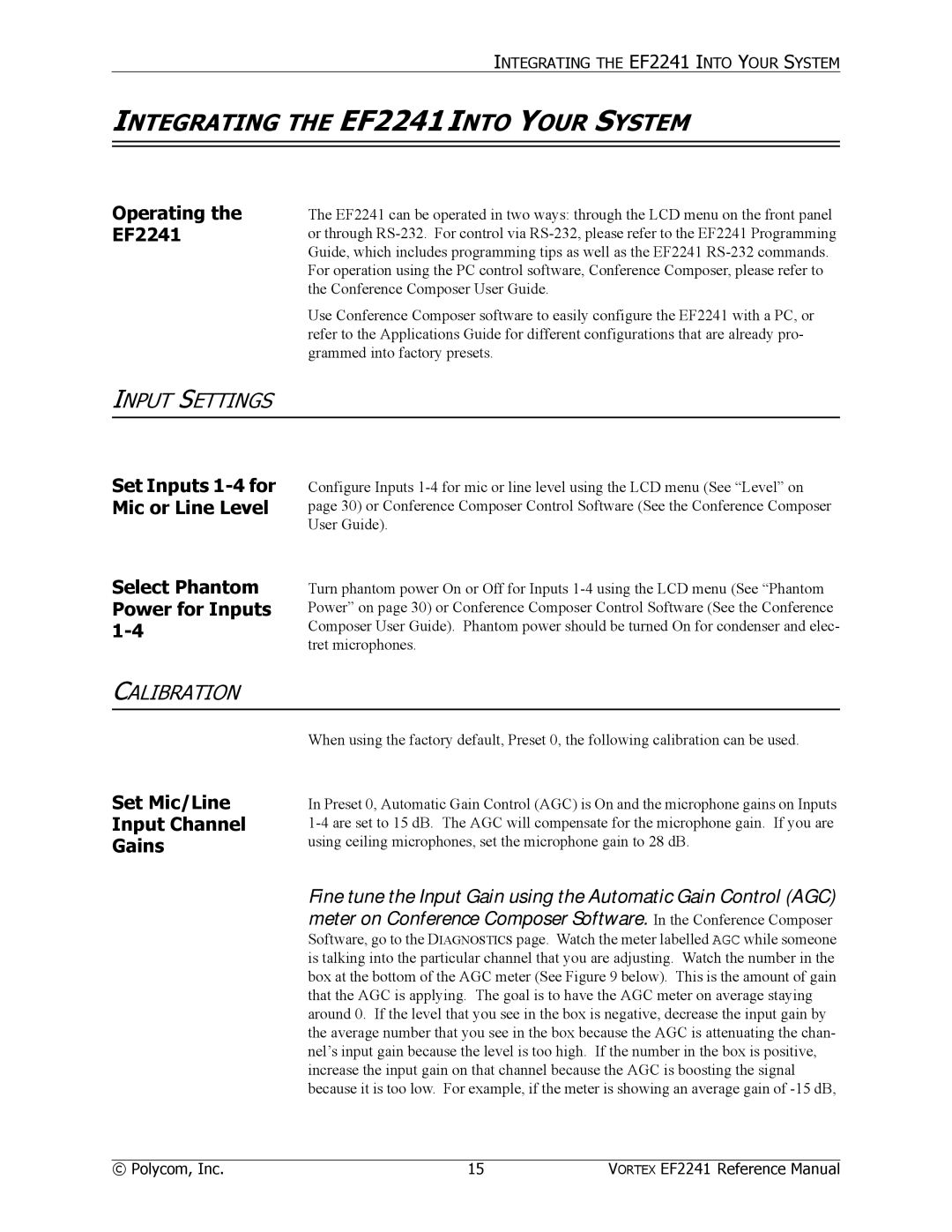INTEGRATING THE EF2241 INTO YOUR SYSTEM
INTEGRATING THE EF2241 INTO YOUR SYSTEM
Operating the EF2241
The EF2241 can be operated in two ways: through the LCD menu on the front panel or through
Use Conference Composer software to easily configure the EF2241 with a PC, or refer to the Applications Guide for different configurations that are already pro- grammed into factory presets.
INPUT SETTINGS
Set Inputs
Select Phantom Power for Inputs 1-4
Configure Inputs
Turn phantom power On or Off for Inputs
CALIBRATION
Set Mic/Line
Input Channel
Gains
When using the factory default, Preset 0, the following calibration can be used.
In Preset 0, Automatic Gain Control (AGC) is On and the microphone gains on Inputs
Fine tune the Input Gain using the Automatic Gain Control (AGC) meter on Conference Composer Software. In the Conference Composer
Software, go to the DIAGNOSTICS page. Watch the meter labelled AGC while someone is talking into the particular channel that you are adjusting. Watch the number in the box at the bottom of the AGC meter (See Figure 9 below). This is the amount of gain that the AGC is applying. The goal is to have the AGC meter on average staying around 0. If the level that you see in the box is negative, decrease the input gain by the average number that you see in the box because the AGC is attenuating the chan- nel’s input gain because the level is too high. If the number in the box is positive, increase the input gain on that channel because the AGC is boosting the signal because it is too low. For example, if the meter is showing an average gain of
© Polycom, Inc. | 15 | VORTEX EF2241 Reference Manual |