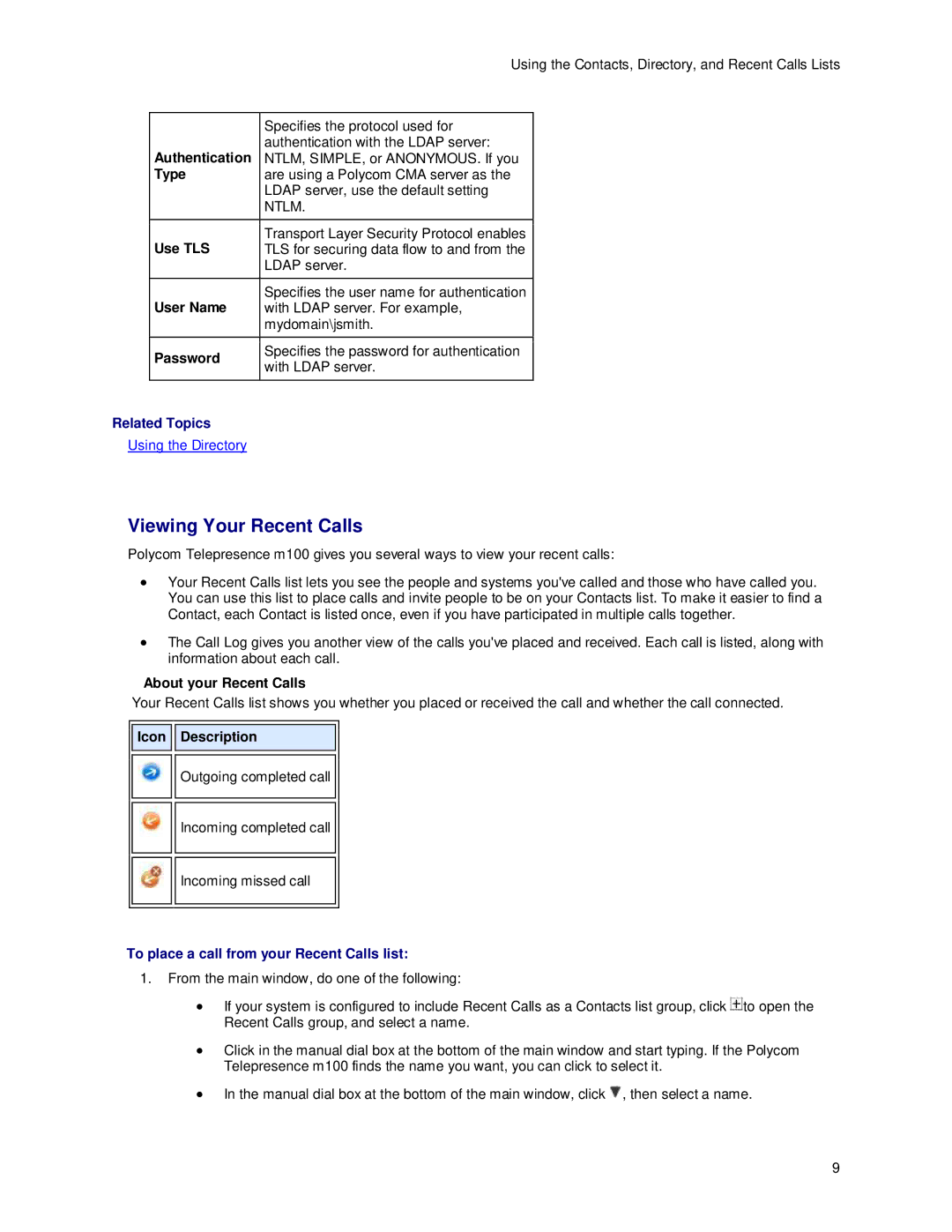Using the Contacts, Directory, and Recent Calls Lists
|
| Specifies the protocol used for |
| Authentication | authentication with the LDAP server: |
| NTLM, SIMPLE, or ANONYMOUS. If you | |
| Type | are using a Polycom CMA server as the |
|
| LDAP server, use the default setting |
|
| NTLM. |
|
|
|
| Use TLS | Transport Layer Security Protocol enables |
| TLS for securing data flow to and from the | |
|
| LDAP server. |
|
|
|
| User Name | Specifies the user name for authentication |
| with LDAP server. For example, | |
|
| mydomain\jsmith. |
| Password | Specifies the password for authentication |
| with LDAP server. | |
|
| |
|
|
|
Related Topics |
| |
Using the Directory |
| |
Viewing Your Recent Calls
Polycom Telepresence m100 gives you several ways to view your recent calls:
•Your Recent Calls list lets you see the people and systems you've called and those who have called you. You can use this list to place calls and invite people to be on your Contacts list. To make it easier to find a Contact, each Contact is listed once, even if you have participated in multiple calls together.
•The Call Log gives you another view of the calls you've placed and received. Each call is listed, along with information about each call.
About your Recent Calls
Your Recent Calls list shows you whether you placed or received the call and whether the call connected.
Icon | Description |
![]()
![]()
![]()
![]() Outgoing completed call
Outgoing completed call
Incoming completed call
Incoming missed call
To place a call from your Recent Calls list:
1.From the main window, do one of the following:
•If your system is configured to include Recent Calls as a Contacts list group, click ![]() to open the Recent Calls group, and select a name.
to open the Recent Calls group, and select a name.
•Click in the manual dial box at the bottom of the main window and start typing. If the Polycom Telepresence m100 finds the name you want, you can click to select it.
•In the manual dial box at the bottom of the main window, click ![]() , then select a name.
, then select a name.
9