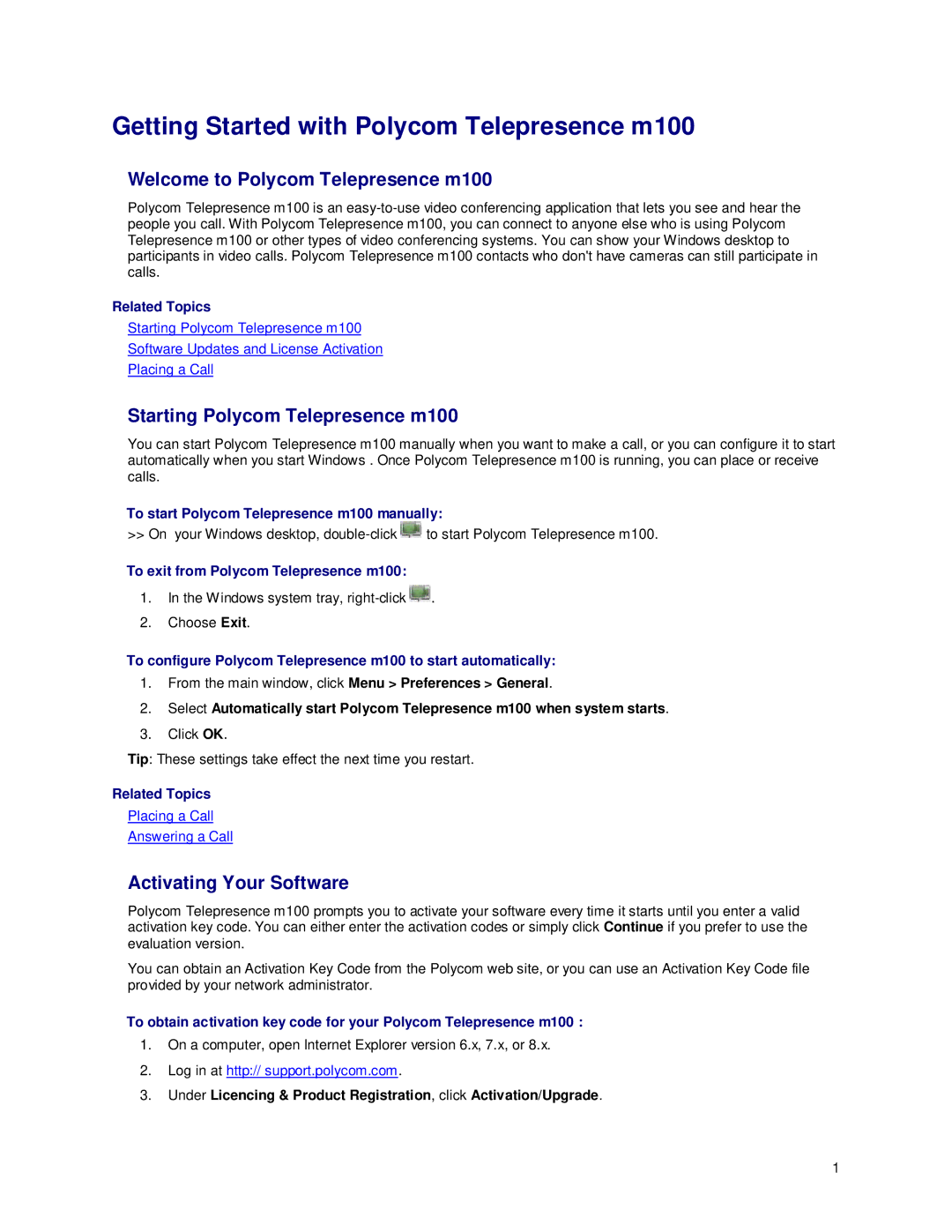Getting Started with Polycom Telepresence m100
Welcome to Polycom Telepresence m100
Polycom Telepresence m100 is an
Related Topics
Starting Polycom Telepresence m100
Software Updates and License Activation
Placing a Call
Starting Polycom Telepresence m100
You can start Polycom Telepresence m100 manually when you want to make a call, or you can configure it to start automatically when you start Windows . Once Polycom Telepresence m100 is running, you can place or receive calls.
To start Polycom Telepresence m100 manually:
>> On your Windows desktop, ![]() to start Polycom Telepresence m100.
to start Polycom Telepresence m100.
To exit from Polycom Telepresence m100:
1.In the Windows system tray, ![]() .
.
2.Choose Exit.
To configure Polycom Telepresence m100 to start automatically:
1.From the main window, click Menu > Preferences > General.
2.Select Automatically start Polycom Telepresence m100 when system starts.
3.Click OK.
Tip: These settings take effect the next time you restart.
Related Topics
Placing a Call
Answering a Call
Activating Your Software
Polycom Telepresence m100 prompts you to activate your software every time it starts until you enter a valid activation key code. You can either enter the activation codes or simply click Continue if you prefer to use the evaluation version.
You can obtain an Activation Key Code from the Polycom web site, or you can use an Activation Key Code file provided by your network administrator.
To obtain activation key code for your Polycom Telepresence m100 :
1.On a computer, open Internet Explorer version 6.x, 7.x, or 8.x.
2.Log in at http:// support.polycom.com.
3.Under Licencing & Product Registration, click Activation/Upgrade.
1