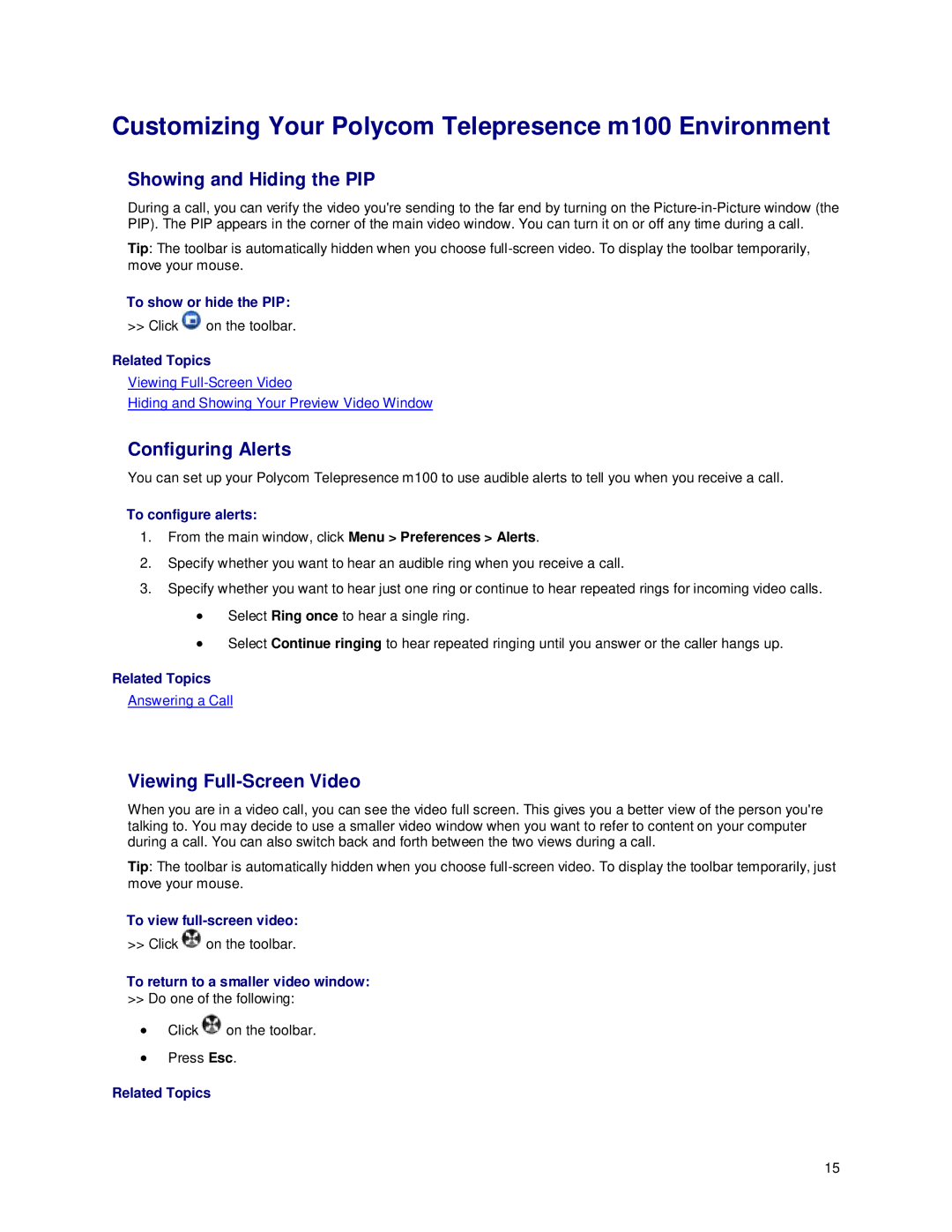Customizing Your Polycom Telepresence m100 Environment
Showing and Hiding the PIP
During a call, you can verify the video you're sending to the far end by turning on the
Tip: The toolbar is automatically hidden when you choose
To show or hide the PIP:
>> Click ![]() on the toolbar.
on the toolbar.
Related Topics
Viewing
Hiding and Showing Your Preview Video Window
Configuring Alerts
You can set up your Polycom Telepresence m100 to use audible alerts to tell you when you receive a call.
To configure alerts:
1.From the main window, click Menu > Preferences > Alerts.
2.Specify whether you want to hear an audible ring when you receive a call.
3.Specify whether you want to hear just one ring or continue to hear repeated rings for incoming video calls.
•Select Ring once to hear a single ring.
•Select Continue ringing to hear repeated ringing until you answer or the caller hangs up.
Related Topics
Answering a Call
Viewing Full-Screen Video
When you are in a video call, you can see the video full screen. This gives you a better view of the person you're talking to. You may decide to use a smaller video window when you want to refer to content on your computer during a call. You can also switch back and forth between the two views during a call.
Tip: The toolbar is automatically hidden when you choose
To view
>> Click ![]() on the toolbar.
on the toolbar.
To return to a smaller video window:
>>Do one of the following:
•Click ![]() on the toolbar.
on the toolbar.
•Press Esc.
Related Topics
15