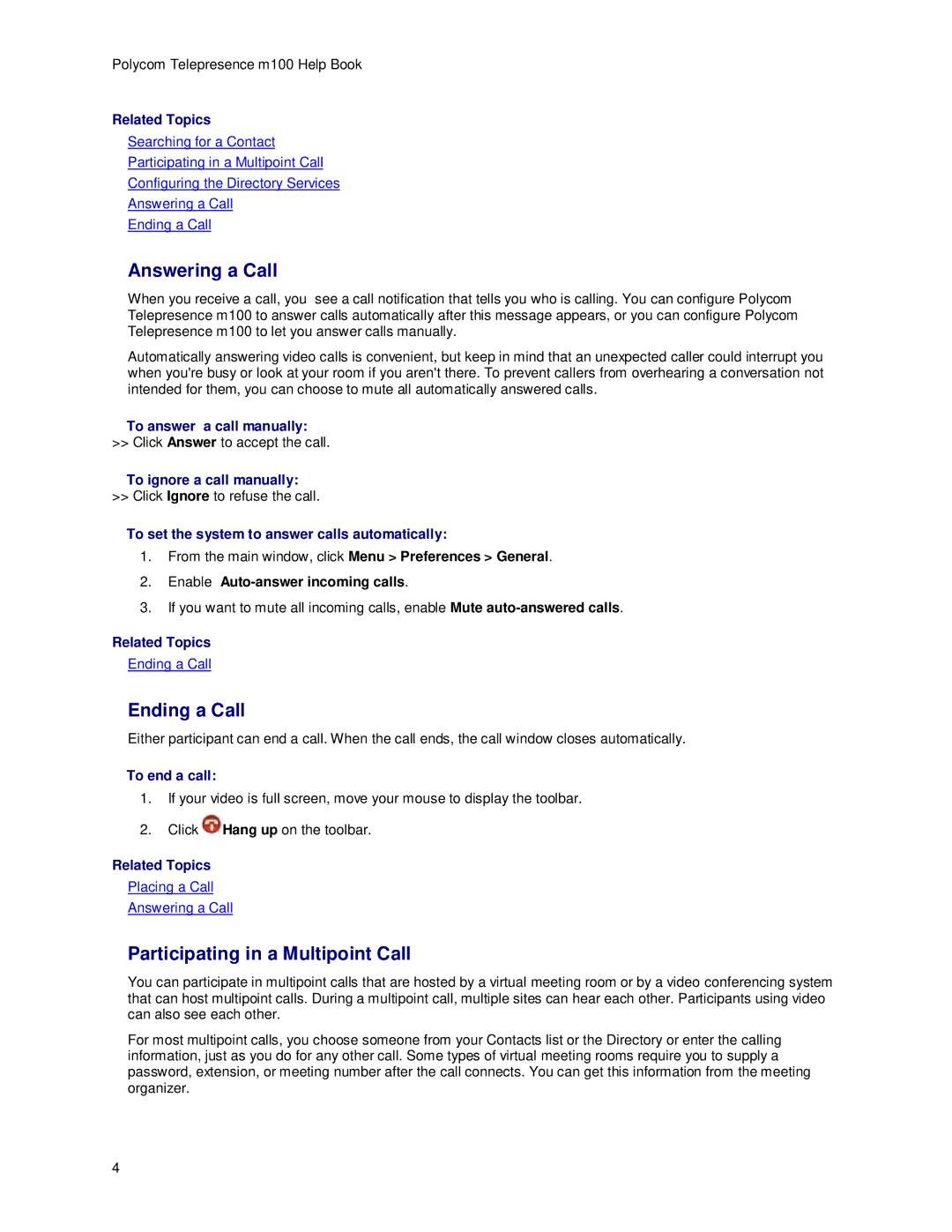Polycom Telepresence m100 Help Book
Related Topics
Searching for a Contact
Participating in a Multipoint Call
Configuring the Directory Services
Answering a Call
Ending a Call
Answering a Call
When you receive a call, you see a call notification that tells you who is calling. You can configure Polycom Telepresence m100 to answer calls automatically after this message appears, or you can configure Polycom Telepresence m100 to let you answer calls manually.
Automatically answering video calls is convenient, but keep in mind that an unexpected caller could interrupt you when you're busy or look at your room if you aren't there. To prevent callers from overhearing a conversation not intended for them, you can choose to mute all automatically answered calls.
To answer a call manually: >> Click Answer to accept the call.
To ignore a call manually: >> Click Ignore to refuse the call.
To set the system to answer calls automatically:
1.From the main window, click Menu > Preferences > General.
2.Enable Auto-answer incoming calls.
3.If you want to mute all incoming calls, enable Mute
Related Topics
Ending a Call
Ending a Call
Either participant can end a call. When the call ends, the call window closes automatically.
To end a call:
1.If your video is full screen, move your mouse to display the toolbar.
2.Click ![]() Hang up on the toolbar.
Hang up on the toolbar.
Related Topics
Placing a Call
Answering a Call
Participating in a Multipoint Call
You can participate in multipoint calls that are hosted by a virtual meeting room or by a video conferencing system that can host multipoint calls. During a multipoint call, multiple sites can hear each other. Participants using video can also see each other.
For most multipoint calls, you choose someone from your Contacts list or the Directory or enter the calling information, just as you do for any other call. Some types of virtual meeting rooms require you to supply a password, extension, or meeting number after the call connects. You can get this information from the meeting organizer.
4