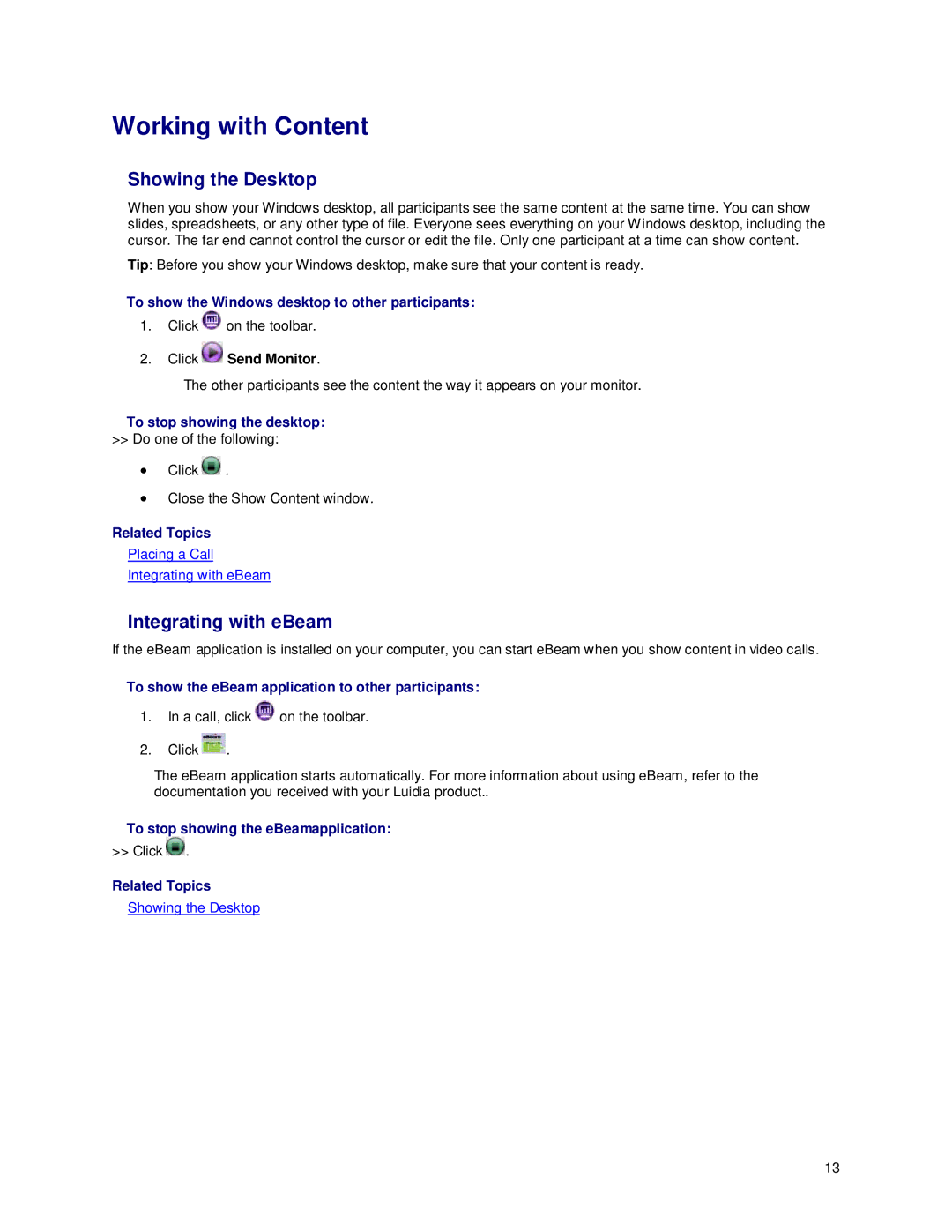Working with Content
Showing the Desktop
When you show your Windows desktop, all participants see the same content at the same time. You can show slides, spreadsheets, or any other type of file. Everyone sees everything on your Windows desktop, including the cursor. The far end cannot control the cursor or edit the file. Only one participant at a time can show content.
Tip: Before you show your Windows desktop, make sure that your content is ready.
To show the Windows desktop to other participants:
1.Click ![]() on the toolbar.
on the toolbar.
2.Click ![]() Send Monitor.
Send Monitor.
The other participants see the content the way it appears on your monitor.
To stop showing the desktop:
>>Do one of the following:
•Click ![]() .
.
•Close the Show Content window.
Related Topics
Placing a Call
Integrating with eBeam
Integrating with eBeam
If the eBeam application is installed on your computer, you can start eBeam when you show content in video calls.
To show the eBeam application to other participants:
1.In a call, click ![]() on the toolbar.
on the toolbar.
2.Click ![]() .
.
The eBeam application starts automatically. For more information about using eBeam, refer to the documentation you received with your Luidia product..
To stop showing the eBeamapplication:
>> Click ![]() .
.
Related Topics
Showing the Desktop
13