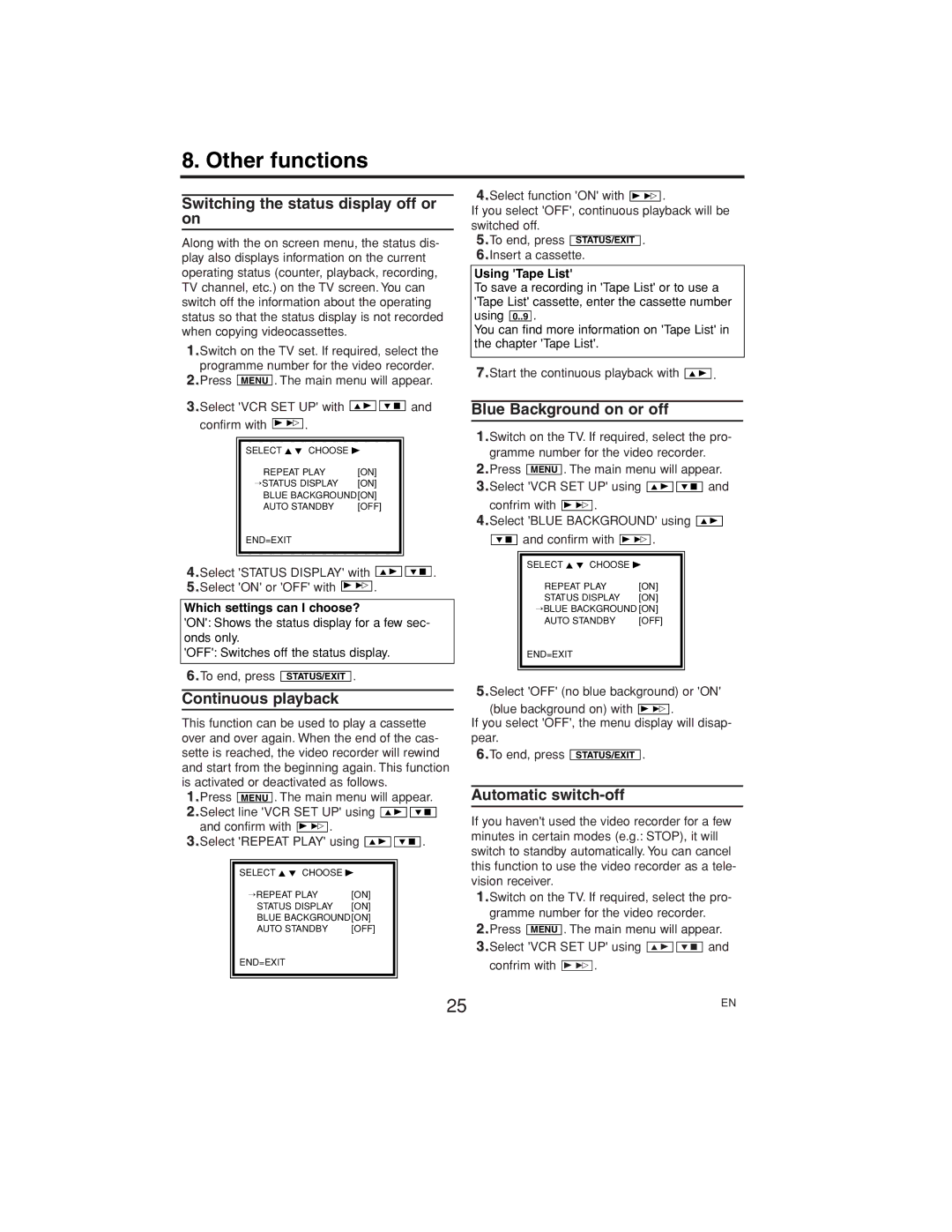8. Other functions
Switching the status display off or on
Along with the on screen menu, the status dis- play also displays information on the current operating status (counter, playback, recording, TV channel, etc.) on the TV screen. You can switch off the information about the operating status so that the status display is not recorded when copying videocassettes.
1.Switch on the TV set. If required, select the programme number for the video recorder.
MENU . The main menu will appear.
3.Select 'VCR SET UP' with | K B |
|
| L C | and | ||||||
|
|
|
|
| |||||||
confirm with | B 1 | . |
|
|
|
|
|
|
| ||
|
|
|
|
|
|
|
| ||||
|
|
|
|
| |||||||
| SELECT K L CHOOSE B |
|
|
| |||||||
| REPEAT PLAY | [ON] |
|
|
| ||||||
| →STATUS DISPLAY | [ON] |
|
|
| ||||||
| BLUE BACKGROUND[ON] |
|
|
| |||||||
| AUTO STANDBY | [OFF] |
|
| |||||||
| END=EXIT |
|
|
|
|
|
|
| |||
|
|
|
|
|
| ||||||
|
|
|
|
|
|
|
|
|
|
|
|
4.Select 'STATUS DISPLAY' with |
|
|
| . | |||||||
| K B | L C | |||||||||
|
|
| |||||||||
5.Select 'ON' or 'OFF' with | B 1 | . |
|
|
| ||||||
|
|
|
|
| |||||||
Which settings can I choose?
'ON': Shows the status display for a few sec- onds only.
'OFF': Switches off the status display.
6.To end, press STATUS/EXIT .
Continuous playback
This function can be used to play a cassette over and over again. When the end of the cas- sette is reached, the video recorder will rewind and start from the beginning again. This function is activated or deactivated as follows.
1.Press MENU . The main menu will appear.
2.Select line 'VCR SET UP' using 
 and confirm with B 1 .
and confirm with B 1 .
3.Select 'REPEAT PLAY' using ![]()
![]()
![]()
![]()
SELECT K L CHOOSE B
→REPEAT PLAY | [ON] |
STATUS DISPLAY | [ON] |
BLUE BACKGROUND[ON] | |
AUTO STANDBY | [OFF] |
END=EXIT
4.Select function 'ON' with B 1 .
If you select 'OFF', continuous playback will be switched off.
5.To end, press STATUS/EXIT .
6.Insert a cassette.
Using 'Tape List'
To save a recording in 'Tape List' or to use a 'Tape List' cassette, enter the cassette number using 0..9 .
You can find more information on 'Tape List' in the chapter 'Tape List'.
Start the continuous playback with | K B | . |
7. |
|
Blue Background on or off
1.Switch on the TV. If required, select the pro- gramme number for the video recorder.
2.Press MENU . The main menu will appear.
3.Select 'VCR SET UP' using | K B |
|
| L C | and | |||||||||
confrim with |
| . |
|
|
|
|
|
|
|
|
|
| ||
B 1 |
|
|
|
|
|
|
|
|
|
| ||||
4.Select 'BLUE BACKGROUND' using |
|
|
| |||||||||||
| K B |
| ||||||||||||
|
| and confirm with |
|
| . |
|
|
|
|
|
|
| ||
L C | B 1 |
|
| |||||||||||
|
|
|
|
|
|
| ||||||||
|
| SELECT K L CHOOSE B |
|
|
|
|
| |||||||
|
| REPEAT PLAY | [ON] |
|
|
|
| |||||||
|
| STATUS DISPLAY | [ON] |
|
|
|
| |||||||
|
| →BLUE BACKGROUND [ON] |
|
|
|
| ||||||||
|
| AUTO STANDBY | [OFF] |
|
|
|
| |||||||
|
| END=EXIT |
|
|
|
|
|
|
|
|
|
| ||
|
|
|
|
|
|
|
|
|
|
|
|
|
|
|
|
|
|
|
|
|
|
|
|
|
|
|
|
|
|
5.Select 'OFF' (no blue background) or 'ON' (blue background on) with B 1 .
If you select 'OFF', the menu display will disap- pear.
6.To end, press STATUS/EXIT .
Automatic switch-off
If you haven't used the video recorder for a few minutes in certain modes (e.g.: STOP), it will switch to standby automatically. You can cancel this function to use the video recorder as a tele- vision receiver.
1.Switch on the TV. If required, select the pro-
gramme number for the video recorder.
2.Press MENU . The main menu will appear.
3.Select 'VCR | SET UP' using K B L C and |
confrim with | B 1 . |
25 | EN |
|