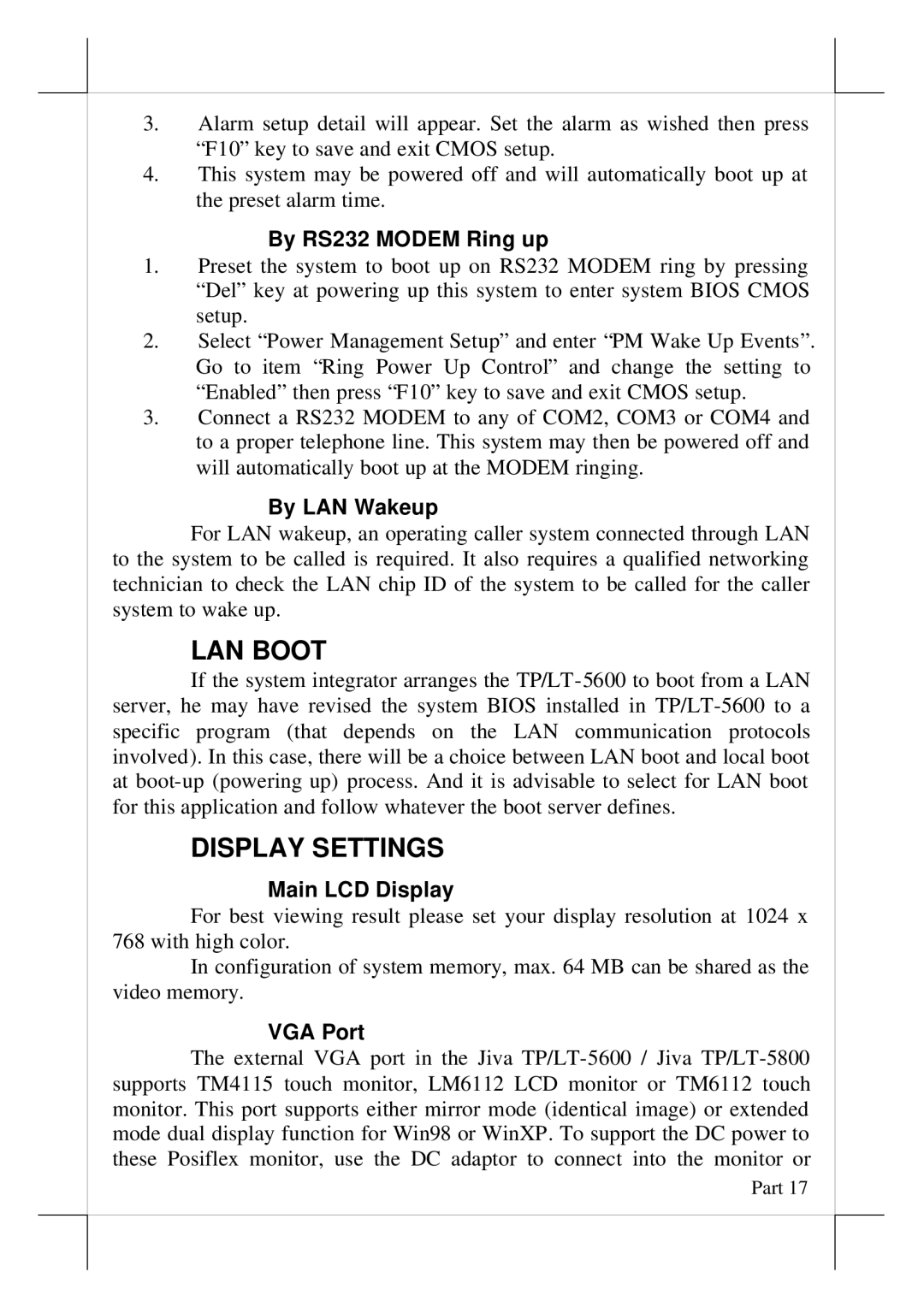3.Alarm setup detail will appear. Set the alarm as wished then press “F10” key to save and exit CMOS setup.
4.This system may be powered off and will automatically boot up at the preset alarm time.
By RS232 MODEM Ring up
1.Preset the system to boot up on RS232 MODEM ring by pressing “Del” key at powering up this system to enter system BIOS CMOS setup.
2.Select “Power Management Setup” and enter “PM Wake Up Events”. Go to item “Ring Power Up Control” and change the setting to “Enabled” then press “F10” key to save and exit CMOS setup.
3.Connect a RS232 MODEM to any of COM2, COM3 or COM4 and to a proper telephone line. This system may then be powered off and will automatically boot up at the MODEM ringing.
By LAN Wakeup
For LAN wakeup, an operating caller system connected through LAN to the system to be called is required. It also requires a qualified networking technician to check the LAN chip ID of the system to be called for the caller system to wake up.
LAN BOOT
If the system integrator arranges the
DISPLAY SETTINGS
Main LCD Display
For best viewing result please set your display resolution at 1024 x 768 with high color.
In configuration of system memory, max. 64 MB can be shared as the video memory.
VGA Port
The external VGA port in the Jiva