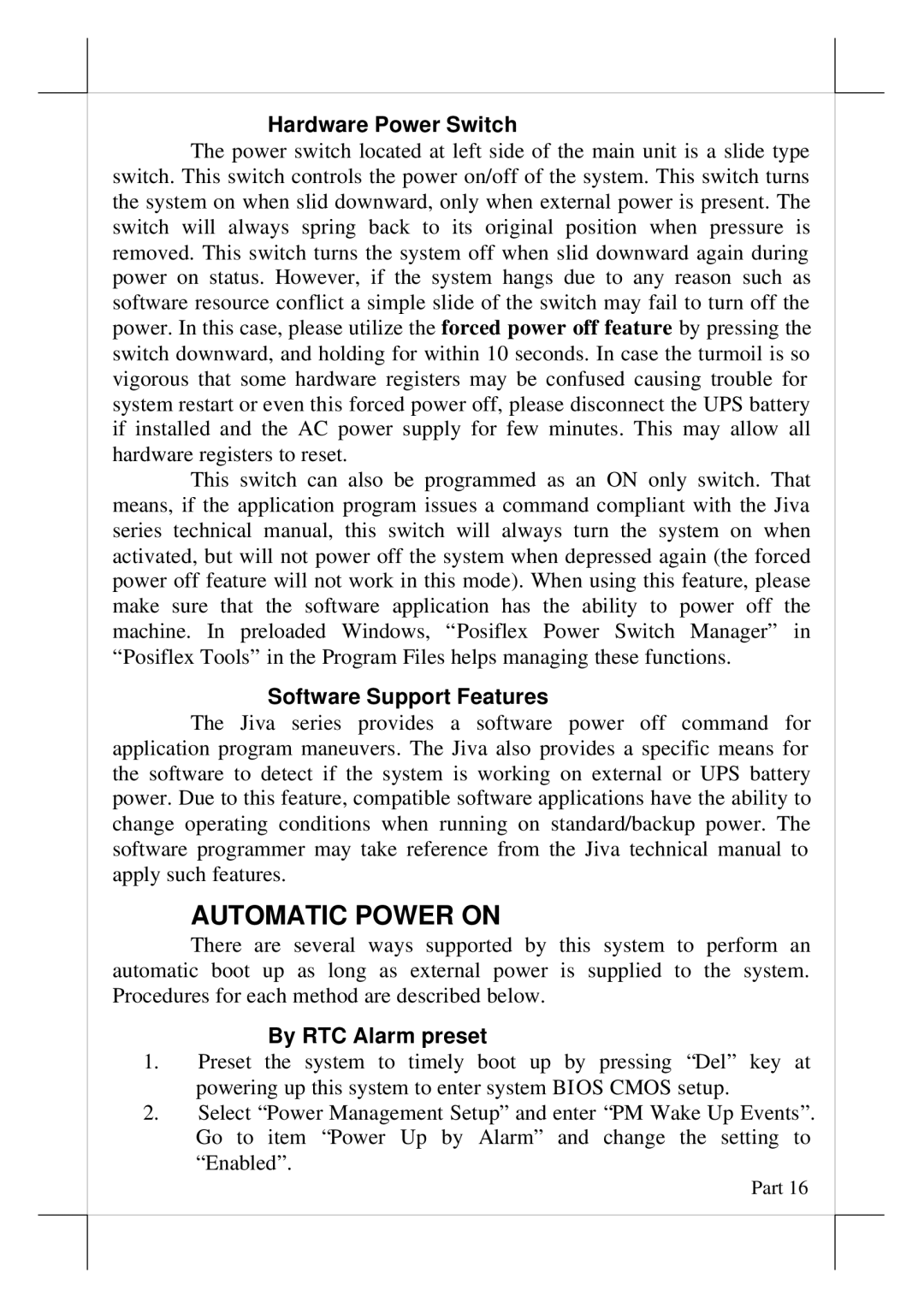Hardware Power Switch
The power switch located at left side of the main unit is a slide type switch. This switch controls the power on/off of the system. This switch turns the system on when slid downward, only when external power is present. The switch will always spring back to its original position when pressure is removed. This switch turns the system off when slid downward again during power on status. However, if the system hangs due to any reason such as software resource conflict a simple slide of the switch may fail to turn off the power. In this case, please utilize the forced power off feature by pressing the switch downward, and holding for within 10 seconds. In case the turmoil is so vigorous that some hardware registers may be confused causing trouble for system restart or even this forced power off, please disconnect the UPS battery if installed and the AC power supply for few minutes. This may allow all hardware registers to reset.
This switch can also be programmed as an ON only switch. That means, if the application program issues a command compliant with the Jiva series technical manual, this switch will always turn the system on when activated, but will not power off the system when depressed again (the forced power off feature will not work in this mode). When using this feature, please make sure that the software application has the ability to power off the machine. In preloaded Windows, “Posiflex Power Switch Manager” in “Posiflex Tools” in the Program Files helps managing these functions.
Software Support Features
The Jiva series provides a software power off command for application program maneuvers. The Jiva also provides a specific means for the software to detect if the system is working on external or UPS battery power. Due to this feature, compatible software applications have the ability to change operating conditions when running on standard/backup power. The software programmer may take reference from the Jiva technical manual to apply such features.
AUTOMATIC POWER ON
There are several ways supported by this system to perform an automatic boot up as long as external power is supplied to the system. Procedures for each method are described below.
By RTC Alarm preset
1.Preset the system to timely boot up by pressing “Del” key at powering up this system to enter system BIOS CMOS setup.
2.Select “Power Management Setup” and enter “PM Wake Up Events”. Go to item “Power Up by Alarm” and change the setting to “Enabled”.