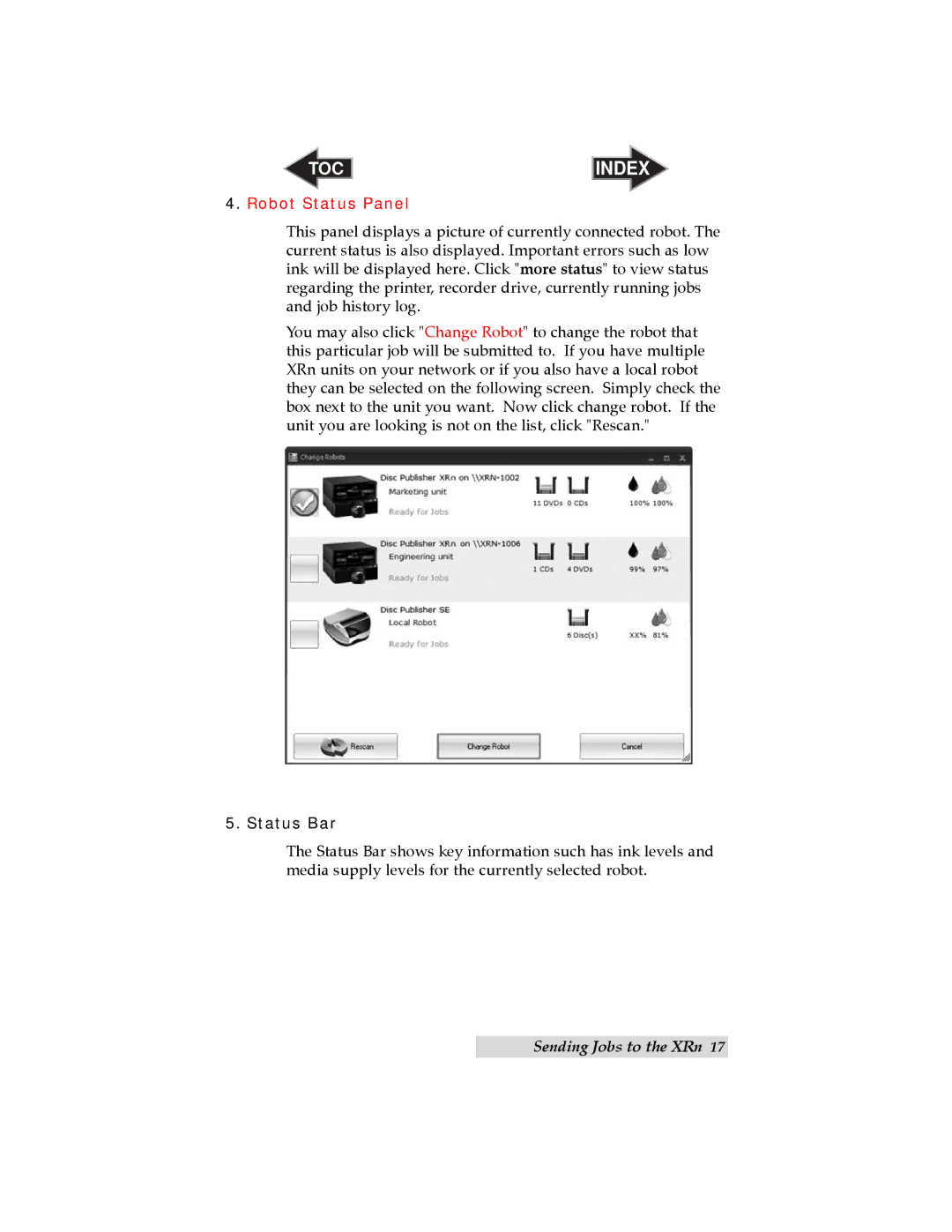TOC | INDEX |
4.Robot Status Panel
This panel displays a picture of currently connected robot. The current status is also displayed. Important errors such as low ink will be displayed here. Click "more status" to view status regarding the printer, recorder drive, currently running jobs and job history log.
You may also click "Change Robot" to change the robot that this particular job will be submitted to. If you have multiple XRn units on your network or if you also have a local robot they can be selected on the following screen. Simply check the box next to the unit you want. Now click change robot. If the unit you are looking is not on the list, click "Rescan."
5. Status Bar
The Status Bar shows key information such has ink levels and media supply levels for the currently selected robot.
Sending Jobs to the XRn 17