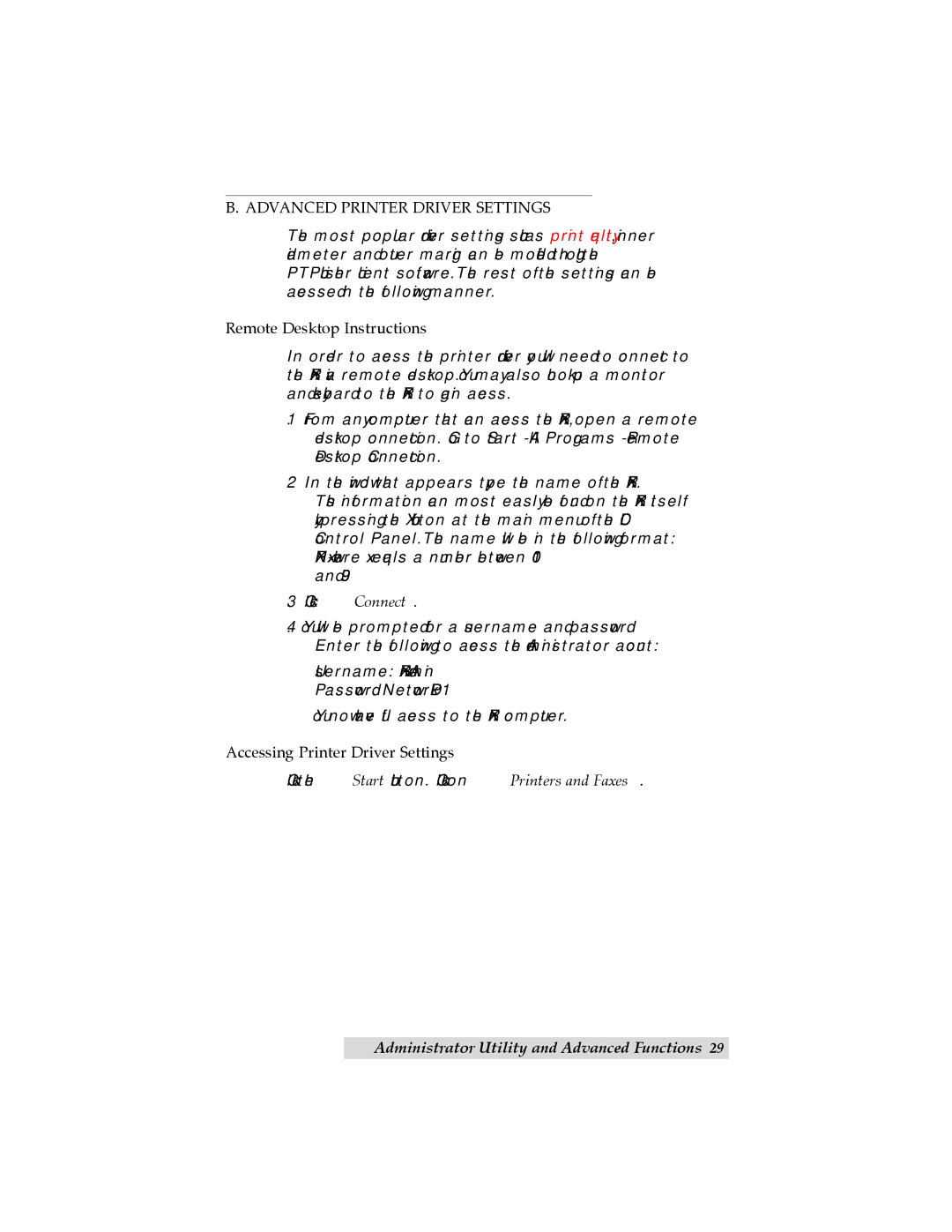TOC | INDEX |
B. ADVANCED PRINTER DRIVER SETTINGS
The most popular driver settings such as print quality, inner diameter and outer margin can be modified through the PTPublisher client software. The rest of the settings can be accessed in the following manner.
Remote Desktop Instructions
In order to access the printer driver you will need to connect to the XRn via remote desktop. You may also hook up a monitor and keyboard to the XRn to gain access.
1.From any computer that can access the XRn, open a remote desktop connection. Go to Start - All Programs - Remote Desktop Connection.
2.In the window that appears type the name of the XRn. This information can most easily be found on the XRn itself by pressing the X button at the main menu of the LCD Control Panel. The name will be in the following format:
3.Click Connect.
4.You will be prompted for a username and password. Enter the following to access the Administrator account:
Username: XRnAdmin
Password: NetworkDP1
You now have full access to the XRn computer.
Accessing Printer Driver Settings
Click the Start button. Click on Printers and Faxes.
Administrator Utility and Advanced Functions 29