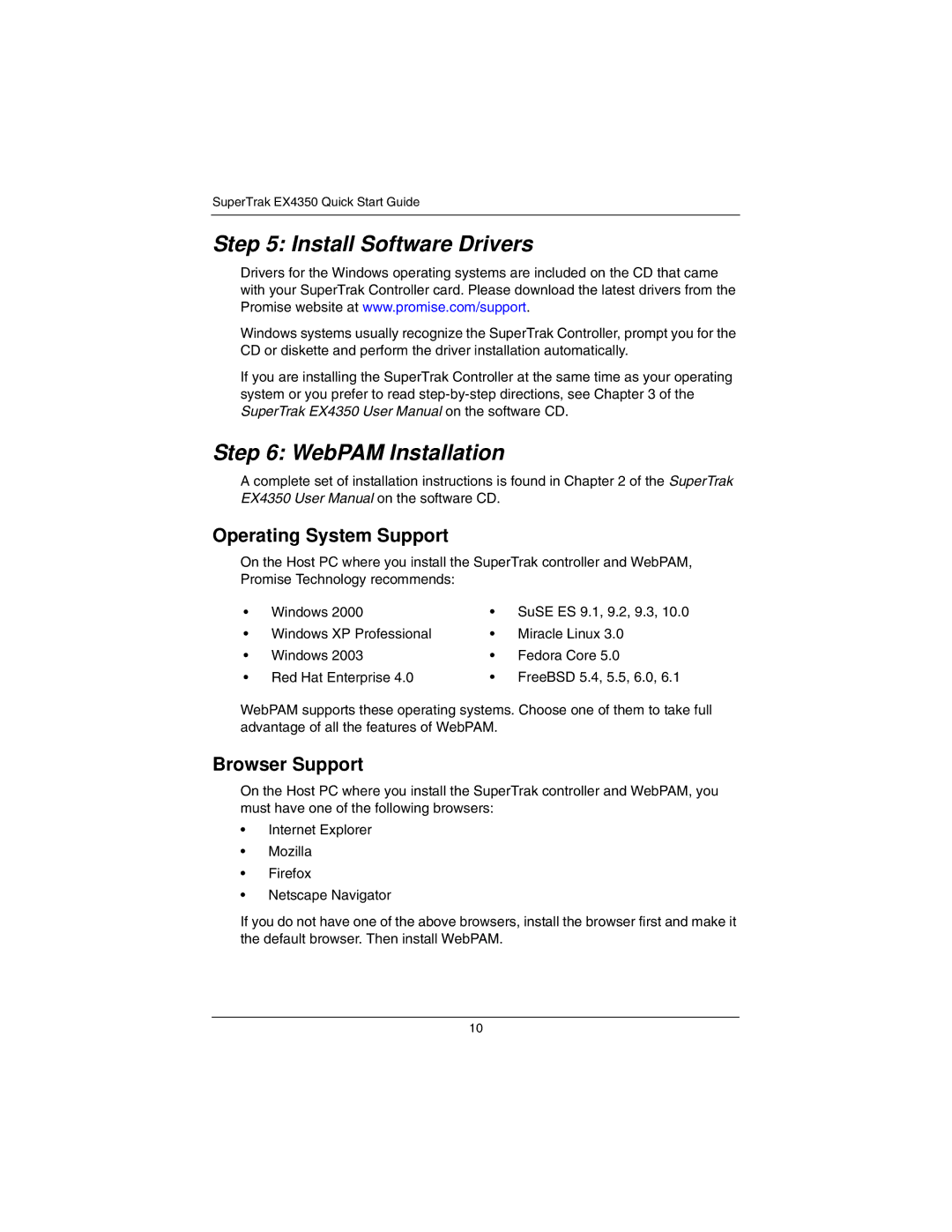SuperTrak EX4350 Quick Start Guide
Step 5: Install Software Drivers
Drivers for the Windows operating systems are included on the CD that came with your SuperTrak Controller card. Please download the latest drivers from the Promise website at www.promise.com/support.
Windows systems usually recognize the SuperTrak Controller, prompt you for the CD or diskette and perform the driver installation automatically.
If you are installing the SuperTrak Controller at the same time as your operating system or you prefer to read
Step 6: WebPAM Installation
A complete set of installation instructions is found in Chapter 2 of the SuperTrak EX4350 User Manual on the software CD.
Operating System Support
On the Host PC where you install the SuperTrak controller and WebPAM, Promise Technology recommends:
• | Windows 2000 | • SuSE ES 9.1, 9.2, 9.3, 10.0 | |
• | Windows XP Professional | • | Miracle Linux 3.0 |
• | Windows 2003 | • | Fedora Core 5.0 |
• Red Hat Enterprise 4.0 | • FreeBSD 5.4, 5.5, 6.0, 6.1 | ||
WebPAM supports these operating systems. Choose one of them to take full advantage of all the features of WebPAM.
Browser Support
On the Host PC where you install the SuperTrak controller and WebPAM, you must have one of the following browsers:
•Internet Explorer
•Mozilla
•Firefox
•Netscape Navigator
If you do not have one of the above browsers, install the browser first and make it the default browser. Then install WebPAM.
10