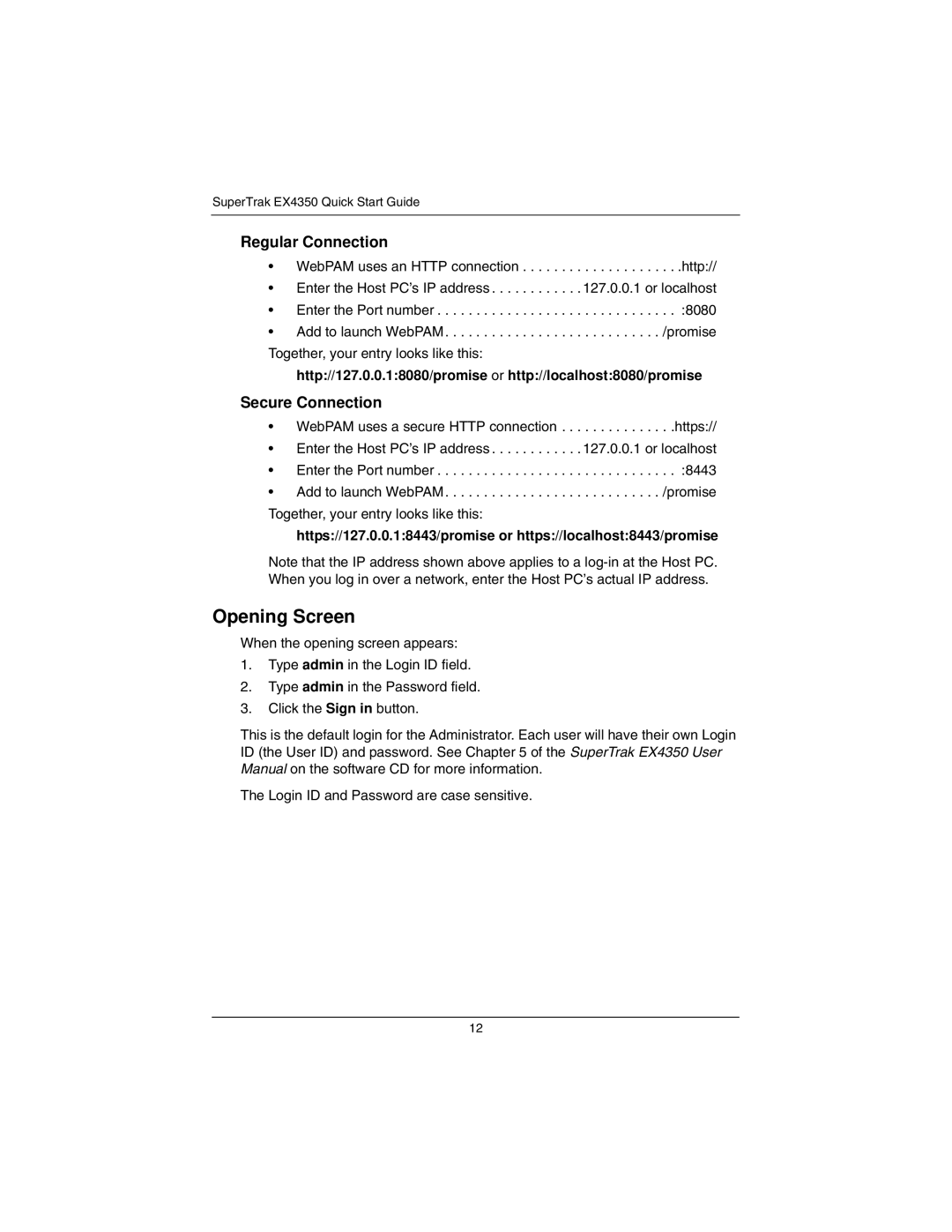SuperTrak EX4350 Quick Start Guide
Regular Connection
• WebPAM uses an HTTP connection . . . . . . . . . . . . . . . . . . . . .http://
• Enter the Host PC’s IP address . . . . . . . . . . . . 127.0.0.1 or localhost
• Enter the Port number . . . . . . . . . . . . . . . . . . . . . . . . . . . . . . . :8080
• Add to launch WebPAM . . . . . . . . . . . . . . . . . . . . . . . . . . . . /promise Together, your entry looks like this:
http://127.0.0.1:8080/promise or http://localhost:8080/promise
Secure Connection
• WebPAM uses a secure HTTP connection . . . . . . . . . . . . . . .https://
• Enter the Host PC’s IP address . . . . . . . . . . . . 127.0.0.1 or localhost
• Enter the Port number . . . . . . . . . . . . . . . . . . . . . . . . . . . . . . . :8443
• Add to launch WebPAM . . . . . . . . . . . . . . . . . . . . . . . . . . . . /promise Together, your entry looks like this:
https://127.0.0.1:8443/promise or https://localhost:8443/promise
Note that the IP address shown above applies to a
Opening Screen
When the opening screen appears:
1.Type admin in the Login ID field.
2.Type admin in the Password field.
3.Click the Sign in button.
This is the default login for the Administrator. Each user will have their own Login ID (the User ID) and password. See Chapter 5 of the SuperTrak EX4350 User Manual on the software CD for more information.
The Login ID and Password are case sensitive.
12