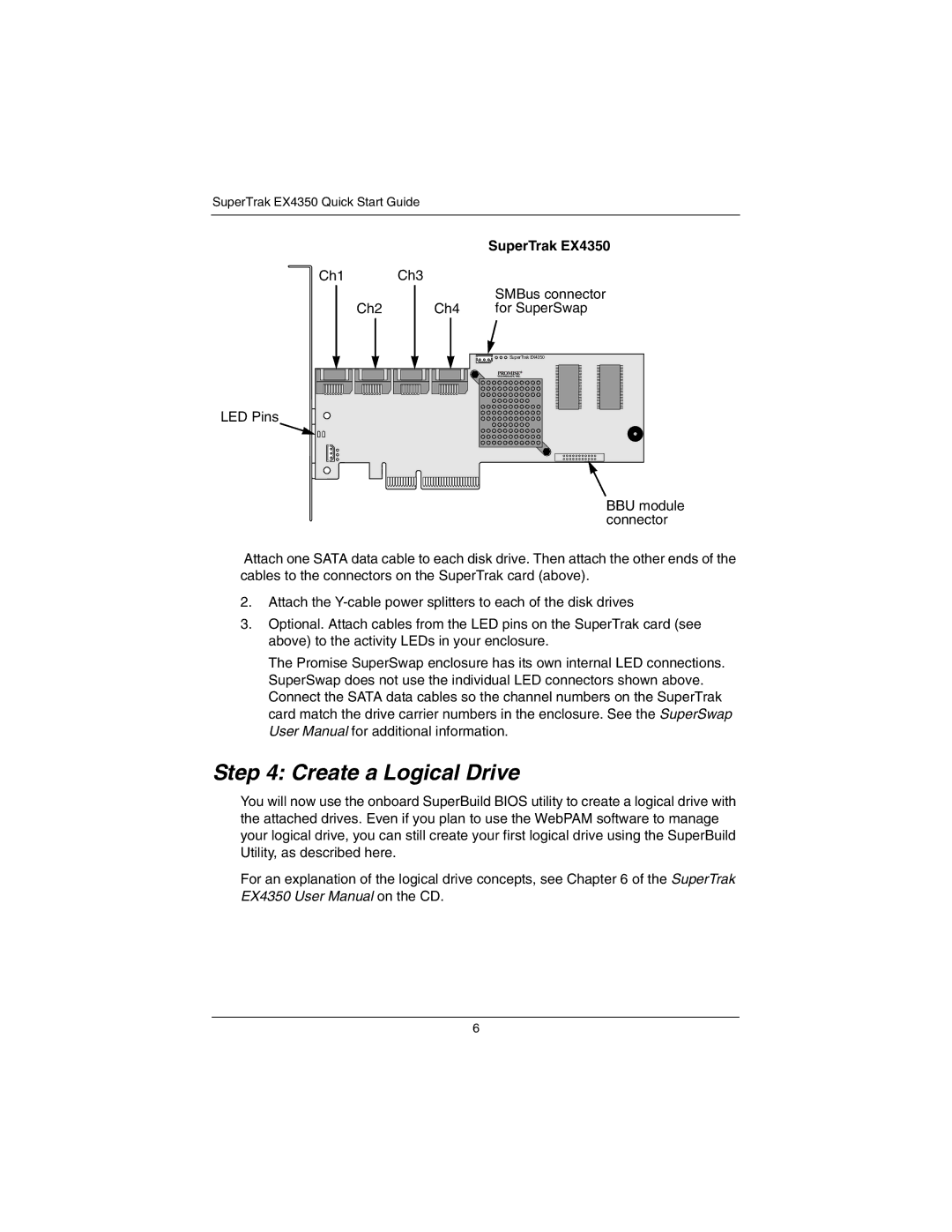SuperTrak EX4350 Quick Start Guide
|
| SuperTrak EX4350 |
Ch1 | Ch3 |
|
|
| SMBus connector |
Ch2 | Ch4 | for SuperSwap |
|
| SuperTrak EX4350 |
LED Pins
BBU module connector
Attach one SATA data cable to each disk drive. Then attach the other ends of the cables to the connectors on the SuperTrak card (above).
2.Attach the
3.Optional. Attach cables from the LED pins on the SuperTrak card (see above) to the activity LEDs in your enclosure.
The Promise SuperSwap enclosure has its own internal LED connections. SuperSwap does not use the individual LED connectors shown above. Connect the SATA data cables so the channel numbers on the SuperTrak card match the drive carrier numbers in the enclosure. See the SuperSwap User Manual for additional information.
Step 4: Create a Logical Drive
You will now use the onboard SuperBuild BIOS utility to create a logical drive with the attached drives. Even if you plan to use the WebPAM software to manage your logical drive, you can still create your first logical drive using the SuperBuild Utility, as described here.
For an explanation of the logical drive concepts, see Chapter 6 of the SuperTrak EX4350 User Manual on the CD.
6