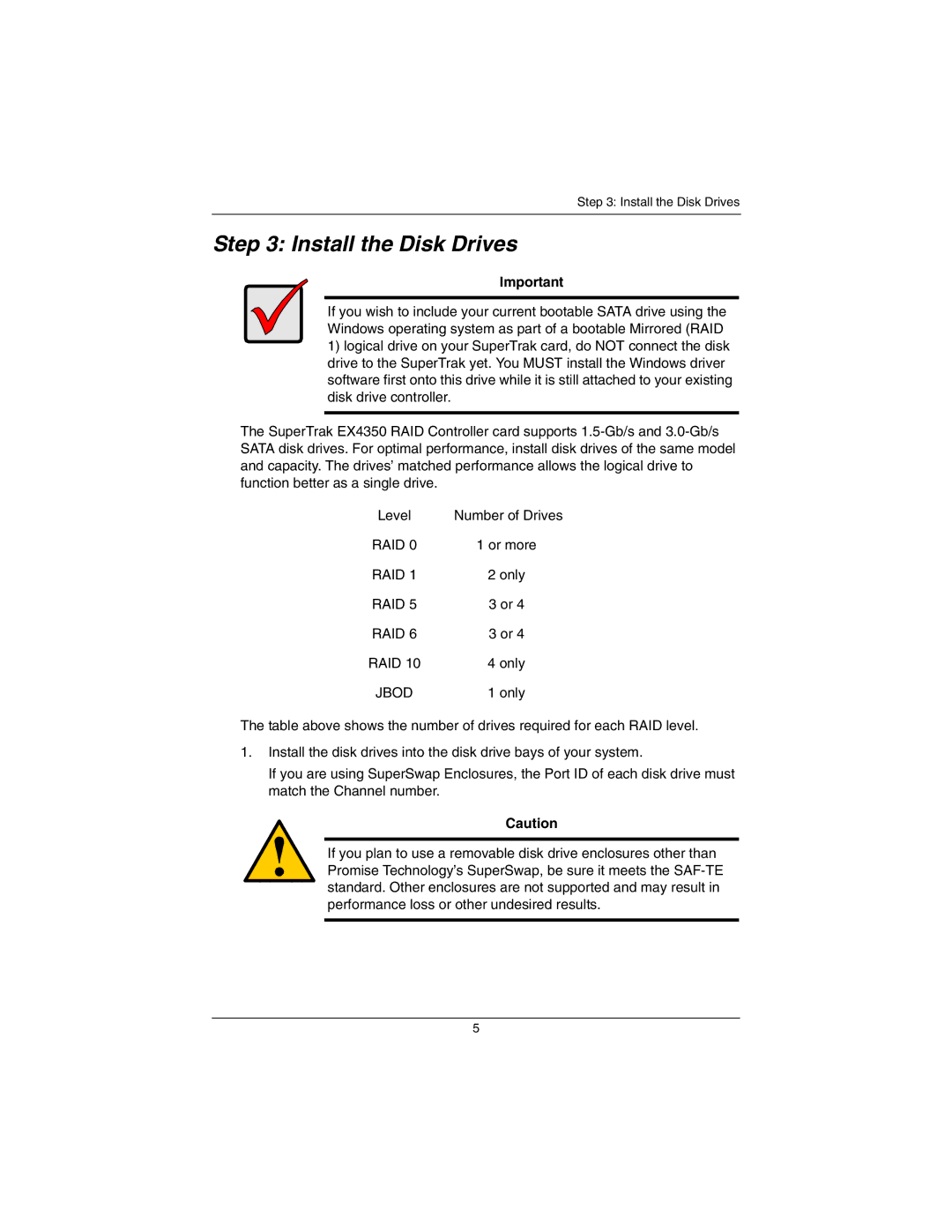Step 3: Install the Disk Drives
Step 3: Install the Disk Drives
Important
If you wish to include your current bootable SATA drive using the Windows operating system as part of a bootable Mirrored (RAID
1)logical drive on your SuperTrak card, do NOT connect the disk drive to the SuperTrak yet. You MUST install the Windows driver software first onto this drive while it is still attached to your existing disk drive controller.
The SuperTrak EX4350 RAID Controller card supports
Level | Number of Drives |
RAID 0 | 1 or more |
RAID 1 | 2 only |
RAID 5 | 3 or 4 |
RAID 6 | 3 or 4 |
RAID 10 | 4 only |
JBOD | 1 only |
The table above shows the number of drives required for each RAID level.
1.Install the disk drives into the disk drive bays of your system.
If you are using SuperSwap Enclosures, the Port ID of each disk drive must match the Channel number.
Caution
If you plan to use a removable disk drive enclosures other than Promise Technology’s SuperSwap, be sure it meets the
5