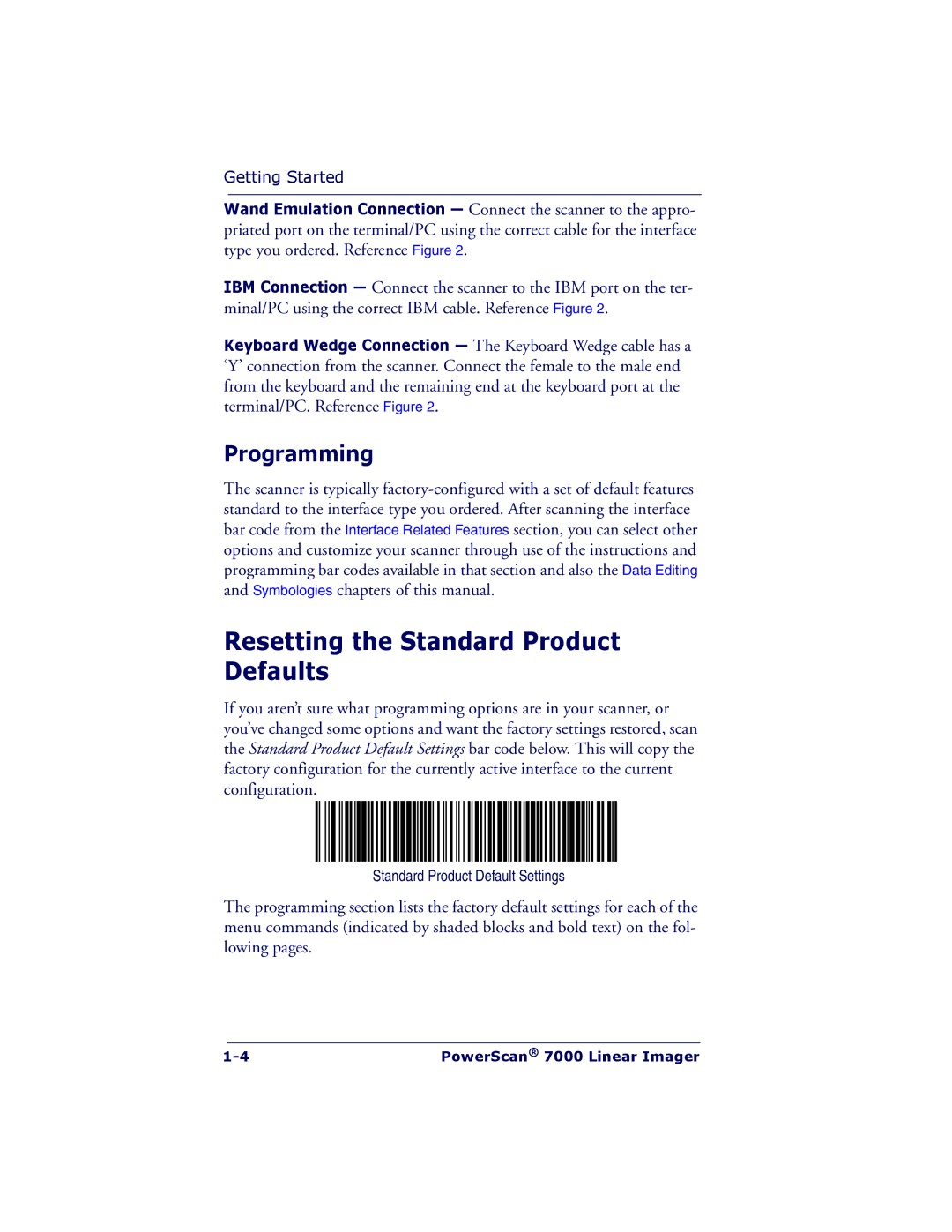Getting Started
Wand Emulation Connection — Connect the scanner to the appro- priated port on the terminal/PC using the correct cable for the interface type you ordered. Reference Figure 2.
IBM Connection — Connect the scanner to the IBM port on the ter- minal/PC using the correct IBM cable. Reference Figure 2.
Keyboard Wedge Connection — The Keyboard Wedge cable has a ‘Y’ connection from the scanner. Connect the female to the male end from the keyboard and the remaining end at the keyboard port at the terminal/PC. Reference Figure 2.
Programming
The scanner is typically
and Symbologies chapters of this manual.
Resetting the Standard Product Defaults
If you aren’t sure what programming options are in your scanner, or you’ve changed some options and want the factory settings restored, scan the Standard Product Default Settings bar code below. This will copy the factory configuration for the currently active interface to the current configuration.
Standard Product Default Settings
The programming section lists the factory default settings for each of the menu commands (indicated by shaded blocks and bold text) on the fol- lowing pages.
|
|
|
PowerScan® 7000 Linear Imager | ||