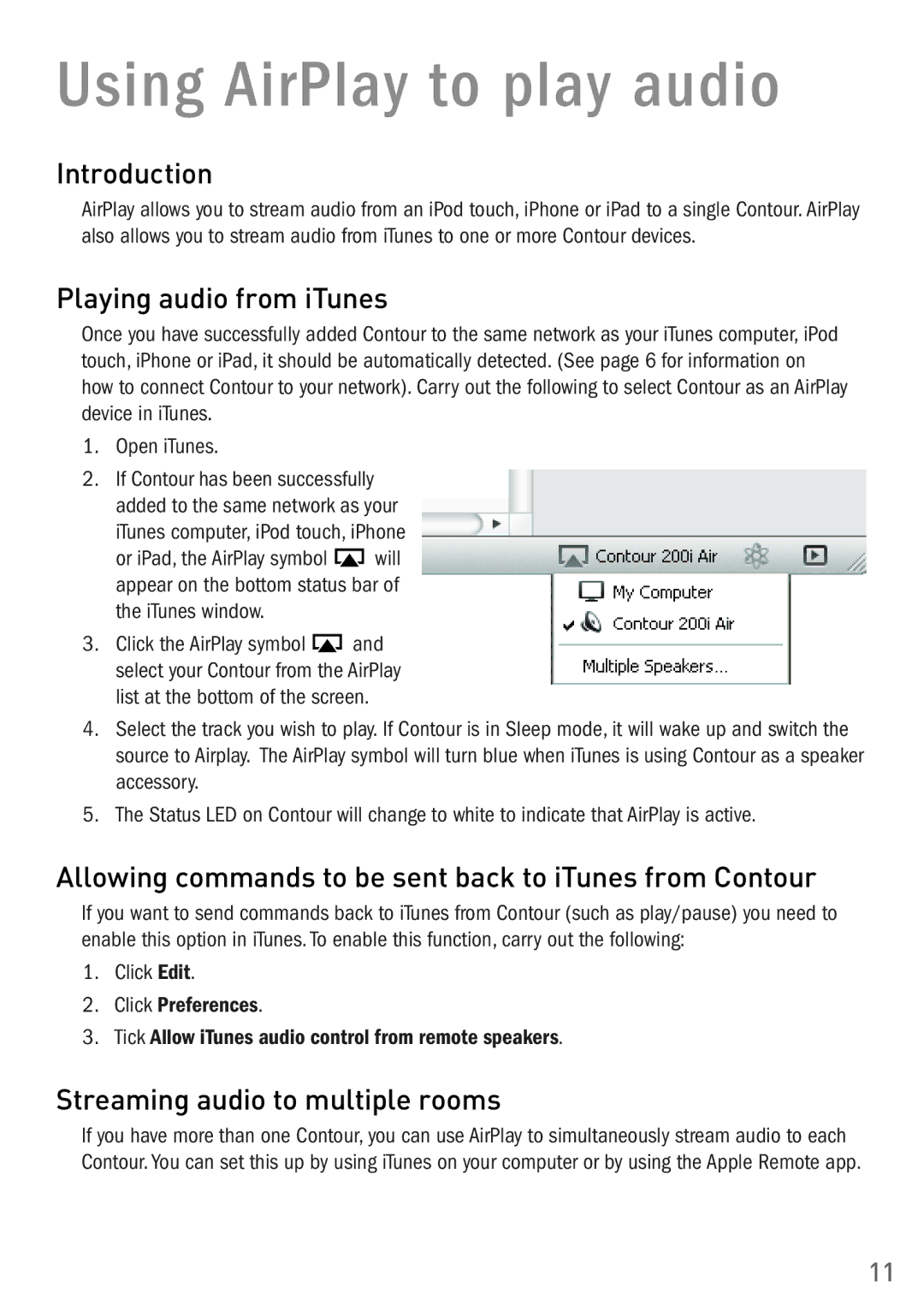Using AirPlay to play audio
Introduction
AirPlay allows you to stream audio from an iPod touch, iPhone or iPad to a single Contour. AirPlay also allows you to stream audio from iTunes to one or more Contour devices.
Playing audio from iTunes
Once you have successfully added Contour to the same network as your iTunes computer, iPod touch, iPhone or iPad, it should be automatically detected. (See page 6 for information on how to connect Contour to your network). Carry out the following to select Contour as an AirPlay device in iTunes.
1.Open iTunes.
2.If Contour has been successfully added to the same network as your iTunes computer, iPod touch, iPhone
or iPad, the AirPlay symbol ![]() will appear on the bottom status bar of the iTunes window.
will appear on the bottom status bar of the iTunes window.
3.Click the AirPlay symbol ![]() and select your Contour from the AirPlay list at the bottom of the screen.
and select your Contour from the AirPlay list at the bottom of the screen.
4.Select the track you wish to play. If Contour is in Sleep mode, it will wake up and switch the source to Airplay. The AirPlay symbol will turn blue when iTunes is using Contour as a speaker accessory.
5.The Status LED on Contour will change to white to indicate that AirPlay is active.
Allowing commands to be sent back to iTunes from Contour
If you want to send commands back to iTunes from Contour (such as play/pause) you need to enable this option in iTunes. To enable this function, carry out the following:
1.Click Edit.
2.Click Preferences.
3.Tick Allow iTunes audio control from remote speakers.
Streaming audio to multiple rooms
If you have more than one Contour, you can use AirPlay to simultaneously stream audio to each Contour. You can set this up by using iTunes on your computer or by using the Apple Remote app.
11