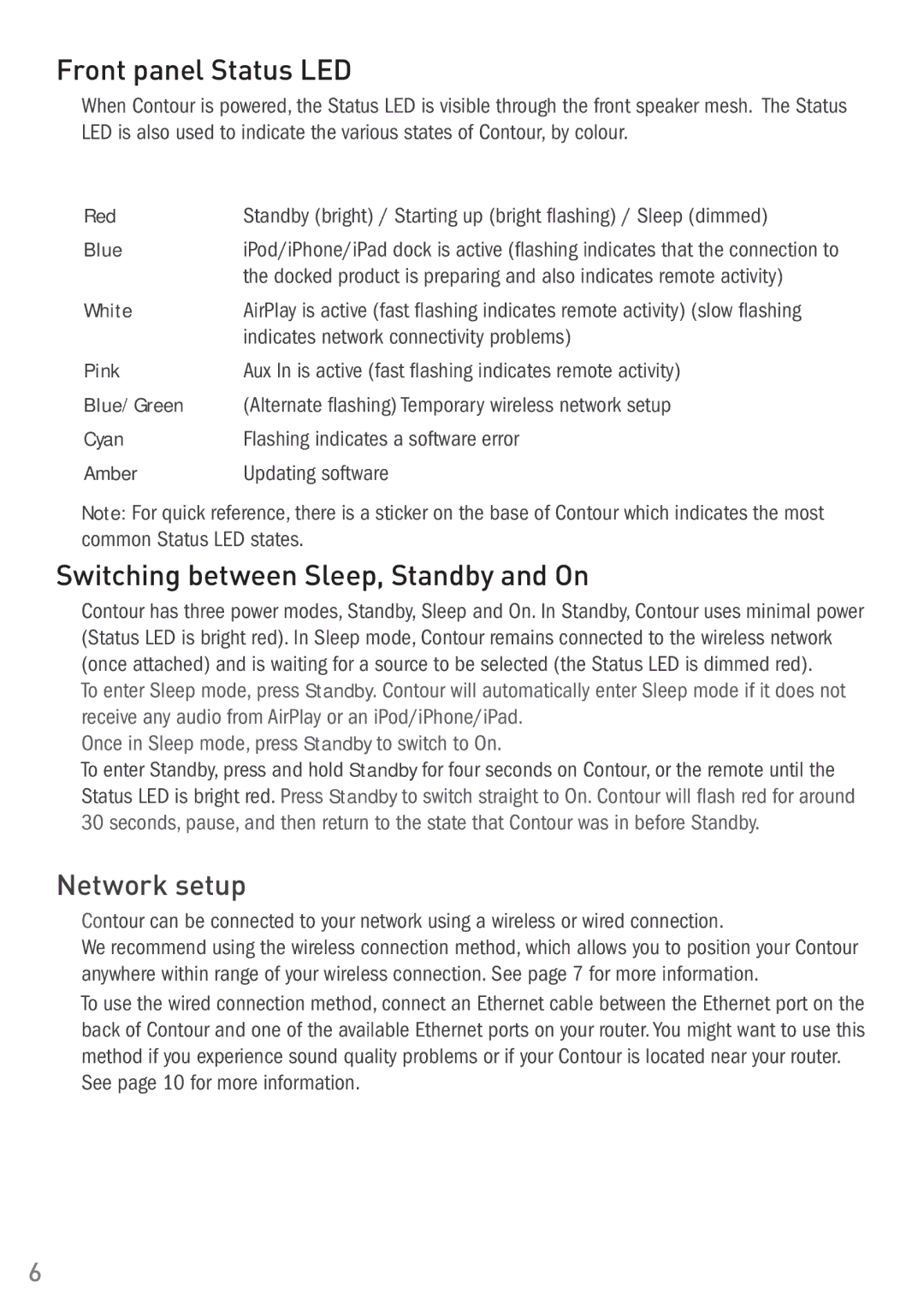Front panel Status LED
When Contour is powered, the Status LED is visible through the front speaker mesh. The Status LED is also used to indicate the various states of Contour, by colour.
Red | Standby (bright) / Starting up (bright flashing) / Sleep (dimmed) |
Blue | iPod/iPhone/iPad dock is active (flashing indicates that the connection to |
| the docked product is preparing and also indicates remote activity) |
White | AirPlay is active (fast flashing indicates remote activity) (slow flashing |
| indicates network connectivity problems) |
Pink | Aux In is active (fast flashing indicates remote activity) |
Blue/Green | (Alternate flashing) Temporary wireless network setup |
Cyan | Flashing indicates a software error |
Amber | Updating software |
Note: For quick reference, there is a sticker on the base of Contour which indicates the most common Status LED states.
Switching between Sleep, Standby and On
Contour has three power modes, Standby, Sleep and On. In Standby, Contour uses minimal power (Status LED is bright red). In Sleep mode, Contour remains connected to the wireless network (once attached) and is waiting for a source to be selected (the Status LED is dimmed red).
To enter Sleep mode, press Standby. Contour will automatically enter Sleep mode if it does not receive any audio from AirPlay or an iPod/iPhone/iPad.
Once in Sleep mode, press Standby to switch to On.
To enter Standby, press and hold Standby for four seconds on Contour, or the remote until the Status LED is bright red. Press Standby to switch straight to On. Contour will flash red for around 30 seconds, pause, and then return to the state that Contour was in before Standby.
Network setup
Contour can be connected to your network using a wireless or wired connection.
We recommend using the wireless connection method, which allows you to position your Contour anywhere within range of your wireless connection. See page 7 for more information.
To use the wired connection method, connect an Ethernet cable between the Ethernet port on the back of Contour and one of the available Ethernet ports on your router. You might want to use this method if you experience sound quality problems or if your Contour is located near your router.
See page 10 for more information.
6