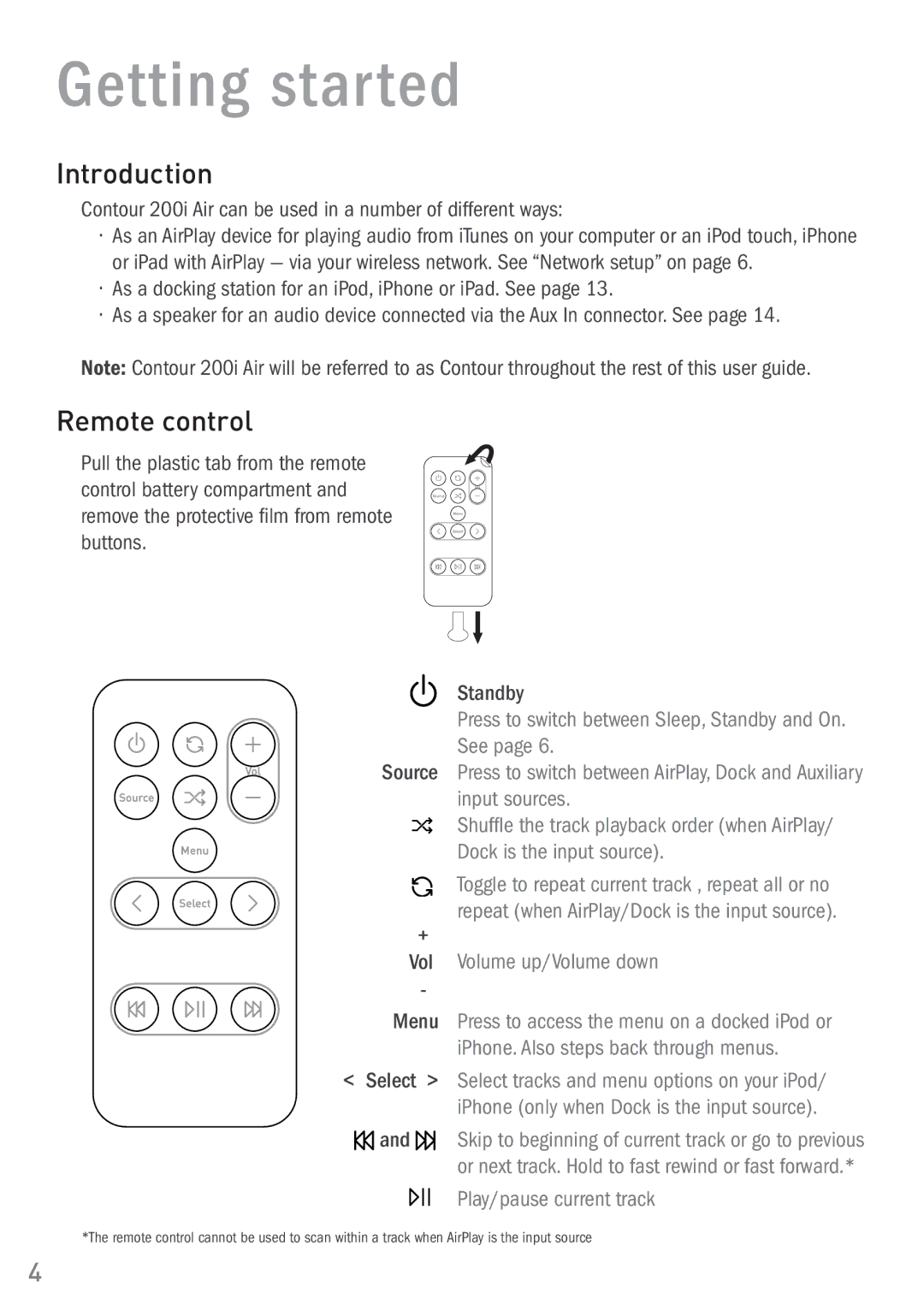Getting started
Introduction
Contour 200i Air can be used in a number of different ways:
•As an AirPlay device for playing audio from iTunes on your computer or an iPod touch, iPhone or iPad with AirPlay — via your wireless network. See “Network setup” on page 6.
•As a docking station for an iPod, iPhone or iPad. See page 13.
•As a speaker for an audio device connected via the Aux In connector. See page 14.
Note: Contour 200i Air will be referred to as Contour throughout the rest of this user guide.
Remote control
Pull the plastic tab from the remote control battery compartment and remove the protective film from remote buttons.
Source
+
Vol
-
Standby
Press to switch between Sleep, Standby and On. See page 6.
Press to switch between AirPlay, Dock and Auxiliary input sources.
Shuffle the track playback order (when AirPlay/ Dock is the input source).
Toggle to repeat current track , repeat all or no repeat (when AirPlay/Dock is the input source).
Volume up/Volume down
Menu Press to access the menu on a docked iPod or iPhone. Also steps back through menus.
<Select > Select tracks and menu options on your iPod/
iPhone (only when Dock is the input source).
![]() and
and ![]() Skip to beginning of current track or go to previous or next track. Hold to fast rewind or fast forward.*
Skip to beginning of current track or go to previous or next track. Hold to fast rewind or fast forward.*
Play/pause current track
*The remote control cannot be used to scan within a track when AirPlay is the input source
4