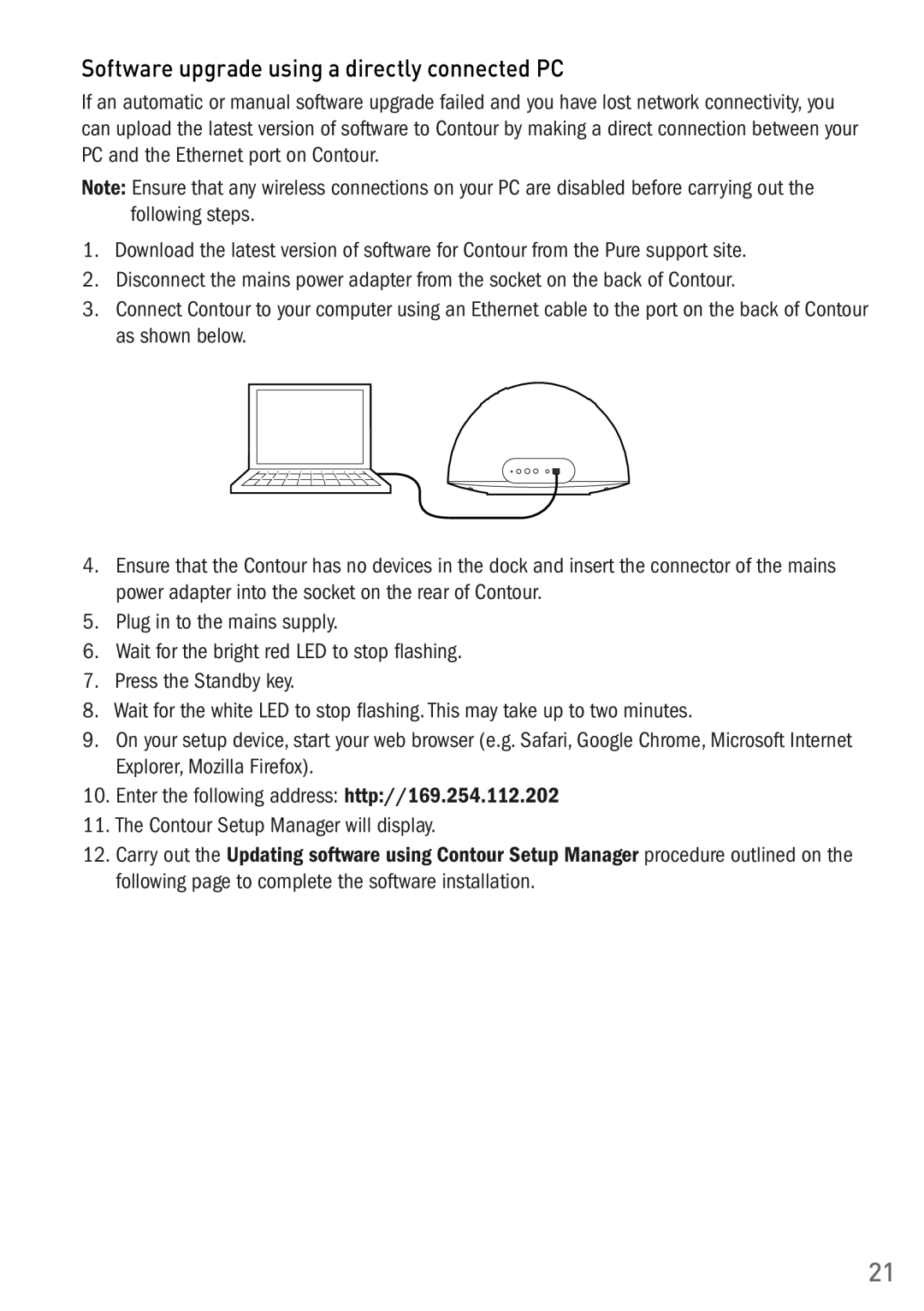Software upgrade using a directly connected PC
If an automatic or manual software upgrade failed and you have lost network connectivity, you can upload the latest version of software to Contour by making a direct connection between your PC and the Ethernet port on Contour.
Note: Ensure that any wireless connections on your PC are disabled before carrying out the following steps.
1.Download the latest version of software for Contour from the Pure support site.
2.Disconnect the mains power adapter from the socket on the back of Contour.
3.Connect Contour to your computer using an Ethernet cable to the port on the back of Contour as shown below.
4.Ensure that the Contour has no devices in the dock and insert the connector of the mains power adapter into the socket on the rear of Contour.
5.Plug in to the mains supply.
6.Wait for the bright red LED to stop flashing.
7.Press the Standby key.
8.Wait for the white LED to stop flashing. This may take up to two minutes.
9.On your setup device, start your web browser (e.g. Safari, Google Chrome, Microsoft Internet Explorer, Mozilla Firefox).
10.Enter the following address: http://169.254.112.202
11.The Contour Setup Manager will display.
12.Carry out the Updating software using Contour Setup Manager procedure outlined on the following page to complete the software installation.
21