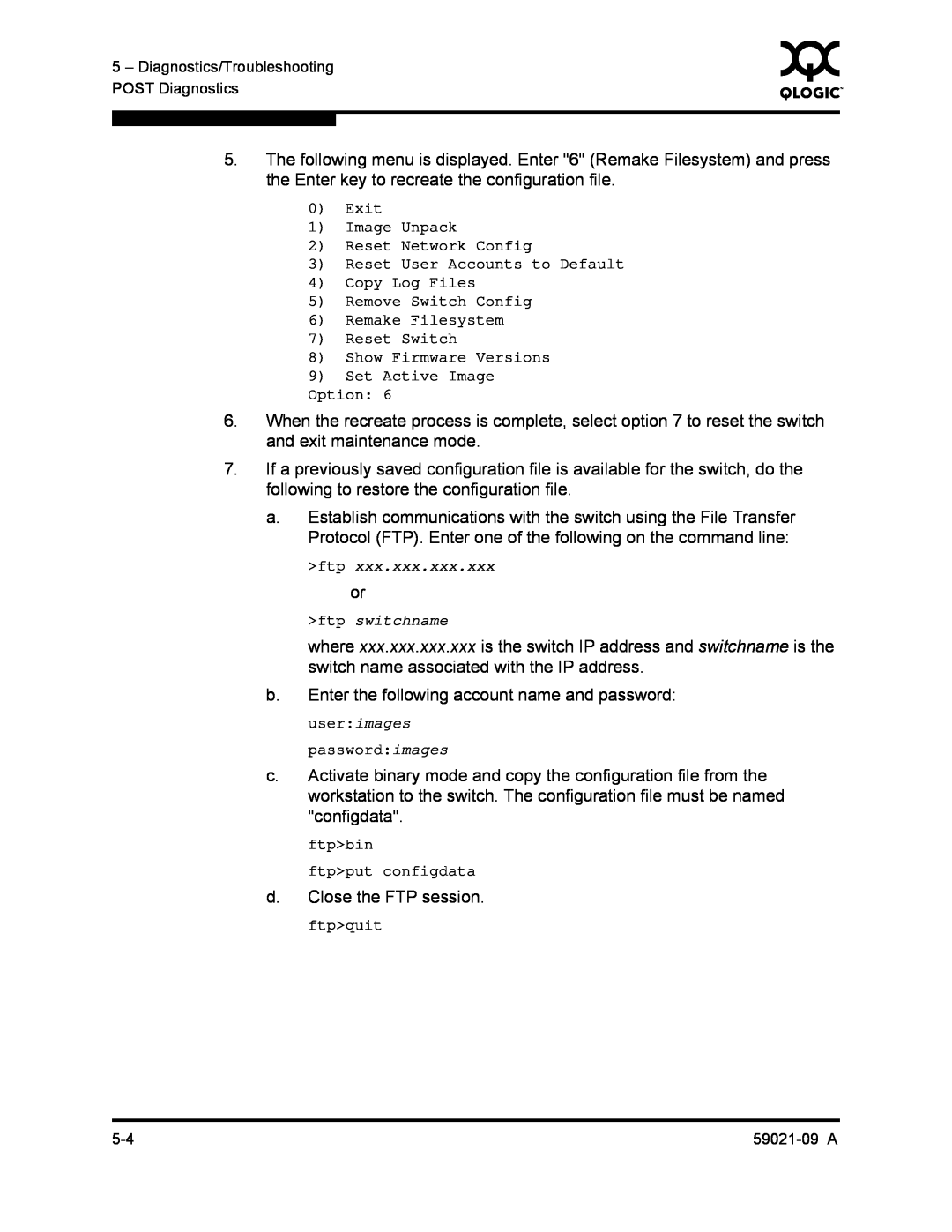Firmware Version
SANbox2-16 Fibre Channel Switch Installation Guide
S i m p l i f y
Document Revision History
General Description
Section
Introduction
Table of Contents
Planning
Fibre Channel Ports
Switch Power Requirements
Installation
Diagnostics/Troubleshooting
Connect the Workstation to the Switch
Removal/Replacement
Appendix A Specifications
Appendix B Command Line Interface
Glossary Index
Figures
Page
Zoning Configuration Defaults
Tables
Port Threshold Alarm Configuration Defaults
Set Config Switch Parameters
Page
Intended Audience
„ SANbox2-8c/16 Switch Management User’s Guide, publication number
Introduction
Related Materials
New in this Release
Notes informatives relatives à la sécurité
Safety Notices
Sicherheitshinweise
4-3, 4-14
Communications Statements
Federal Communications Commission FCC Class A Statement
Canadian Department of Communications Class A Compliance Statement
CE Statement
VCCI Class A Statement
BSMI Class A Statement
Laser Safety Information
Electrostatic Discharge Sensitivity ESDS Precautions
Accessible Parts
Pièces Accessibles
Zugängliche Teile
General Public License
Preamble
Terms And Conditions For Copying, Distribution And Modification
modifications or work under the terms of Section 1 above, provided that you also meet all of these conditions
b. Accompany it with a written offer, valid for at least three years, to give any third party, for a charge no more than your cost of physically performing source distribution, a complete machine-readable copy of the corresponding source code, to be distributed under the terms of Sections 1 and 2 above on a medium customarily used for software interchange or
rights granted herein. You are not responsible for enforcing compliance by third parties to this License
How to Apply These Terms to Your New Programs
NO WARRANTY
END OF TERMS AND CONDITIONS
Copyright C yyyy name of author
signature of Ty Coon, 1 April
one line to give the programs name and an idea of what it does
Training
Technical Support
Availability
Contact Information
Figure 2-1. SANbox2-16 Fibre Channel Switch
General Description
Chassis Controls and LEDs
Power Switches
Maintenance Button
Figure 2-2. Chassis Controls and LEDS
Fan Fail LED Amber
Chassis LEDs
Over Temperature LED Amber
Figure 2-3. Chassis LEDs
Fibre Channel Ports
Input Power LED Green
Heartbeat LED Amber
Figure 2-4. Fibre Channel Ports
Port Activity LED
Port LEDs
Port Logged-In LED
Figure 2-5. Port LEDs
Small Form-Factor Pluggable SFP Transceivers
Port Types
Figure 2-6. SFP Transceiver
Ethernet Port
Figure 2-7. Ethernet Port
Serial Port
Figure 2-8. Serial Port and Pin Identification
Table 2-1. Serial Port Pin Identification
Power Supplies
Figure 2-9. Power Supply Components
Fans
Switch Management
SANsurfer Switch Manager
Figure 2-10. Fans
SANsurfer Switch Manager Application Programming Interface
SANsurfer Switch Manager Web Applet
Command Line Interface
Simple Network Management Protocol
File Transfer Protocol
2.7.6
Planning
Devices
Device Access
Table 3-1. Zoning Database Limits
Access Control List Hard Zones
Soft Zones
Performance
Distance
Table 3-2. Port-to-Port Transmission Combinations
Bandwidth
Latency
Table 3-3. Port-to-Port Latency
Multiple Chassis Fabrics
Optimizing Device Performance
Domain ID, Principal Priority, and Domain ID Lock
Common Topologies
Cascade Topology
Figure 3-1. Cascade-with-a-Loop Topology
Mesh Topology
Figure 3-2. Mesh Topology
Multistage Topology
Figure 3-3. Multistage Topology
Fabric Services
Fabric Security
User Account Security
Fabric Management
Site Requirements
Installation
Switch Power Requirements
Fabric Management Workstation
Installing a Switch
Figure 4-1. SANbox2-16 Fibre Channel Switch
Environmental Conditions
Mount the Switch
AVERTISSEMENT
WARNUNG
temperature. Refer to ”Environmental” on page A-4
page A-3
„ If the switch is mounted in a closed or multi-unit rack
Install SFP Transceivers
Figure 4-2. Installing Rack Mount Brackets
Connect the Workstation to the Switch
Figure 4-3. Ethernet and Serial Cable Connections
Configuring the Workstation Serial Port
Configure the Workstation
Setting the Workstation IP Address for Ethernet Connections
2. Choose Make New Connection
3. Proceed to ”Connect the Switch to AC Power” on page
Enter the following COM Port settings in the COM Properties
„ 4.2.5.1 SANsurfer Management Suite Disk - Windows Installation
Install SANsurfer Switch Manager
SANsurfer Management Suite Disk - Windows Installation
„ 4.2.5.2 SANsurfer Management Suite Disk - Linux Installation
mozilla file/mnt/cdrom/StartHere.htm or
SANsurfer Management Suite Disk - Linux Installation
mount /mnt/cdrom
netscape file/mnt/cdrom/StartHere.htm
sansurferlinuxinstall.bin
SANsurfer Management Suite Disk - Solaris Installation
chmod +x sansurferlinuxinstall.bin
chmod +x sansurfersolarisinstall.bin
SANsurfer Switch Manager Installation Disk - Windows Installation
SANsurfer Switch Manager Installation Disk - Linux Installation
SANsurfer Switch Manager Installation Disk - Solaris Installation
Start SANsurfer Switch Manager
Connect the Switch to AC Power
„ Für 125 Volt-Netze 10 Ampere Kabel mit UL- und CSA-Zulassung
Appendix A Specifications
To energize the switch, do the following
Configure the Switch
telnet SANbox Login admin Password
Cable Devices to the Switch
Install Firmware
Using SANsurfer Switch Manager to Install Firmware
Using the CLI to Install Firmware
Using FTP and the CLI to Install Firmware
telnet switchname
telnet
Powering Down a Switch
4-24
Diagnostics/Troubleshooting
POST Diagnostics
„ 4 blinks - Configuration File System Error Blink Pattern
System Error Blink Pattern
„ 3 blinks - System Error Blink Pattern
Heartbeat LED Blink Patterns
Configuration File System Error Blink Pattern
5 Remove Switch Config 6 Remake Filesystem 7 Reset Switch
0 Exit 1 Image Unpack 2 Reset Network Config
3 Reset User Accounts to Default 4 Copy Log Files
passwordimages
telnet xxx.xxx.xxx.xxx or telnet switchname
Figure 5-1. Logged-In LED
Logging In Error
Logged-In LED Indications
Figure 5-2. Logged-In LED Indications
EPort Isolation
Excessive Port Errors
„ Yes - Continue
Chassis Diagnostics
Figure 5-3. Chassis and Power Supply LEDs
Input Power LED Is Extinguished
„ No - Refer to ”Output Power LED Is Extinguished” on page
Chassis Over Temperature LED is Illuminated
Output Power LED Is Extinguished
Fan Fail LED is Illuminated
Power Supply Over Temperature LED is Illuminated
Recovering a Switch
Maintenance - Exit
Maintenance - Reset User Accounts to Default
Maintenance - Image Unpack
Maintenance - Reset Network Config
Maintenance - Copy Log Files
Maintenance - Show Firmware Versions
Maintenance - Remake Filesystem
Maintenance - Reset Switch
Maintenance - Set Active Image
Removal/Replacement
Figure 6-1. SFP Transceiver Installation
SFP Transceivers
Figure 6-2. Power Supply Removal
Figure 6-3. Fan Removal
Figure 6-4. Fan Installation for Switch Model SB2A-16B
6 - Removal/Replacement
Specifications
Fabric Specifications
Appendix A
Maintainability
Dimensions
Electrical
Environmental
Regulatory Certifications
A - Specifications
User Accounts
Command Line Interface
Logging On to a Switch
Appendix B
SANbox2 # config list Current list of configurations
Working with Switch Configurations
Modifying a Configuration
default config10132003
Backing up and Restoring Switch Configurations
ftp put configswitch16910112003 configdata ftpquit
ftp ipaddress userimages password images ftpbin ftpget configdata
userimages password images ftp bin
SANbox2 # admin start SANbox2 admin # config restore
Commands
Table B-1. Command-Line Completion
Table B-2. Commands Listed by Authority Level
Syntax
Admin Command
Authority
Keywords
Alias Command
Syntax alias
members alias
remove alias memberlist
rename aliasold aliasnew
activate configname backup
Config Command
Syntax config
edit configname list
Setup Command” on page B-49
save configname
restore
SANbox2 # admin start SANbox2 admin # config backup
MMDDhhmmCCYY
Date Command
Syntax date
Keywords MMDDhhmmCCYY
Fallback Command
fallback
page B-25
Hardreset Command
Admin session
page B-18
Syntax help command keyword
Help Command
Keywords command
Authority None
History Command
Authority None Syntax history
Hotreset Command
hotreset
Image Command
Lip Command
SANbox2 admin # lip
Passwd Command
Syntax passwd accountname Keywords accountname
Ping Command
Keywords ipaddress
Ps Command
Quit Command
Syntax quit, exit, or logout
config configname
Reset Command
config configname
Refer to Table B-3 through Table B-8
Table B-3. Switch Configuration Defaults
system
zoning
Table B-4. Port Configuration Defaults
Table B-5. Port Threshold Alarm Configuration Defaults
Table B-6. Zoning Configuration Defaults
Table B-7. SNMP Configuration Defaults
Table B-8. System Configuration Defaults
Set Command
Syntax set
pagebreak state
setup option
switch state
port option
port portnumber
Set Config Command
Table B-9. Set Config Port Parameters
ports portnumber
Table B-9. Set Config Port Parameters Continued
Table B-9. Set Config Port Parameters Continued
Table B-10. Set Config Switch Parameters
Table B-10. Set Config Switch Parameters Continued
threshold
Table B-11. Set Config Threshold Parameters
Table B-12. Set Config Zoning Parameters
memory. Refer to ”FC-SW-2 Compliant” on page B-37 . The
Examples The following is an example of the Set Config Port command
B-40
The following is an example of the Set Config Switch command
The following is an example of the Set Config Threshold command
B-41
B-42
The following is an example of the Set Config Zoning command
B-43
archive
Set Log Command
set log
clear
Port Monitors all port events Switch
stop
Stops logging of events
and the Level keyword to Info at the same time
Keywords portnumber
Set Port Command
enable
bypass alpa
Down Disables the port by removing power from the port lasers
B-48
Set Setup Command
Table B-13. SNMP Configuration Settings
Entry
Table B-13. SNMP Configuration Settings Continued
Table B-14. System Configuration Settings
Table B-14. System Configuration Settings Continued
Examples The following is an example of the Set Setup SNMP command
B-53
The following is an example of the Set Setup System command
B-54
Keywords about
Show Command
alarm option
fdmi portwwn interface log option lsdb
fdmi portwwn
log option
ns option
perf option
Table B-15. Show Port Parameters
pagebreak
Table B-15. Show Port Parameters Continued
steering domainid
Displays the Power On Self Test POST log which contains results from the POST
Table B-16. Switch Operational Parameters
Table B-16. Switch Operational Parameters Continued
topology
users
version
100000c0dd007781
The following is an example of the Show Fabric command
The following is an example of the Show FDMI command
100000c0dd006a2d
The following is an example of the Show FDMI WWN command
The following is an example of the Show NS local domain command
B-64
The following is an example of the Show Interface command
The following is an example of the Show NS domainID command
The following is an example of the Show NS portID command
B-65
Port Number
The following is an example of the Show Port command
TotalLinkResets
200100c0dd00bcb8
The following is an example of the Show Switch command
The following is an example of the Show Topology command
B-67
The following is an example of the Show Topology command for port
UserAuthentication
The following is an example of the Show Version command
10.20.11.192 use set setup system to update
Eth0NetworkAddress
Show Config Command
The following is an example of the Show Config Switch command
The following is an example of the Show Config Threshold command
1 Appears only if FC-SW-2 Compliant is False
The following is an example of the Show Config Zoning command
B-72
component
Show Log Command
show log
level
SANbox2 # show log level Current settings for log
settings
Current settings for log component NameServer
options
The following is an example of the Show Log command
show perf
Show Perf Command
errors
byte
Examples The following is an example of the Show Perf command
The following is an example of the Show Perf Byte command
B-77
Show Setup Command
SANbox2 # show setup mfg
Manufacturing Information
The following is an example of the Show Setup Snmp command
B-79
The following is an example of the Show Setup System command
B-80
Shutdown Command
shutdown
Test Command
admin start
set port x state diagnostics
„ To run an internal loopback test, enter the following
3. A series of test parameters are displayed on the screen. Press the Enter key to accept each default parameter value, or type a new value for each parameter and press the Enter key. The TestLength parameter is the number of frames sent, the FrameSize 256 byte maximum in some cases parameter is the number of bytes in each frame, and the DataPattern parameter is the pattern in the payload. Before running the test, make sure that the device attached to the port can handle the test parameters
Uptime Command
Authority None Syntax uptime
User Command
Keywords accounts
„ User accounts are enforced in SANsurfer Switch Manager only if the
The following is an example of the User Delete command
The following is an example of the User List command
B-88
Whoami Command
whoami
Zone Command
Syntax zone
rename zoneold zonenew
members zone
remove zone memberlist
type zone zonetype
Examples The following is an example of the Zone List command
The following is an example of the Zone Members command
Current List of ZoneSets for Zone zone1
The following is an example of the Zone Zonesets command
SANbox2 # zone zonesets zone1
zoneset1
Zoneset Command
Syntax zoneset
Removes a list of zones given by zonelist from the zone set given by
Zoning Command
Keywords active
Table B-17. Zoning Database Limits
LinkResetZone2
The following is an example of the Zoning Limits command
LinkResetZone
MaxZonesInZoneSets
The following is an example of the Zoning List command
B-99
B-100
wwn2215c3 50060482bfd218c2 50060482bfd218d2 10000000c92215
Glossary
Class 3 Service
Heartbeat LED
NLPort
Zone
Zone Set
Zoning Database
Glossary-6
Index
Numerics
Page
Page
Page