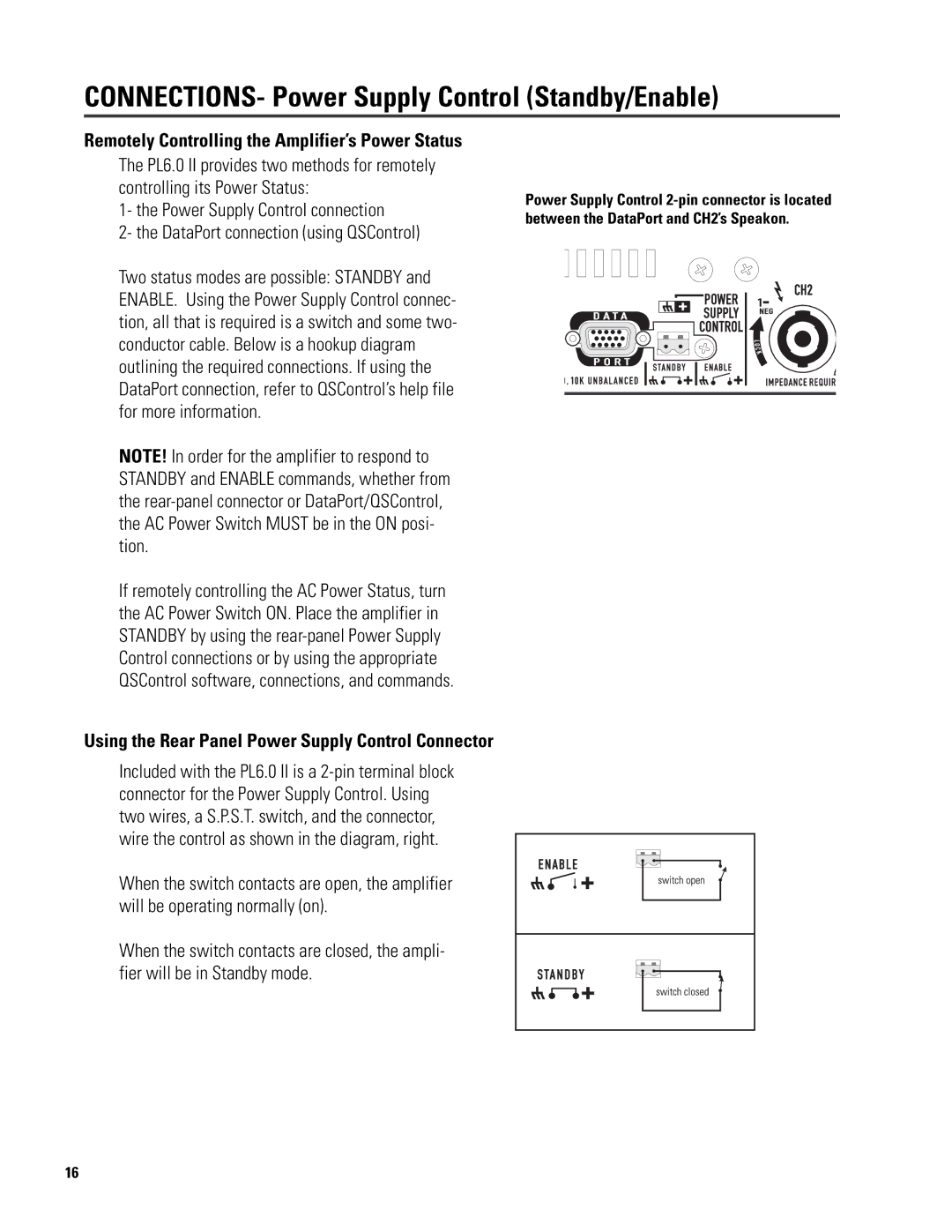6.0 II specifications
The QSC Audio 6.0 II is a powerful audio processing tool designed for professional sound systems, enhancing audio clarity and performance in a variety of settings. This processor offers an impressive combination of advanced features that cater to both live sound and installed sound applications. Its robust architecture allows for seamless integration into any audio setup, making it a preferred choice for audio engineers and sound technicians alike.One of the standout features of the QSC Audio 6.0 II is its six-channel architecture, allowing for comprehensive control over multiple audio sources. Each channel is equipped with dedicated signal processing capabilities, including advanced equalization, dynamics processing, and delay adjustments. This ensures that sound can be customized to meet the specific needs of any environment, whether it's a concert venue, corporate event, or a house of worship.
The audio processor utilizes QSC’s proprietary Acoustic Intelligence™ technology, which analyzes the acoustic environment in real-time and adapts the audio output accordingly. This ensures optimal sound quality, regardless of the venue's unique characteristics. The technology is complemented by QSC's sophisticated FIR (Finite Impulse Response) filtering, which provides superior phase coherence and transient response.
Another key feature of the QSC Audio 6.0 II is its intuitive user interface, which allows for easy navigation and setup. The processor can be controlled remotely via a web browser or dedicated application, making adjustments smooth and efficient. The built-in scheduling feature allows users to set specific audio profiles for different times of the day or events, further enhancing workflow.
For connectivity, the QSC Audio 6.0 II includes multiple options, such as balanced XLR inputs and outputs, which ensure secure and high-quality signal transmission. It also supports digital audio protocols, making it versatile for various applications. The processor is designed with expandability in mind, allowing it to work seamlessly with additional QSC products and other third-party equipment.
In conclusion, the QSC Audio 6.0 II stands out as a premier audio processing solution, combining advanced technology with user-friendly features. It provides unparalleled sound quality and reliability, making it an essential tool for professionals in the audio industry. Whether in live sound applications or permanent installations, the QSC Audio 6.0 II proves to be a valuable asset for achieving exceptional audio performance.