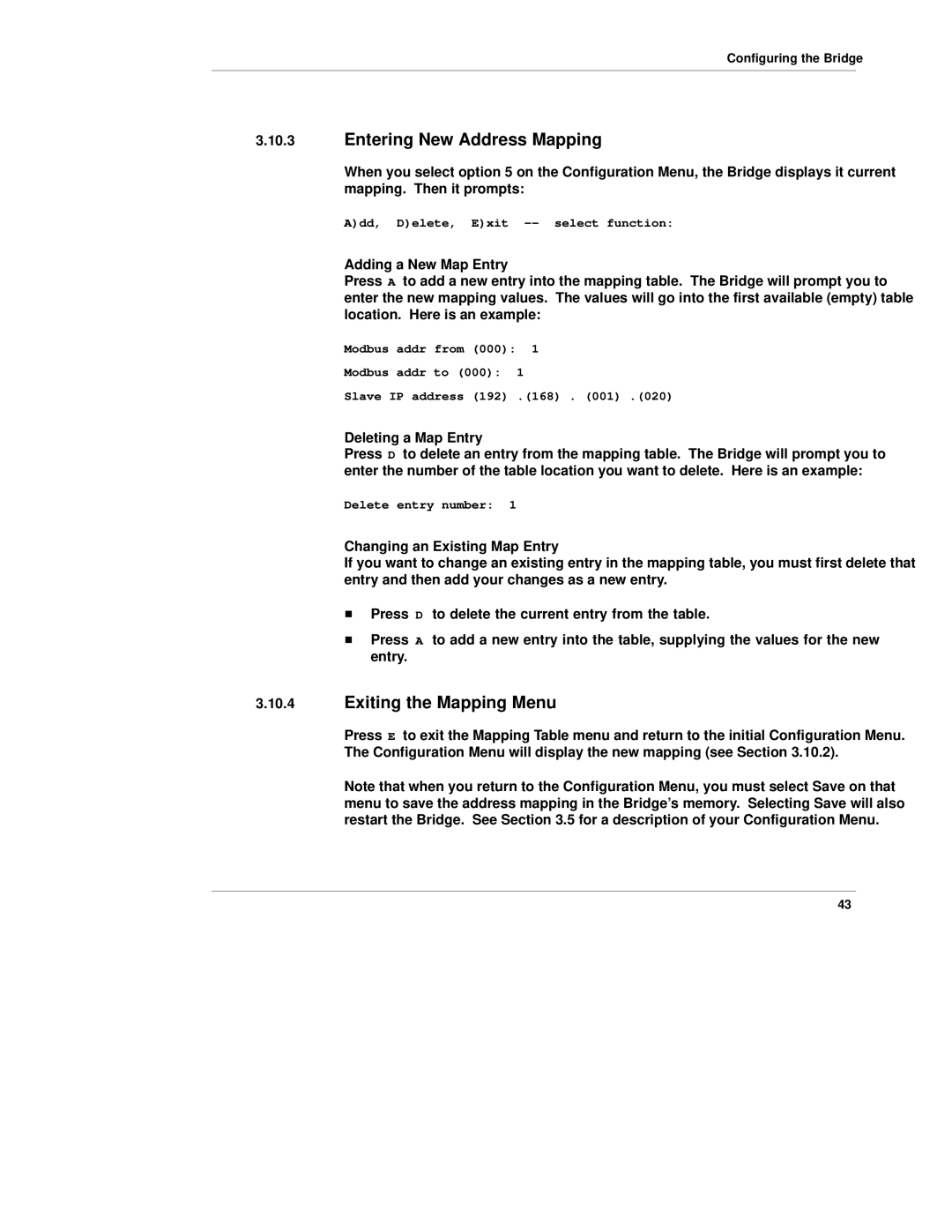Configuring the Bridge
3.10.3Entering New Address Mapping
When you select option 5 on the Configuration Menu, the Bridge displays it current mapping. Then it prompts:
A)dd, D)elete, E)xit ±± select function:
Adding a New Map Entry
Press A to add a new entry into the mapping table. The Bridge will prompt you to enter the new mapping values. The values will go into the first available (empty) table location. Here is an example:
Modbus addr from (000): 1
Modbus addr to (000): 1
Slave IP address (192) .(168) . (001) .(020)
Deleting a Map Entry
Press D to delete an entry from the mapping table. The Bridge will prompt you to enter the number of the table location you want to delete. Here is an example:
Delete entry number: 1
Changing an Existing Map Entry
If you want to change an existing entry in the mapping table, you must first delete that entry and then add your changes as a new entry.
HPress D to delete the current entry from the table.
HPress A to add a new entry into the table, supplying the values for the new entry.
3.10.4Exiting the Mapping Menu
Press E to exit the Mapping Table menu and return to the initial Configuration Menu. The Configuration Menu will display the new mapping (see Section 3.10.2).
Note that when you return to the Configuration Menu, you must select Save on that menu to save the address mapping in the Bridge's memory. Selecting Save will also restart the Bridge. See Section 3.5 for a description of your Configuration Menu.
43