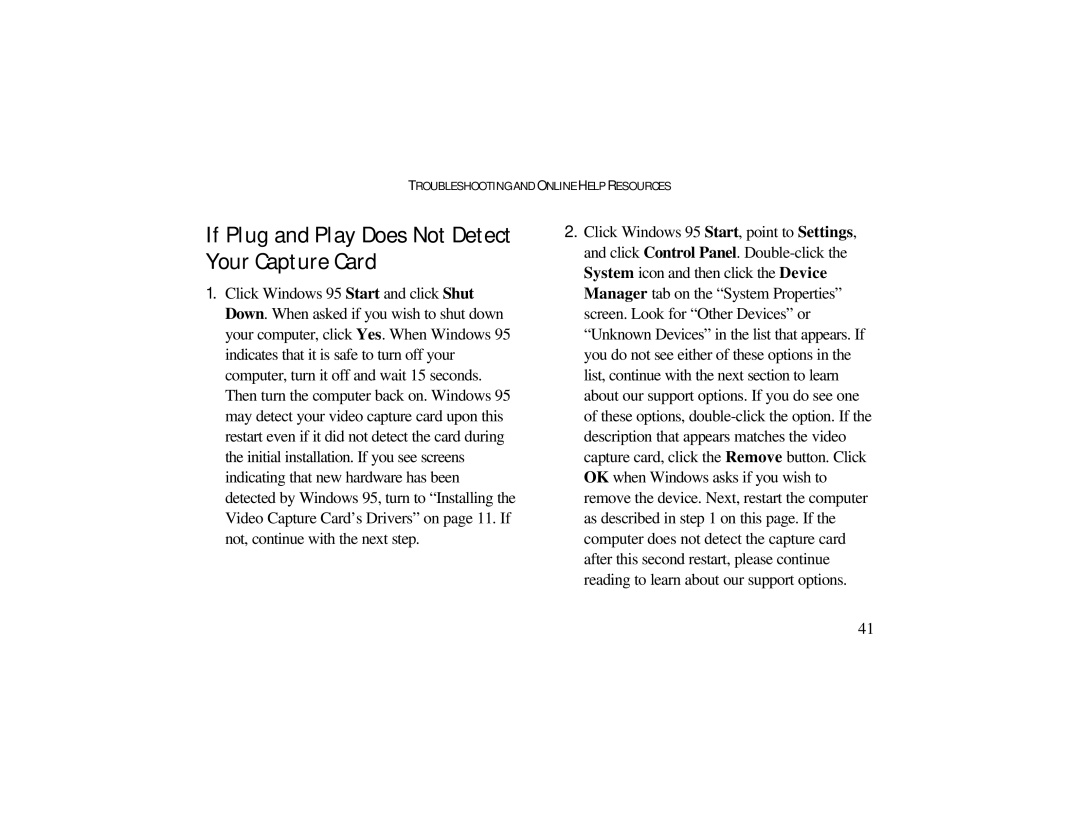TROUBLESHOOTING AND ONLINE HELP RESOURCES
If Plug and Play Does Not Detect
Your Capture Card
1.Click Windows 95 Start and click Shut Down. When asked if you wish to shut down your computer, click Yes. When Windows 95 indicates that it is safe to turn off your computer, turn it off and wait 15 seconds. Then turn the computer back on. Windows 95 may detect your video capture card upon this restart even if it did not detect the card during the initial installation. If you see screens indicating that new hardware has been detected by Windows 95, turn to “Installing the Video Capture Card’s Drivers” on page 11. If not, continue with the next step.
2.Click Windows 95 Start, point to Settings, and click Control Panel.
41