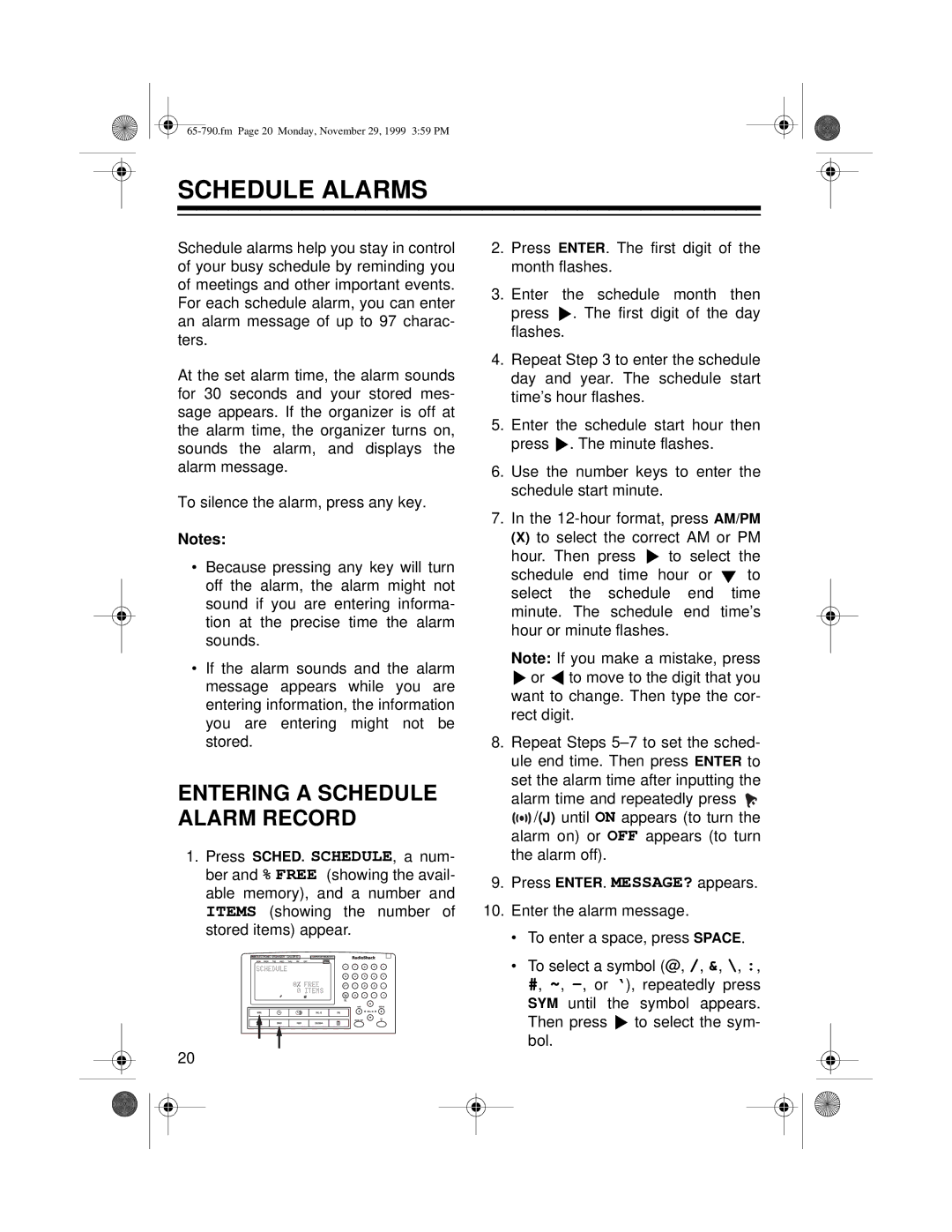SCHEDULE ALARMS
Schedule alarms help you stay in control of your busy schedule by reminding you of meetings and other important events. For each schedule alarm, you can enter an alarm message of up to 97 charac- ters.
At the set alarm time, the alarm sounds for 30 seconds and your stored mes- sage appears. If the organizer is off at the alarm time, the organizer turns on, sounds the alarm, and displays the alarm message.
To silence the alarm, press any key.
Notes:
•Because pressing any key will turn off the alarm, the alarm might not sound if you are entering informa- tion at the precise time the alarm sounds.
•If the alarm sounds and the alarm message appears while you are entering information, the information you are entering might not be stored.
ENTERING A SCHEDULE ALARM RECORD
1.Press SCHED. SCHEDULE, a num- ber and % FREE (showing the avail- able memory), and a number and ITEMS (showing the number of stored items) appear.
20
2.Press ENTER. The first digit of the month flashes.
3.Enter the schedule month then press ![]() . The first digit of the day flashes.
. The first digit of the day flashes.
4.Repeat Step 3 to enter the schedule day and year. The schedule start time’s hour flashes.
5.Enter the schedule start hour then press ![]() . The minute flashes.
. The minute flashes.
6.Use the number keys to enter the schedule start minute.
7.In the
(X)to select the correct AM or PM
hour. Then press ![]() to select the
to select the
schedule end time hour or ![]() to select the schedule end time minute. The schedule end time’s hour or minute flashes.
to select the schedule end time minute. The schedule end time’s hour or minute flashes.
Note: If you make a mistake, press ![]() or
or ![]() to move to the digit that you want to change. Then type the cor-
to move to the digit that you want to change. Then type the cor-
rect digit.
8.Repeat Steps
alarm time and repeatedly press ![]()
![]()
![]()
![]()
![]()
![]() /(J) until ON appears (to turn the alarm on) or OFF appears (to turn the alarm off).
/(J) until ON appears (to turn the alarm on) or OFF appears (to turn the alarm off).
9.Press ENTER. MESSAGE? appears.
10.Enter the alarm message.
•To enter a space, press SPACE.
•To select a symbol (@, /, &, \, :,
#, ~, ![]() to select the sym- bol.
to select the sym- bol.