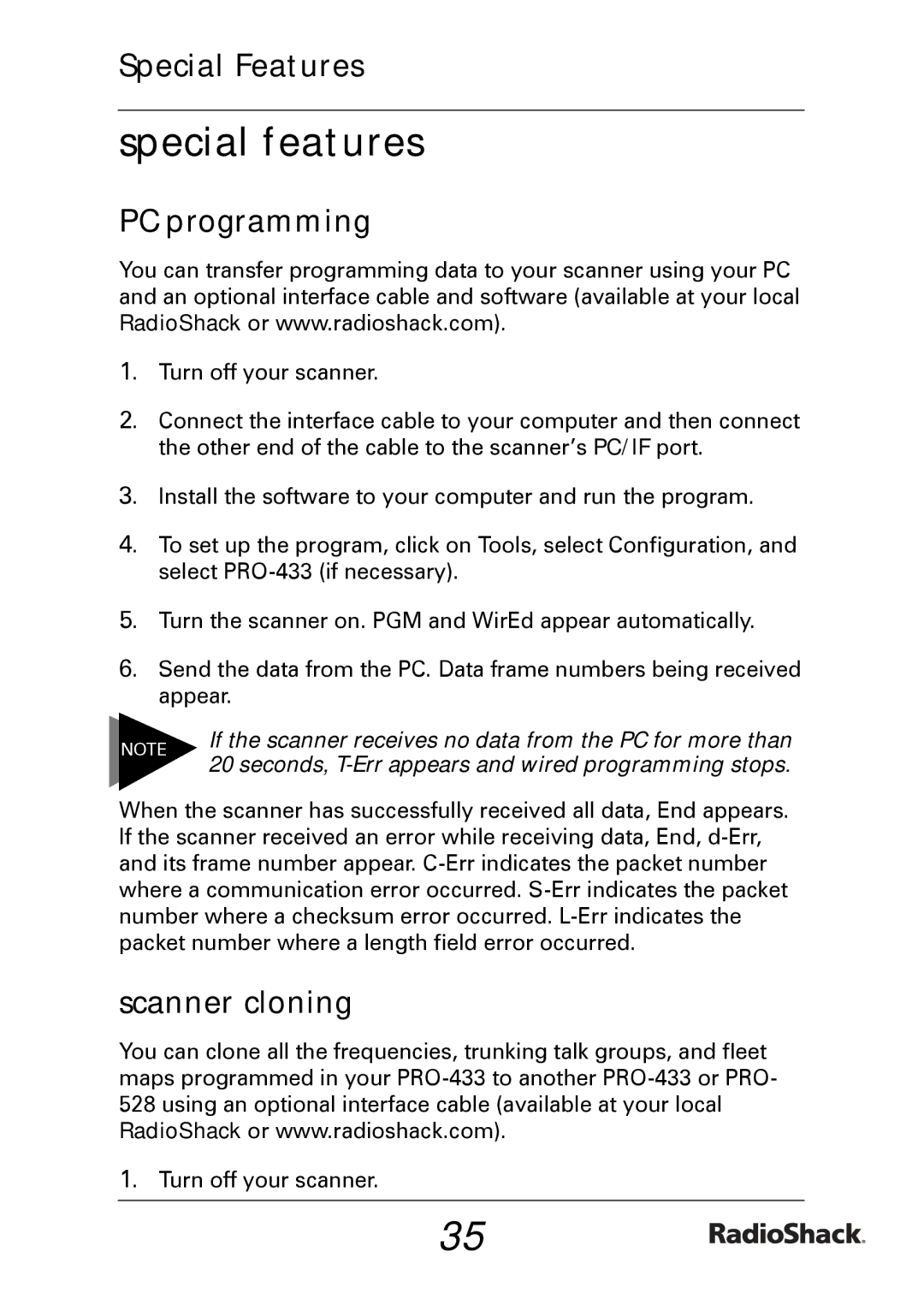Special Features
special features
PC programming
You can transfer programming data to your scanner using your PC and an optional interface cable and software (available at your local RadioShack or www.radioshack.com).
1. Turn off your scanner.
2. Connect the interface cable to your computer and then connect the other end of the cable to the scanner’s PC/IF port.
3. Install the software to your computer and run the program.
4. To set up the program, click on Tools, select Configuration, and select
5. Turn the scanner on. PGM and WirEd appear automatically.
6. Send the data from the PC. Data frame numbers being received appear.
NOTE | If the scanner receives no data from the PC for more than | |
20 seconds, | ||
|
When the scanner has successfully received all data, End appears. If the scanner received an error while receiving data, End,
scanner cloning
You can clone all the frequencies, trunking talk groups, and fleet maps programmed in your
1. Turn off your scanner.
35