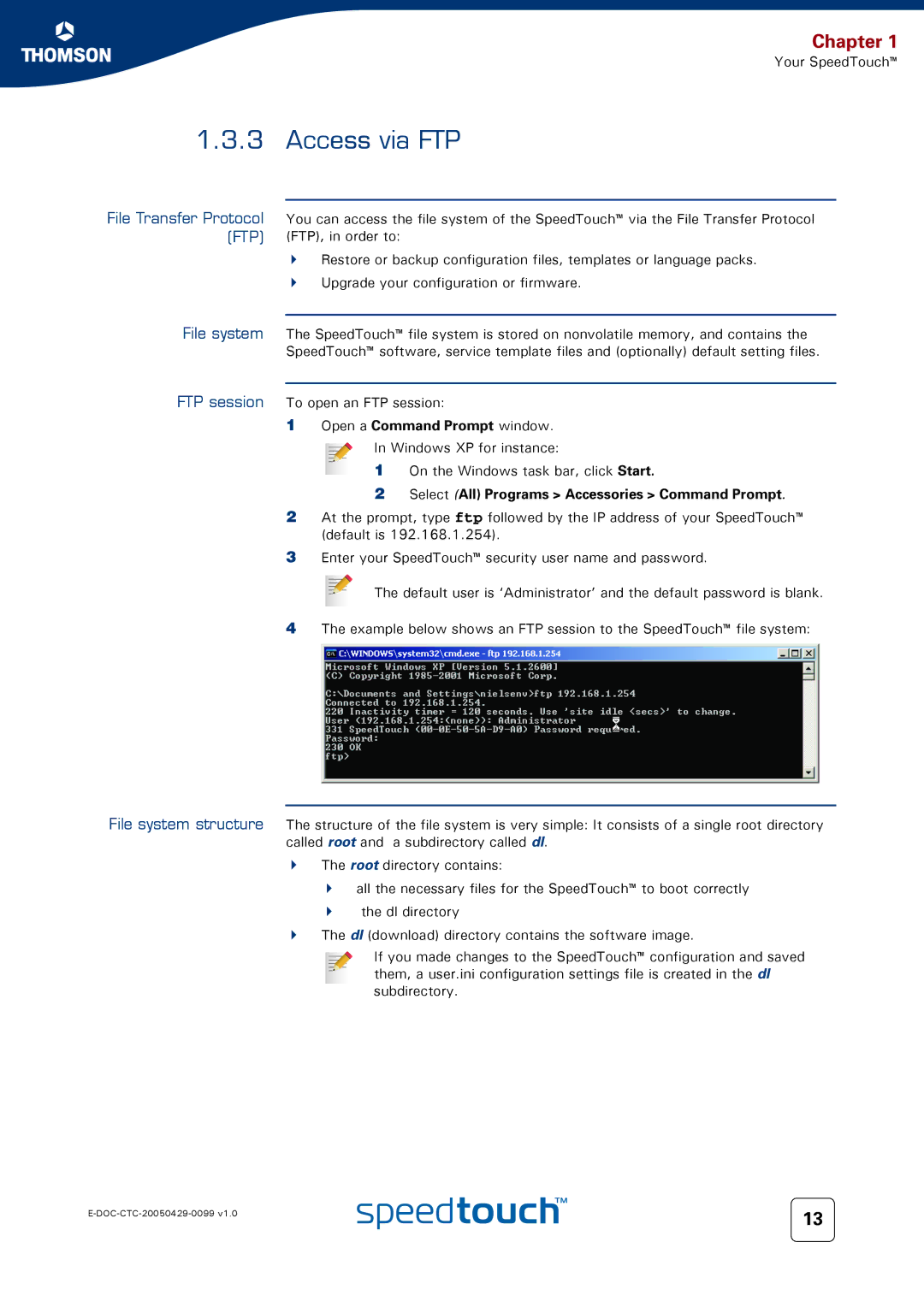Chapter 1
Your SpeedTouch™
1.3.3 Access via FTP
File Transfer Protocol (FTP)
You can access the file system of the SpeedTouch™ via the File Transfer Protocol (FTP), in order to:
Restore or backup configuration files, templates or language packs. Upgrade your configuration or firmware.
File system The SpeedTouch™ file system is stored on nonvolatile memory, and contains the SpeedTouch™ software, service template files and (optionally) default setting files.
FTP session To open an FTP session:
1Open a Command Prompt window.
In Windows XP for instance:
1On the Windows task bar, click Start.
2Select (All) Programs > Accessories > Command Prompt.
2At the prompt, type ftp followed by the IP address of your SpeedTouch™ (default is 192.168.1.254).
3Enter your SpeedTouch™ security user name and password.
The default user is ‘Administrator’ and the default password is blank.
4The example below shows an FTP session to the SpeedTouch™ file system:
File system structure The structure of the file system is very simple: It consists of a single root directory called root and a subdirectory called dl.
The root directory contains:
all the necessary files for the SpeedTouch™ to boot correctly the dl directory
The dl (download) directory contains the software image.
If you made changes to the SpeedTouch™ configuration and saved them, a user.ini configuration settings file is created in the dl subdirectory.
13 | |
|