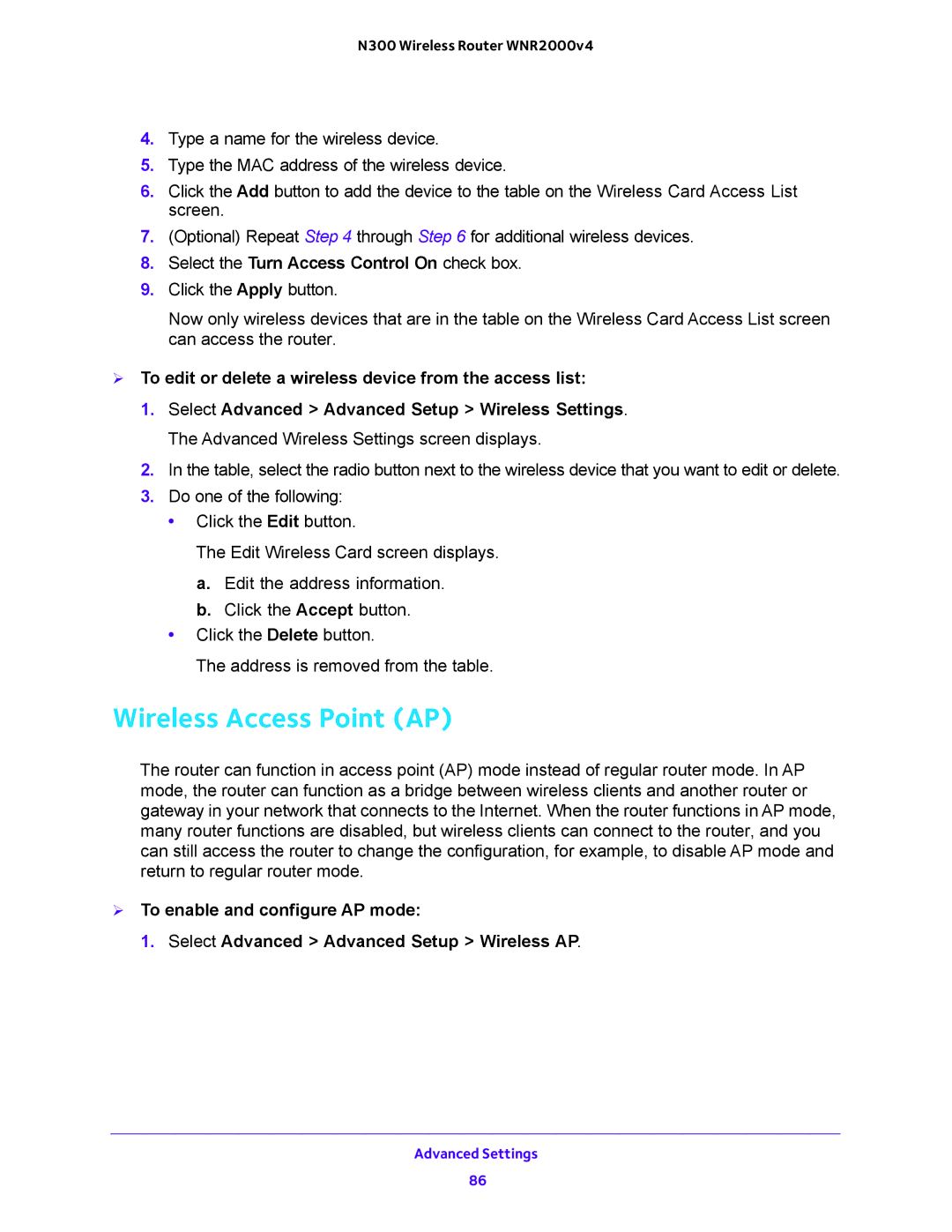N300 Wireless Router WNR2000v4
4.Type a name for the wireless device.
5.Type the MAC address of the wireless device.
6.Click the Add button to add the device to the table on the Wireless Card Access List screen.
7.(Optional) Repeat Step 4 through Step 6 for additional wireless devices.
8.Select the Turn Access Control On check box.
9.Click the Apply button.
Now only wireless devices that are in the table on the Wireless Card Access List screen can access the router.
To edit or delete a wireless device from the access list:
1.Select Advanced > Advanced Setup > Wireless Settings. The Advanced Wireless Settings screen displays.
2.In the table, select the radio button next to the wireless device that you want to edit or delete.
3.Do one of the following:
•Click the Edit button.
The Edit Wireless Card screen displays.
a.Edit the address information.
b.Click the Accept button.
•Click the Delete button.
The address is removed from the table.
Wireless Access Point (AP)
The router can function in access point (AP) mode instead of regular router mode. In AP mode, the router can function as a bridge between wireless clients and another router or gateway in your network that connects to the Internet. When the router functions in AP mode, many router functions are disabled, but wireless clients can connect to the router, and you can still access the router to change the configuration, for example, to disable AP mode and return to regular router mode.
To enable and configure AP mode:
1. Select Advanced > Advanced Setup > Wireless AP.
Advanced Settings
86