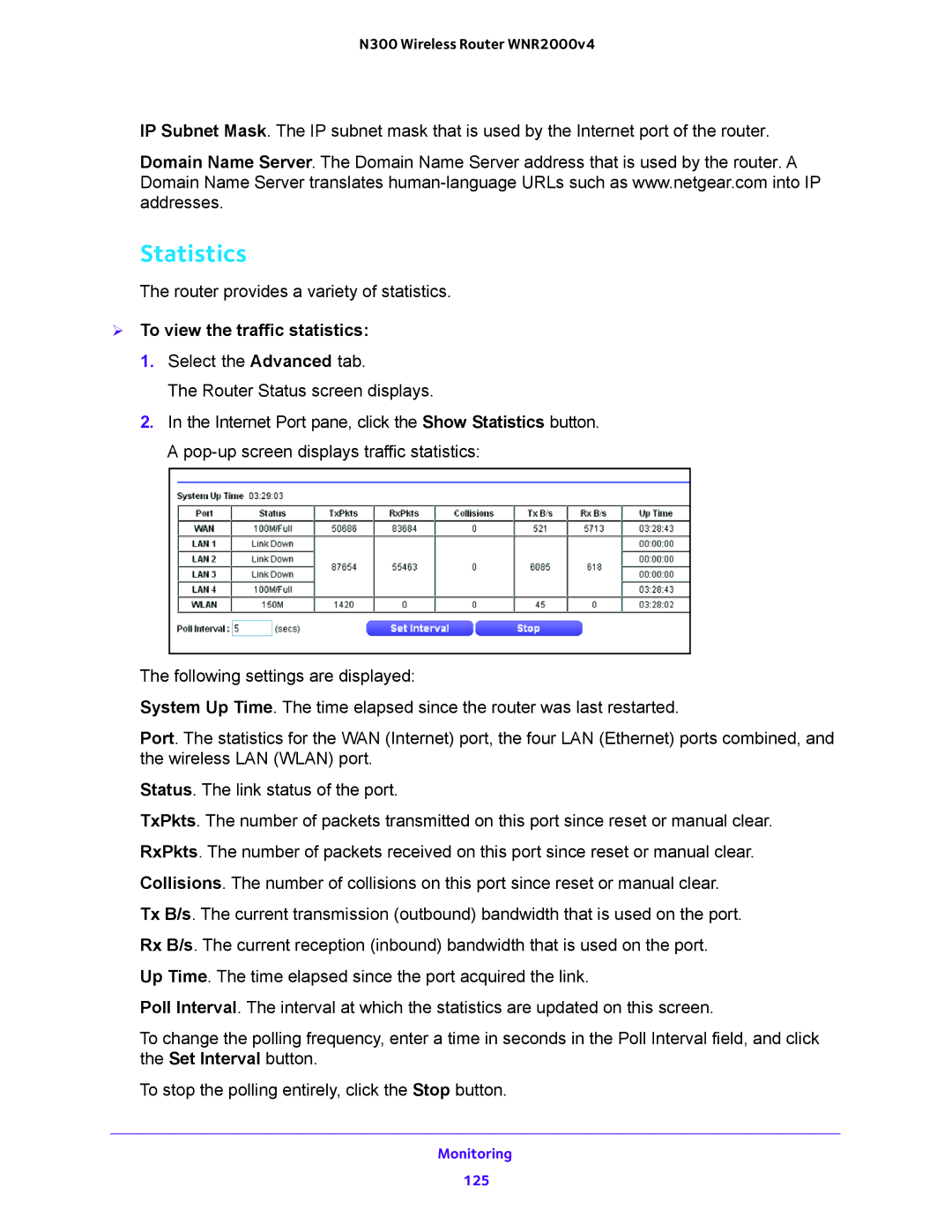N300 Wireless Router WNR2000v4
IP Subnet Mask. The IP subnet mask that is used by the Internet port of the router.
Domain Name Server. The Domain Name Server address that is used by the router. A Domain Name Server translates
Statistics
The router provides a variety of statistics.
To view the traffic statistics:
1.Select the Advanced tab.
The Router Status screen displays.
2.In the Internet Port pane, click the Show Statistics button. A
The following settings are displayed:
System Up Time. The time elapsed since the router was last restarted.
Port. The statistics for the WAN (Internet) port, the four LAN (Ethernet) ports combined, and the wireless LAN (WLAN) port.
Status. The link status of the port.
TxPkts. The number of packets transmitted on this port since reset or manual clear. RxPkts. The number of packets received on this port since reset or manual clear. Collisions. The number of collisions on this port since reset or manual clear.
Tx B/s. The current transmission (outbound) bandwidth that is used on the port. Rx B/s. The current reception (inbound) bandwidth that is used on the port.
Up Time. The time elapsed since the port acquired the link.
Poll Interval. The interval at which the statistics are updated on this screen.
To change the polling frequency, enter a time in seconds in the Poll Interval field, and click the Set Interval button.
To stop the polling entirely, click the Stop button.
Monitoring
125