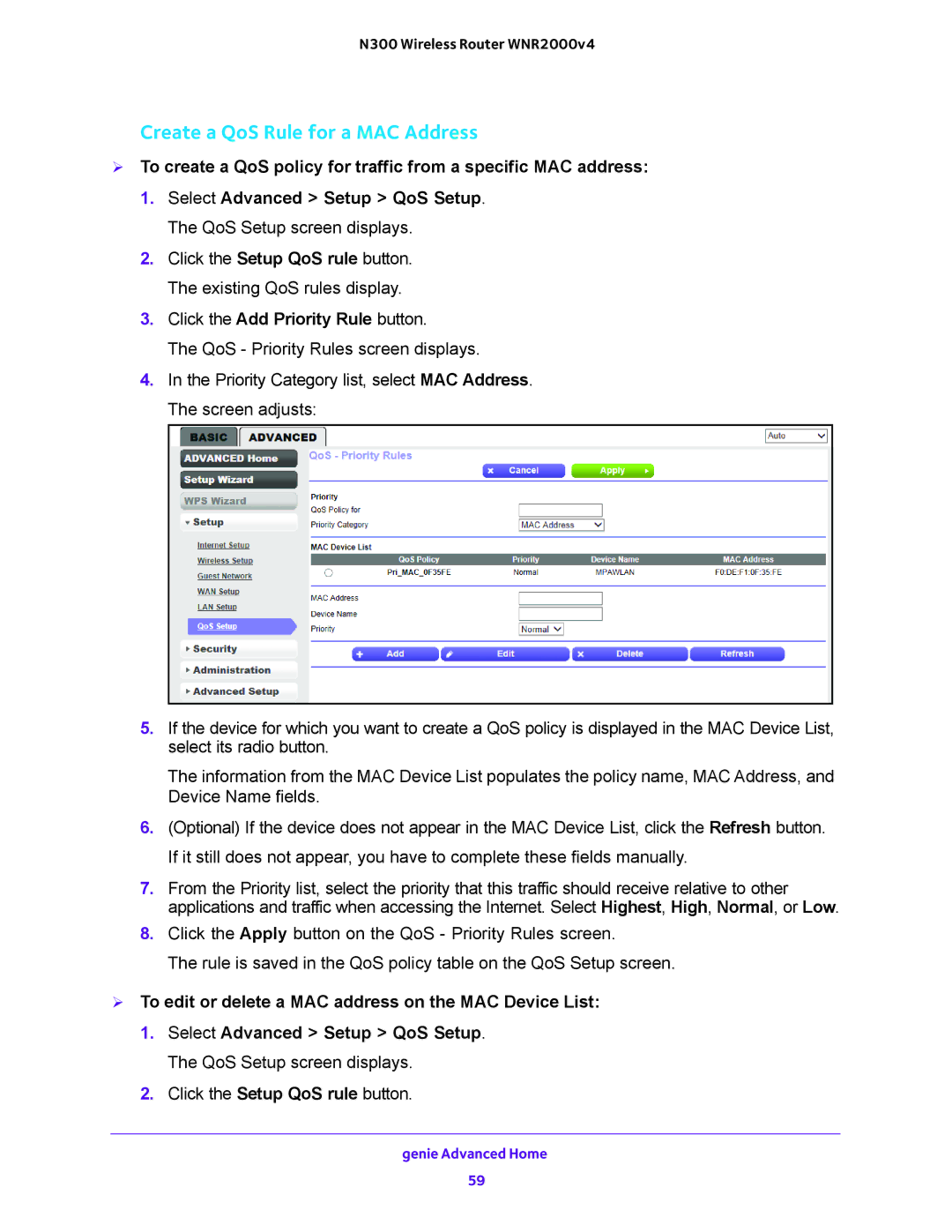N300 Wireless Router WNR2000v4
Create a QoS Rule for a MAC Address
To create a QoS policy for traffic from a specific MAC address:
1.Select Advanced > Setup > QoS Setup. The QoS Setup screen displays.
2.Click the Setup QoS rule button. The existing QoS rules display.
3.Click the Add Priority Rule button.
The QoS - Priority Rules screen displays.
4.In the Priority Category list, select MAC Address. The screen adjusts:
5.If the device for which you want to create a QoS policy is displayed in the MAC Device List, select its radio button.
The information from the MAC Device List populates the policy name, MAC Address, and Device Name fields.
6.(Optional) If the device does not appear in the MAC Device List, click the Refresh button. If it still does not appear, you have to complete these fields manually.
7.From the Priority list, select the priority that this traffic should receive relative to other applications and traffic when accessing the Internet. Select Highest, High, Normal, or Low.
8.Click the Apply button on the QoS - Priority Rules screen.
The rule is saved in the QoS policy table on the QoS Setup screen.
To edit or delete a MAC address on the MAC Device List:
1.Select Advanced > Setup > QoS Setup. The QoS Setup screen displays.
2.Click the Setup QoS rule button.
genie Advanced Home
59