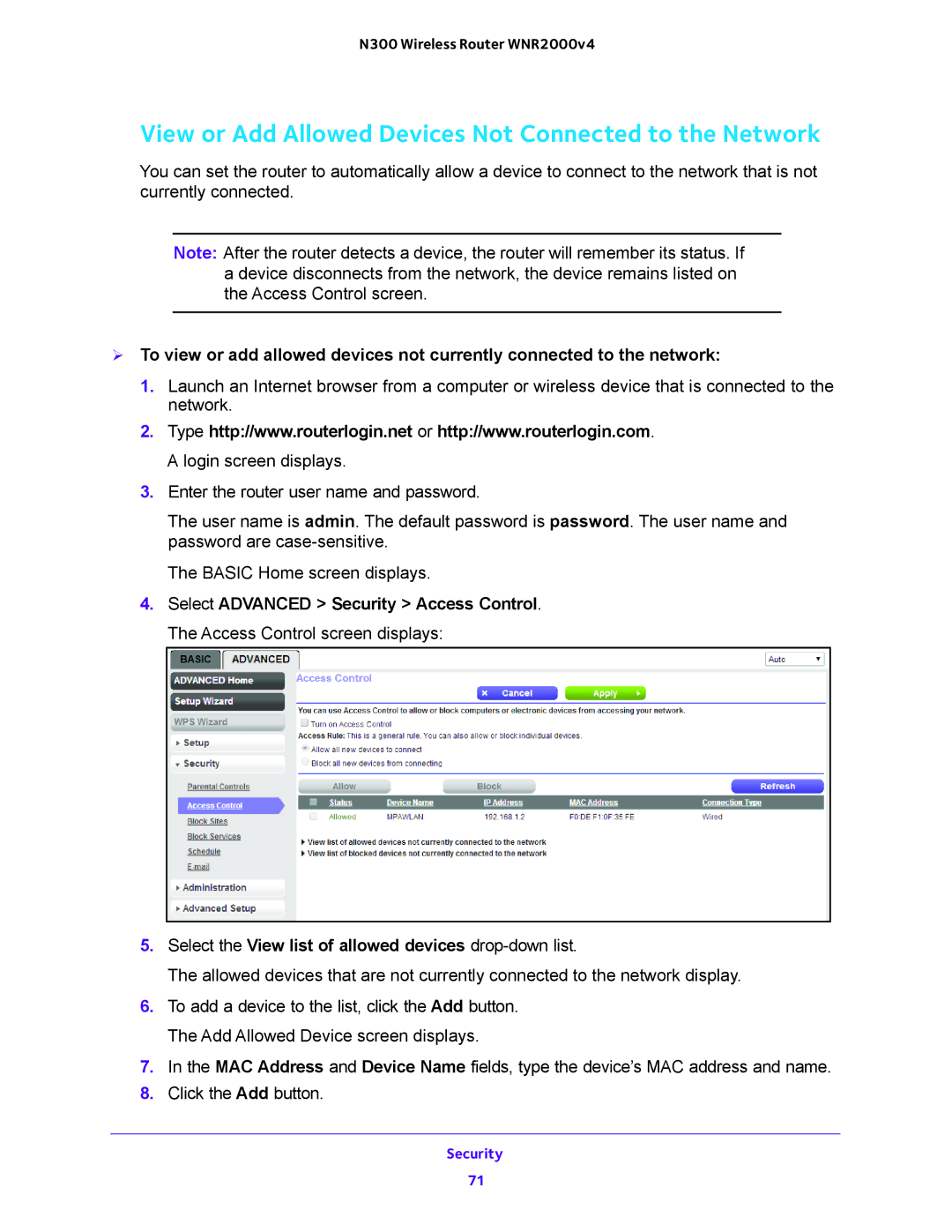N300 Wireless Router WNR2000v4
View or Add Allowed Devices Not Connected to the Network
You can set the router to automatically allow a device to connect to the network that is not currently connected.
Note: After the router detects a device, the router will remember its status. If a device disconnects from the network, the device remains listed on the Access Control screen.
To view or add allowed devices not currently connected to the network:
1.Launch an Internet browser from a computer or wireless device that is connected to the network.
2.Type http://www.routerlogin.net or http://www.routerlogin.com. A login screen displays.
3.Enter the router user name and password.
The user name is admin. The default password is password. The user name and password are
The BASIC Home screen displays.
4.Select ADVANCED > Security > Access Control. The Access Control screen displays:
5.Select the View list of allowed devices
The allowed devices that are not currently connected to the network display.
6.To add a device to the list, click the Add button. The Add Allowed Device screen displays.
7.In the MAC Address and Device Name fields, type the device’s MAC address and name.
8.Click the Add button.
Security
71