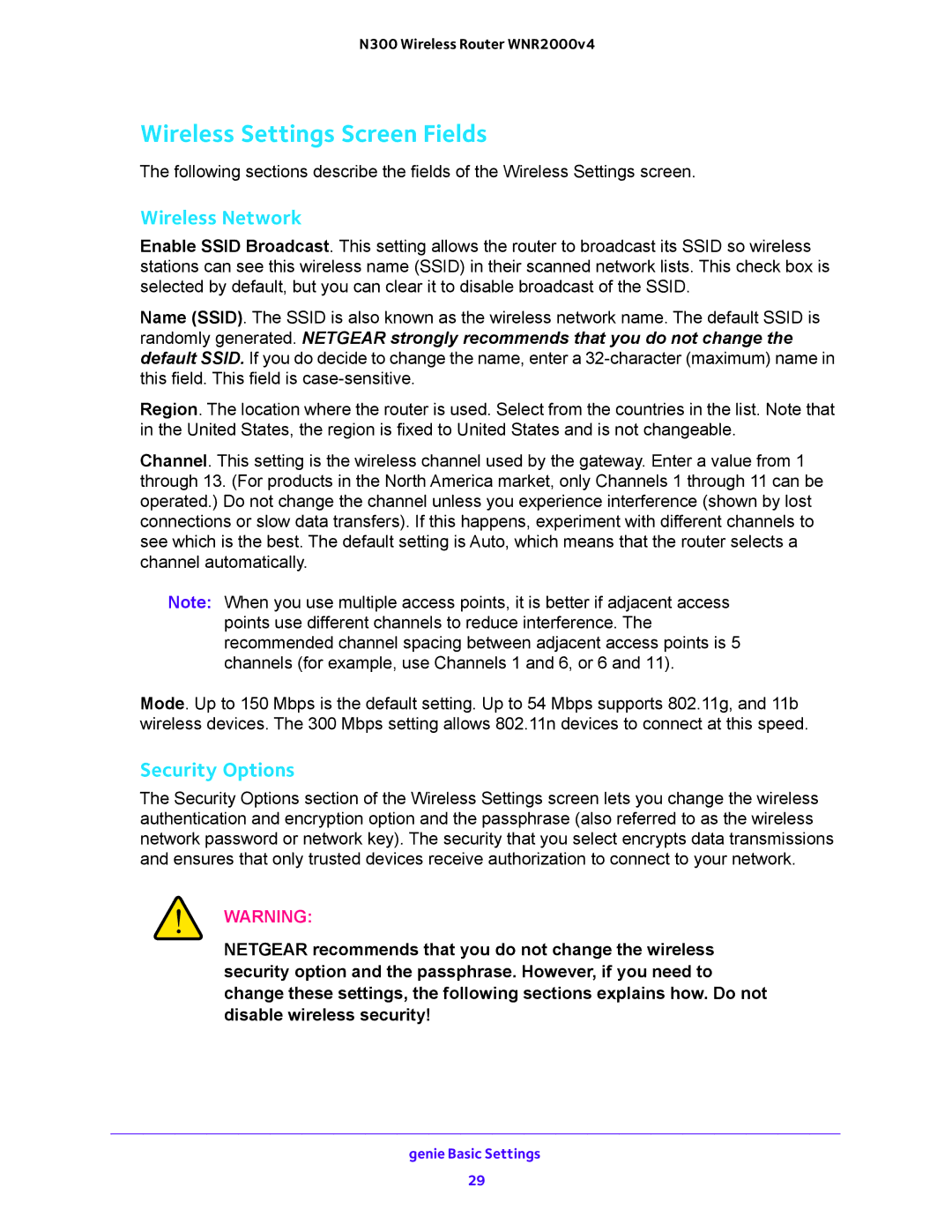N300 Wireless Router WNR2000v4
Wireless Settings Screen Fields
The following sections describe the fields of the Wireless Settings screen.
Wireless Network
Enable SSID Broadcast. This setting allows the router to broadcast its SSID so wireless stations can see this wireless name (SSID) in their scanned network lists. This check box is selected by default, but you can clear it to disable broadcast of the SSID.
Name (SSID). The SSID is also known as the wireless network name. The default SSID is randomly generated. NETGEAR strongly recommends that you do not change the default SSID. If you do decide to change the name, enter a
Region. The location where the router is used. Select from the countries in the list. Note that in the United States, the region is fixed to United States and is not changeable.
Channel. This setting is the wireless channel used by the gateway. Enter a value from 1 through 13. (For products in the North America market, only Channels 1 through 11 can be operated.) Do not change the channel unless you experience interference (shown by lost connections or slow data transfers). If this happens, experiment with different channels to see which is the best. The default setting is Auto, which means that the router selects a channel automatically.
Note: When you use multiple access points, it is better if adjacent access points use different channels to reduce interference. The recommended channel spacing between adjacent access points is 5 channels (for example, use Channels 1 and 6, or 6 and 11).
Mode. Up to 150 Mbps is the default setting. Up to 54 Mbps supports 802.11g, and 11b wireless devices. The 300 Mbps setting allows 802.11n devices to connect at this speed.
Security Options
The Security Options section of the Wireless Settings screen lets you change the wireless authentication and encryption option and the passphrase (also referred to as the wireless network password or network key). The security that you select encrypts data transmissions and ensures that only trusted devices receive authorization to connect to your network.
WARNING:
NETGEAR recommends that you do not change the wireless security option and the passphrase. However, if you need to change these settings, the following sections explains how. Do not disable wireless security!
genie Basic Settings
29