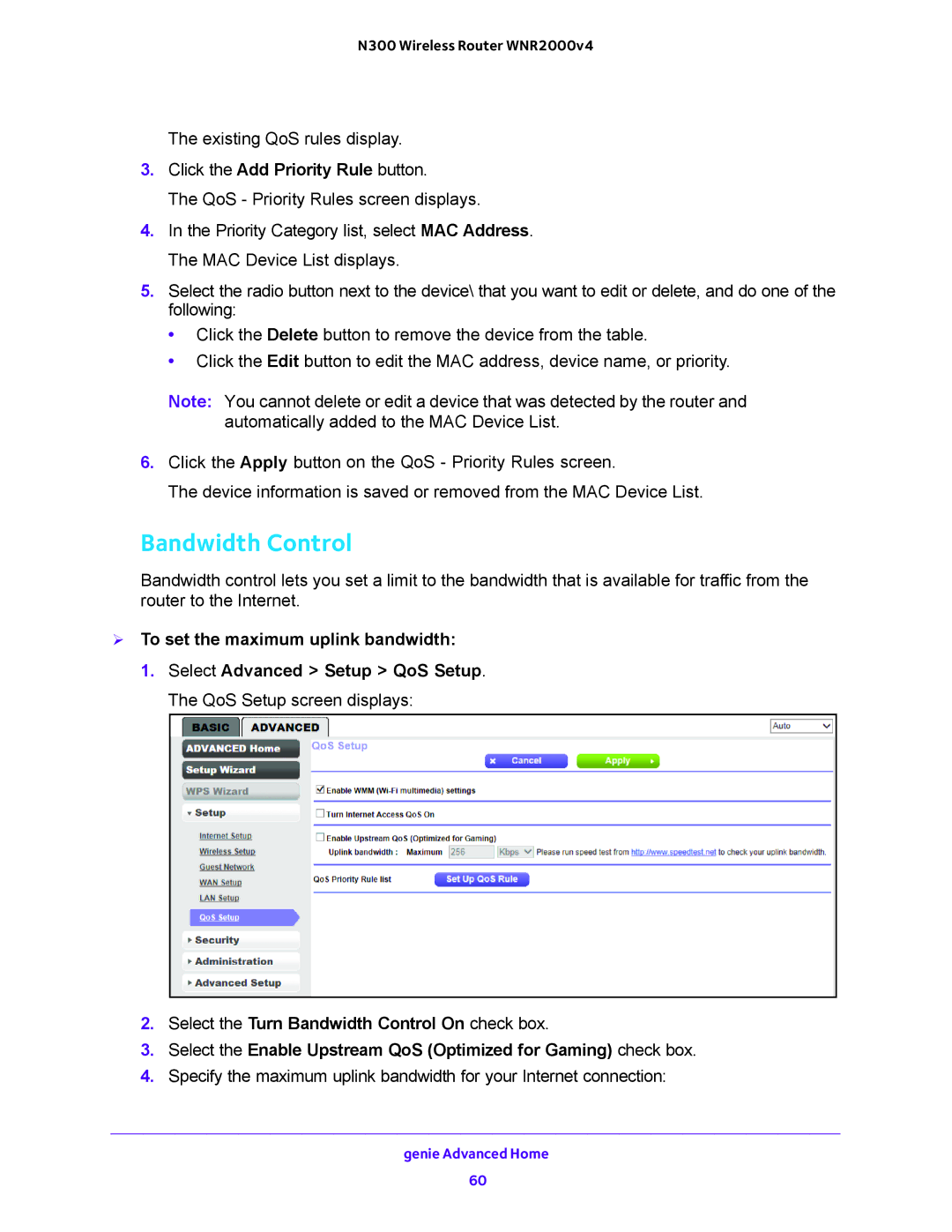N300 Wireless Router WNR2000v4
The existing QoS rules display.
3.Click the Add Priority Rule button.
The QoS - Priority Rules screen displays.
4.In the Priority Category list, select MAC Address. The MAC Device List displays.
5.Select the radio button next to the device\ that you want to edit or delete, and do one of the following:
•Click the Delete button to remove the device from the table.
•Click the Edit button to edit the MAC address, device name, or priority.
Note: You cannot delete or edit a device that was detected by the router and automatically added to the MAC Device List.
6.Click the Apply button on the QoS - Priority Rules screen.
The device information is saved or removed from the MAC Device List.
Bandwidth Control
Bandwidth control lets you set a limit to the bandwidth that is available for traffic from the router to the Internet.
To set the maximum uplink bandwidth:
1.Select Advanced > Setup > QoS Setup. The QoS Setup screen displays:
2.Select the Turn Bandwidth Control On check box.
3.Select the Enable Upstream QoS (Optimized for Gaming) check box.
4.Specify the maximum uplink bandwidth for your Internet connection:
genie Advanced Home
60