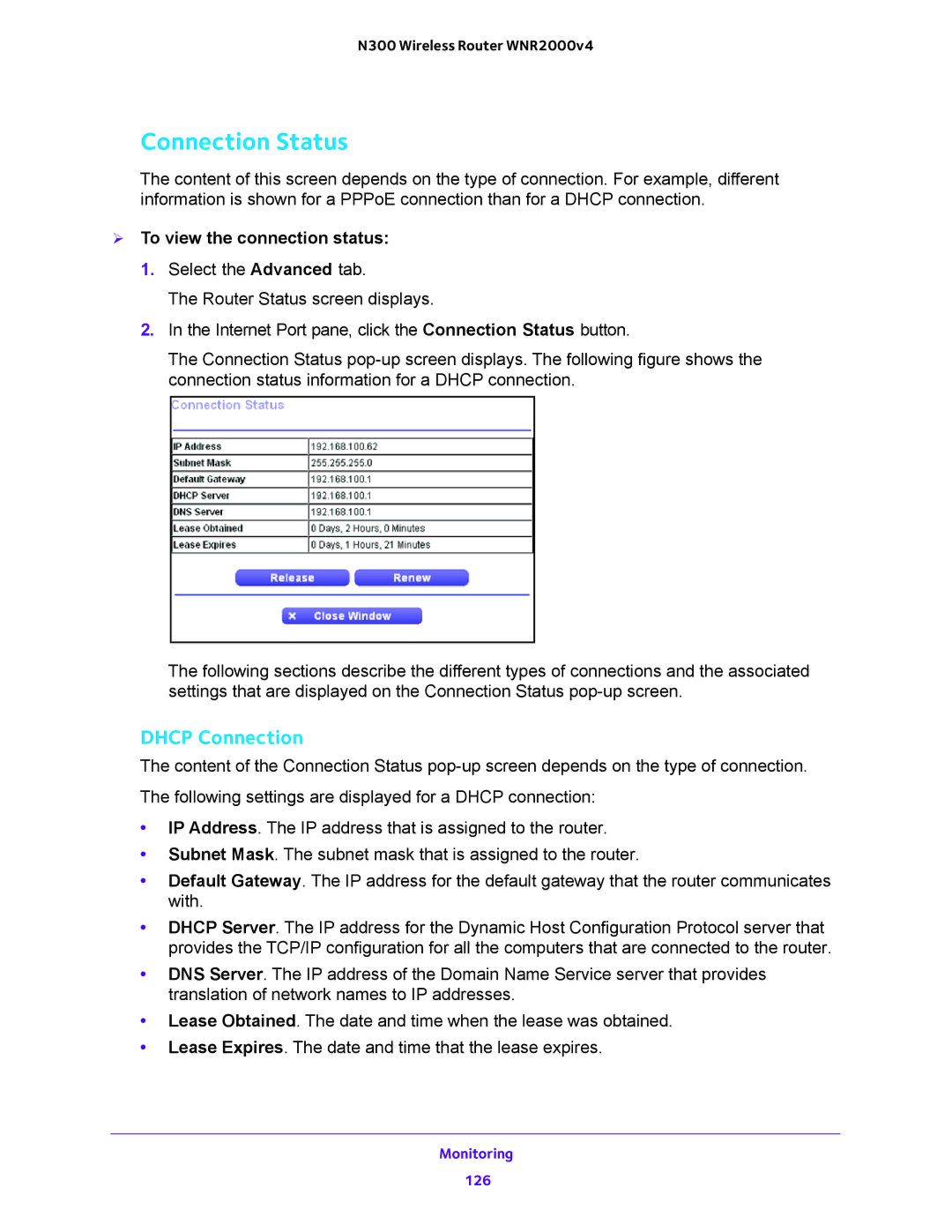N300 Wireless Router WNR2000v4
Connection Status
The content of this screen depends on the type of connection. For example, different information is shown for a PPPoE connection than for a DHCP connection.
To view the connection status:
1.Select the Advanced tab.
The Router Status screen displays.
2.In the Internet Port pane, click the Connection Status button.
The Connection Status
The following sections describe the different types of connections and the associated settings that are displayed on the Connection Status
DHCP Connection
The content of the Connection Status
The following settings are displayed for a DHCP connection:
•IP Address. The IP address that is assigned to the router.
•Subnet Mask. The subnet mask that is assigned to the router.
•Default Gateway. The IP address for the default gateway that the router communicates with.
•DHCP Server. The IP address for the Dynamic Host Configuration Protocol server that provides the TCP/IP configuration for all the computers that are connected to the router.
•DNS Server. The IP address of the Domain Name Service server that provides translation of network names to IP addresses.
•Lease Obtained. The date and time when the lease was obtained.
•Lease Expires. The date and time that the lease expires.
Monitoring
126