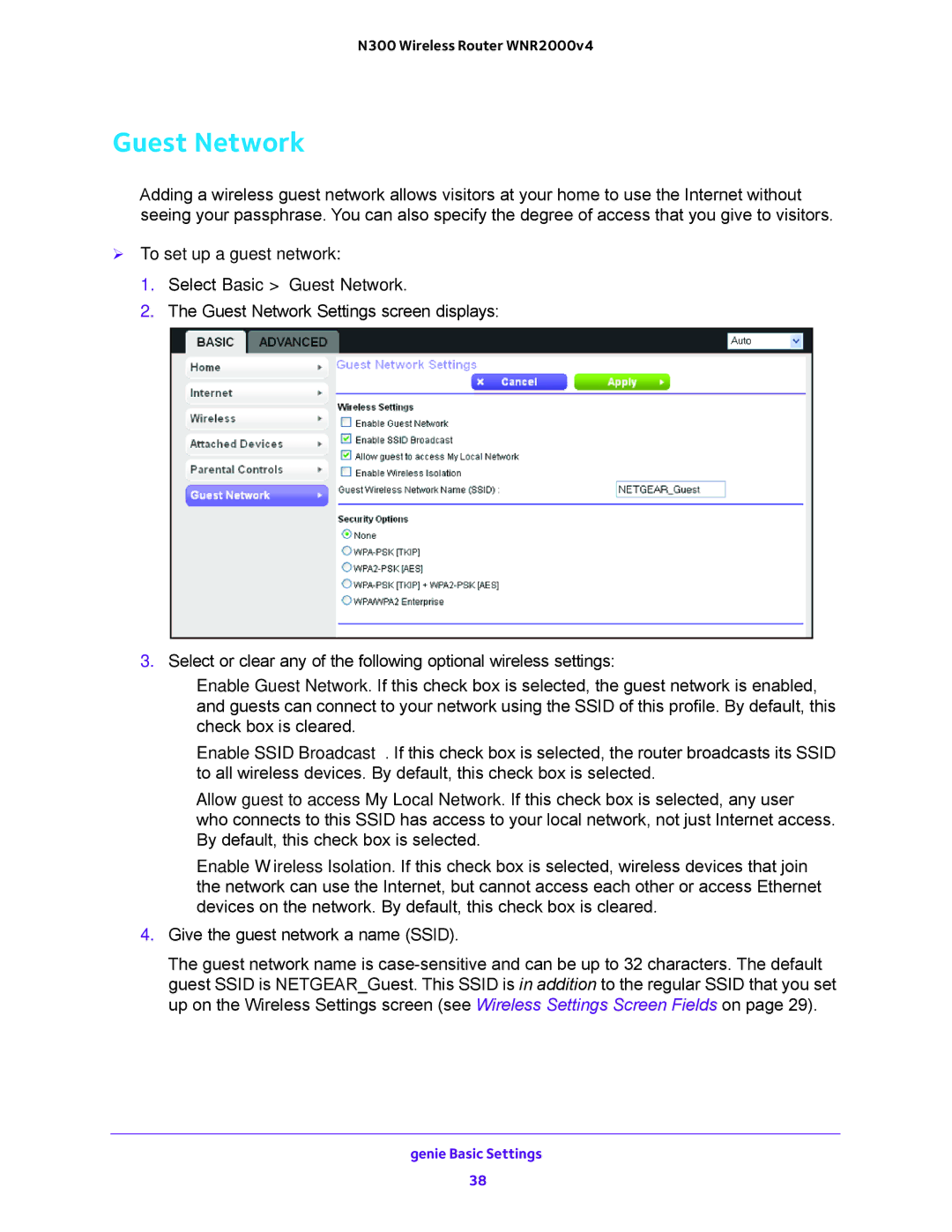N300 Wireless Router WNR2000v4
Guest Network
Adding a wireless guest network allows visitors at your home to use the Internet without seeing your passphrase. You can also specify the degree of access that you give to visitors.
To set up a guest network:
1.Select Basic > Guest Network.
2.The Guest Network Settings screen displays:
3.Select or clear any of the following optional wireless settings:
•Enable Guest Network. If this check box is selected, the guest network is enabled, and guests can connect to your network using the SSID of this profile. By default, this check box is cleared.
•Enable SSID Broadcast. If this check box is selected, the router broadcasts its SSID to all wireless devices. By default, this check box is selected.
•Allow guest to access My Local Network. If this check box is selected, any user who connects to this SSID has access to your local network, not just Internet access. By default, this check box is selected.
•Enable Wireless Isolation. If this check box is selected, wireless devices that join the network can use the Internet, but cannot access each other or access Ethernet devices on the network. By default, this check box is cleared.
4.Give the guest network a name (SSID).
The guest network name is
genie Basic Settings
38