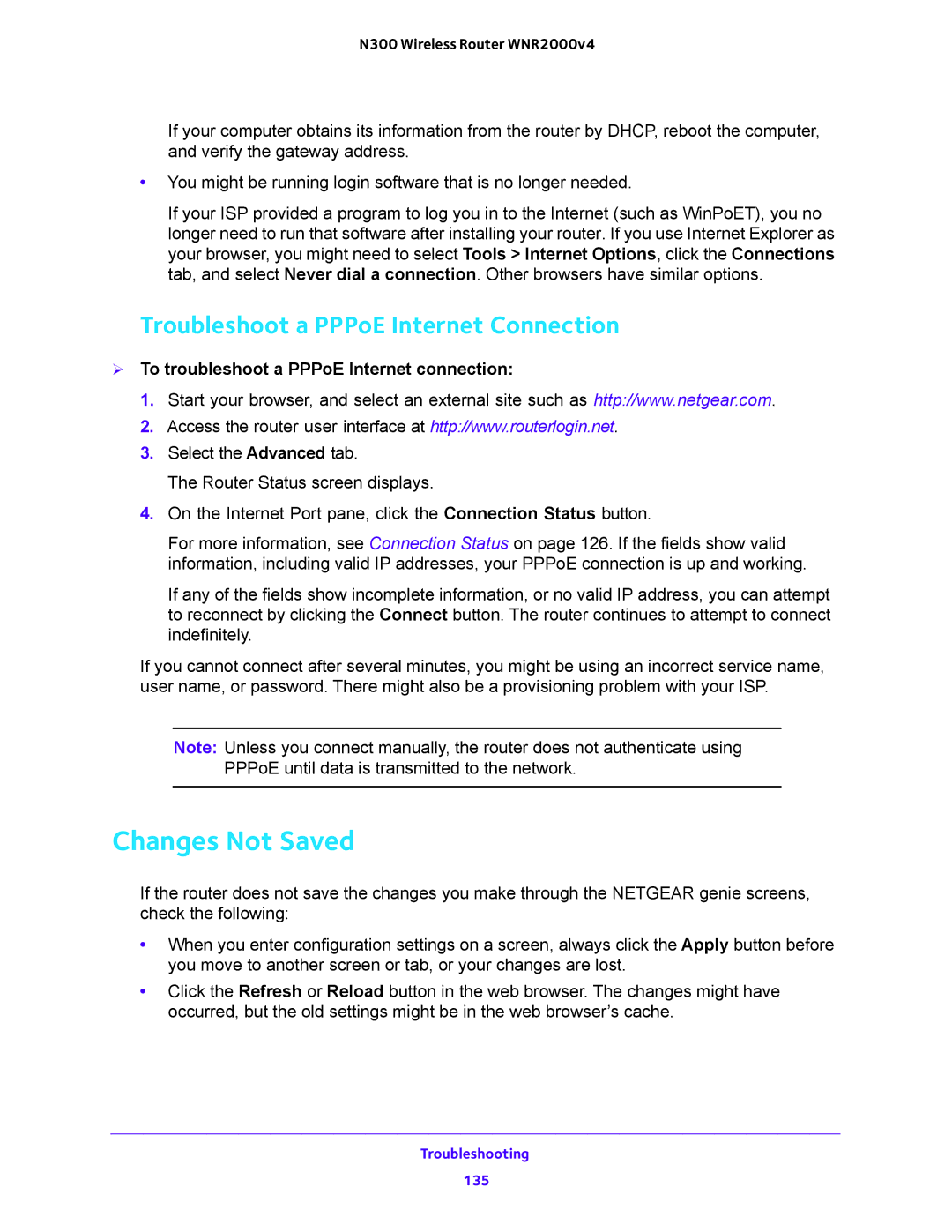N300 Wireless Router WNR2000v4
If your computer obtains its information from the router by DHCP, reboot the computer, and verify the gateway address.
•You might be running login software that is no longer needed.
If your ISP provided a program to log you in to the Internet (such as WinPoET), you no longer need to run that software after installing your router. If you use Internet Explorer as your browser, you might need to select Tools > Internet Options, click the Connections tab, and select Never dial a connection. Other browsers have similar options.
Troubleshoot a PPPoE Internet Connection
To troubleshoot a PPPoE Internet connection:
1.Start your browser, and select an external site such as http://www.netgear.com.
2.Access the router user interface at http://www.routerlogin.net.
3.Select the Advanced tab.
The Router Status screen displays.
4.On the Internet Port pane, click the Connection Status button.
For more information, see Connection Status on page 126. If the fields show valid information, including valid IP addresses, your PPPoE connection is up and working.
If any of the fields show incomplete information, or no valid IP address, you can attempt to reconnect by clicking the Connect button. The router continues to attempt to connect indefinitely.
If you cannot connect after several minutes, you might be using an incorrect service name, user name, or password. There might also be a provisioning problem with your ISP.
Note: Unless you connect manually, the router does not authenticate using PPPoE until data is transmitted to the network.
Changes Not Saved
If the router does not save the changes you make through the NETGEAR genie screens, check the following:
•When you enter configuration settings on a screen, always click the Apply button before you move to another screen or tab, or your changes are lost.
•Click the Refresh or Reload button in the web browser. The changes might have occurred, but the old settings might be in the web browser’s cache.
Troubleshooting
135