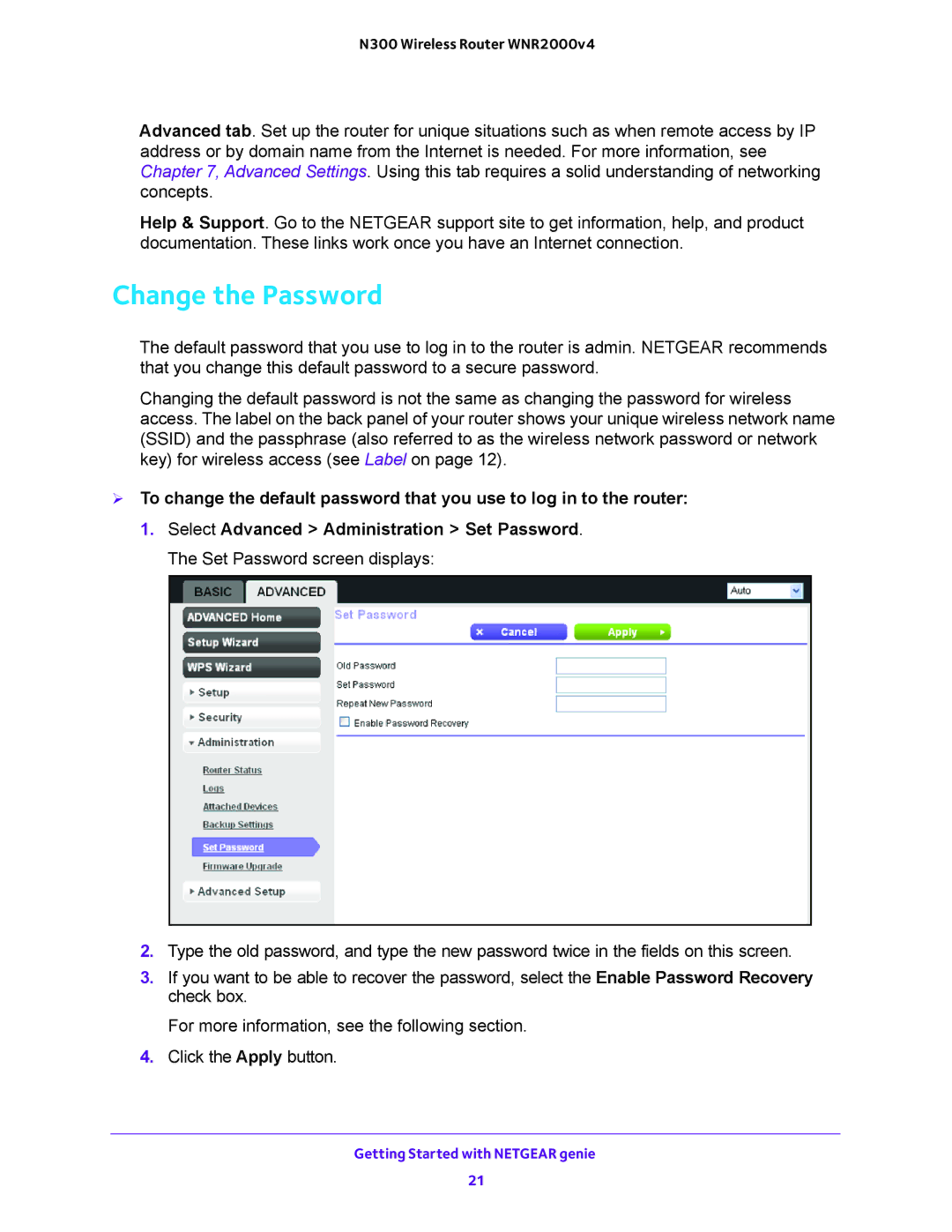N300 Wireless Router WNR2000v4
Advanced tab. Set up the router for unique situations such as when remote access by IP address or by domain name from the Internet is needed. For more information, see Chapter 7, Advanced Settings. Using this tab requires a solid understanding of networking concepts.
Help & Support. Go to the NETGEAR support site to get information, help, and product documentation. These links work once you have an Internet connection.
Change the Password
The default password that you use to log in to the router is admin. NETGEAR recommends that you change this default password to a secure password.
Changing the default password is not the same as changing the password for wireless access. The label on the back panel of your router shows your unique wireless network name (SSID) and the passphrase (also referred to as the wireless network password or network key) for wireless access (see Label on page 12).
To change the default password that you use to log in to the router:
1.Select Advanced > Administration > Set Password. The Set Password screen displays:
2.Type the old password, and type the new password twice in the fields on this screen.
3.If you want to be able to recover the password, select the Enable Password Recovery check box.
For more information, see the following section.
4.Click the Apply button.
Getting Started with NETGEAR genie
21