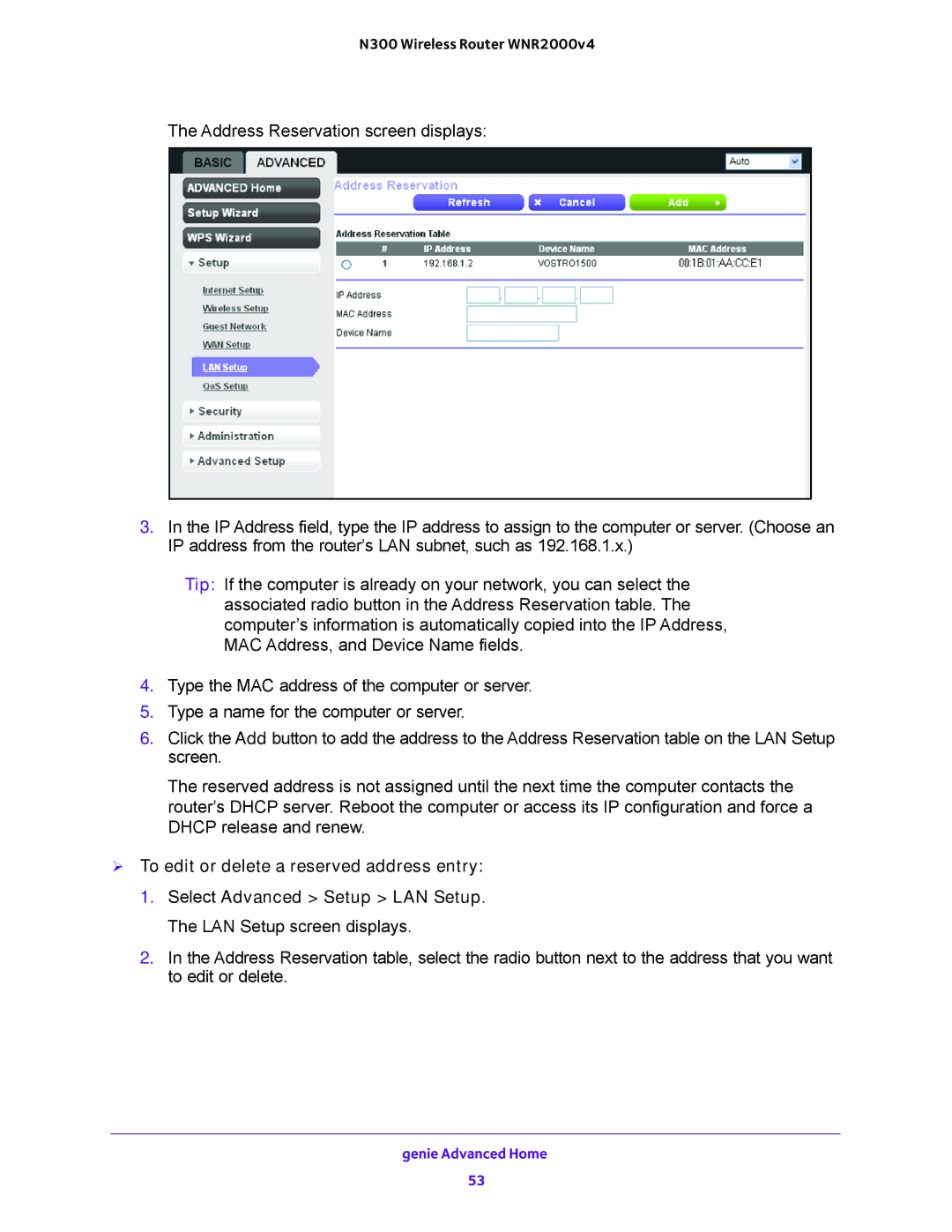N300 Wireless Router WNR2000v4
The Address Reservation screen displays:
3.In the IP Address field, type the IP address to assign to the computer or server. (Choose an IP address from the router’s LAN subnet, such as 192.168.1.x.)
Tip: If the computer is already on your network, you can select the associated radio button in the Address Reservation table. The computer’s information is automatically copied into the IP Address, MAC Address, and Device Name fields.
4.Type the MAC address of the computer or server.
5.Type a name for the computer or server.
6.Click the Add button to add the address to the Address Reservation table on the LAN Setup screen.
The reserved address is not assigned until the next time the computer contacts the router’s DHCP server. Reboot the computer or access its IP configuration and force a DHCP release and renew.
To edit or delete a reserved address entry:
1.Select Advanced > Setup > LAN Setup. The LAN Setup screen displays.
2.In the Address Reservation table, select the radio button next to the address that you want to edit or delete.
genie Advanced Home
53