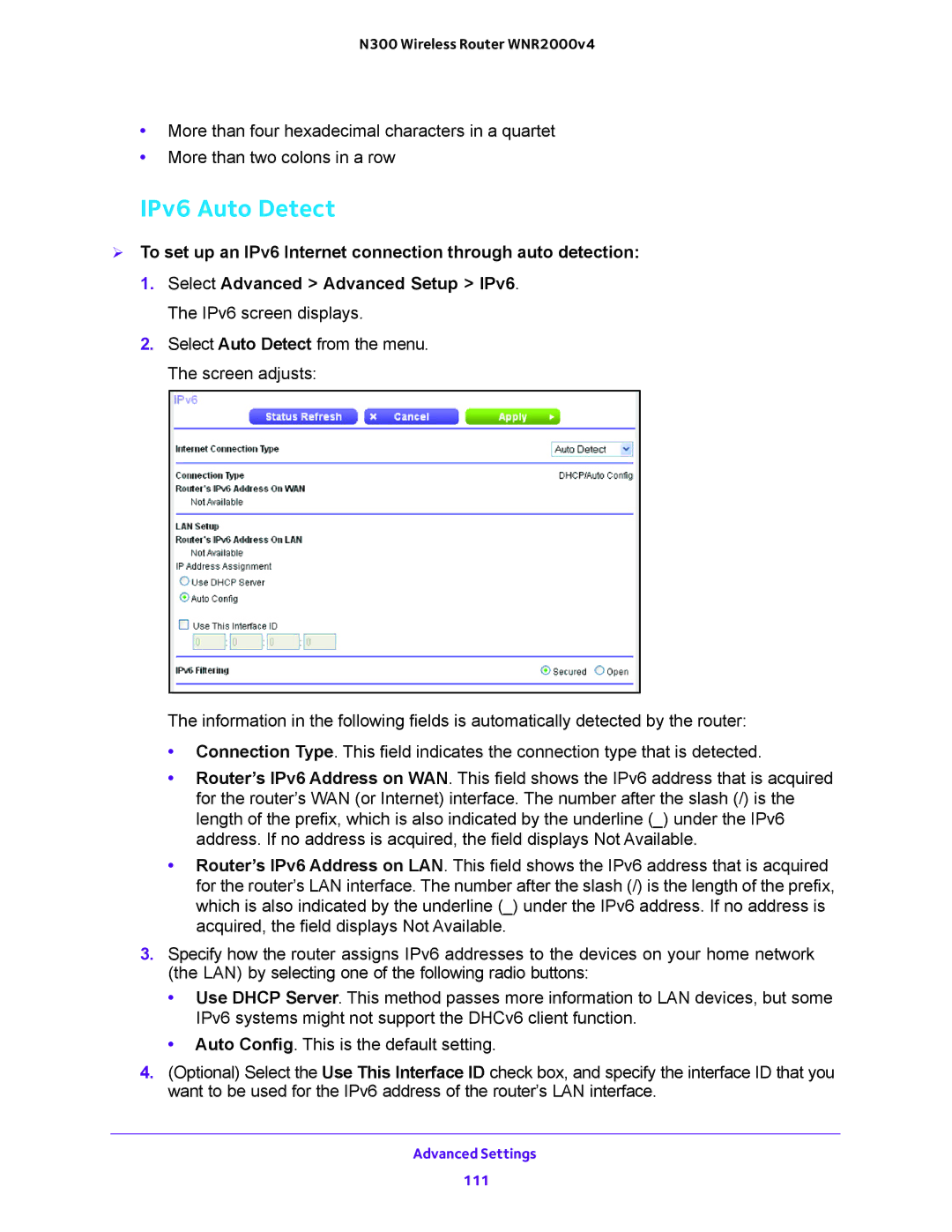N300 Wireless Router WNR2000v4
•More than four hexadecimal characters in a quartet
•More than two colons in a row
IPv6 Auto Detect
To set up an IPv6 Internet connection through auto detection:
1.Select Advanced > Advanced Setup > IPv6. The IPv6 screen displays.
2.Select Auto Detect from the menu. The screen adjusts:
The information in the following fields is automatically detected by the router:
•Connection Type. This field indicates the connection type that is detected.
•Router’s IPv6 Address on WAN. This field shows the IPv6 address that is acquired for the router’s WAN (or Internet) interface. The number after the slash (/) is the length of the prefix, which is also indicated by the underline (_) under the IPv6 address. If no address is acquired, the field displays Not Available.
•Router’s IPv6 Address on LAN. This field shows the IPv6 address that is acquired for the router’s LAN interface. The number after the slash (/) is the length of the prefix, which is also indicated by the underline (_) under the IPv6 address. If no address is acquired, the field displays Not Available.
3.Specify how the router assigns IPv6 addresses to the devices on your home network (the LAN) by selecting one of the following radio buttons:
•Use DHCP Server. This method passes more information to LAN devices, but some IPv6 systems might not support the DHCv6 client function.
•Auto Config. This is the default setting.
4.(Optional) Select the Use This Interface ID check box, and specify the interface ID that you want to be used for the IPv6 address of the router’s LAN interface.
Advanced Settings
111