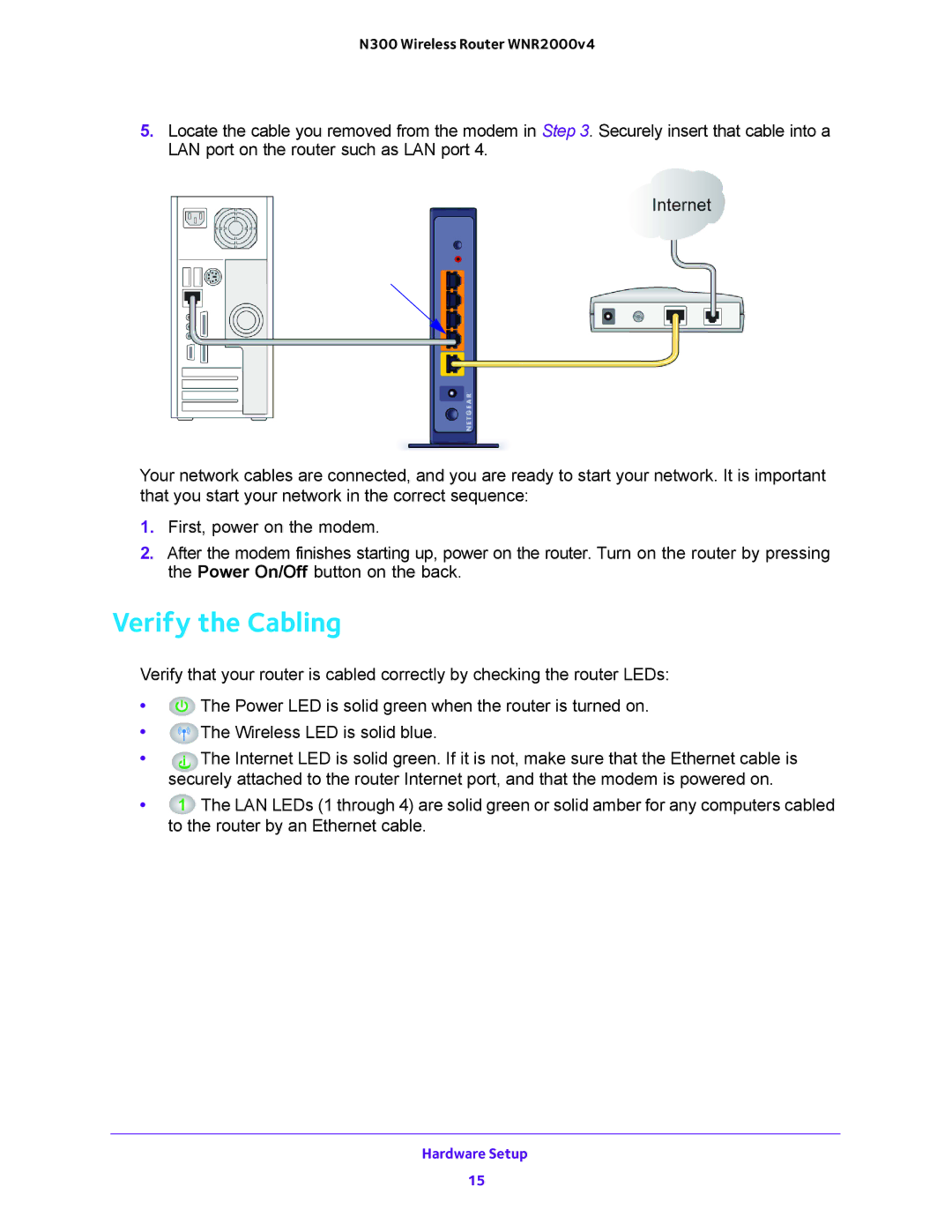N300 Wireless Router WNR2000v4
5.Locate the cable you removed from the modem in Step 3. Securely insert that cable into a LAN port on the router such as LAN port 4.
Your network cables are connected, and you are ready to start your network. It is important that you start your network in the correct sequence:
1.First, power on the modem.
2.After the modem finishes starting up, power on the router. Turn on the router by pressing the Power On/Off button on the back.
Verify the Cabling
Verify that your router is cabled correctly by checking the router LEDs:
•![]() The Power LED is solid green when the router is turned on.
The Power LED is solid green when the router is turned on.
•![]() The Wireless LED is solid blue.
The Wireless LED is solid blue.
•The Internet LED is solid green. If it is not, make sure that the Ethernet cable is securely attached to the router Internet port, and that the modem is powered on.
•![]() The LAN LEDs (1 through 4) are solid green or solid amber for any computers cabled to the router by an Ethernet cable.
The LAN LEDs (1 through 4) are solid green or solid amber for any computers cabled to the router by an Ethernet cable.
Hardware Setup
15