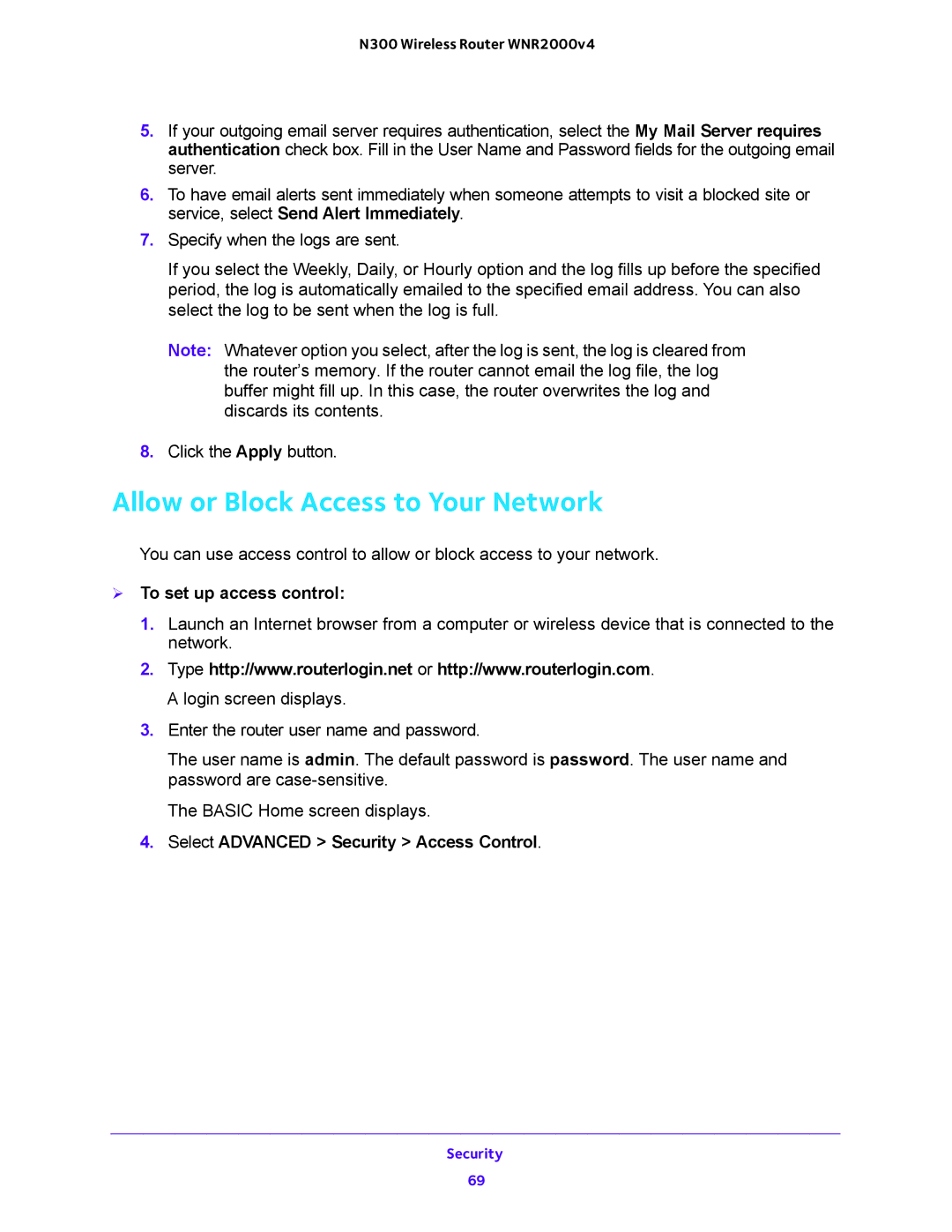N300 Wireless Router WNR2000v4
5.If your outgoing email server requires authentication, select the My Mail Server requires authentication check box. Fill in the User Name and Password fields for the outgoing email server.
6.To have email alerts sent immediately when someone attempts to visit a blocked site or service, select Send Alert Immediately.
7.Specify when the logs are sent.
If you select the Weekly, Daily, or Hourly option and the log fills up before the specified period, the log is automatically emailed to the specified email address. You can also select the log to be sent when the log is full.
Note: Whatever option you select, after the log is sent, the log is cleared from the router’s memory. If the router cannot email the log file, the log buffer might fill up. In this case, the router overwrites the log and discards its contents.
8.Click the Apply button.
Allow or Block Access to Your Network
You can use access control to allow or block access to your network.
To set up access control:
1.Launch an Internet browser from a computer or wireless device that is connected to the network.
2.Type http://www.routerlogin.net or http://www.routerlogin.com. A login screen displays.
3.Enter the router user name and password.
The user name is admin. The default password is password. The user name and password are
The BASIC Home screen displays.
4.Select ADVANCED > Security > Access Control.
Security
69