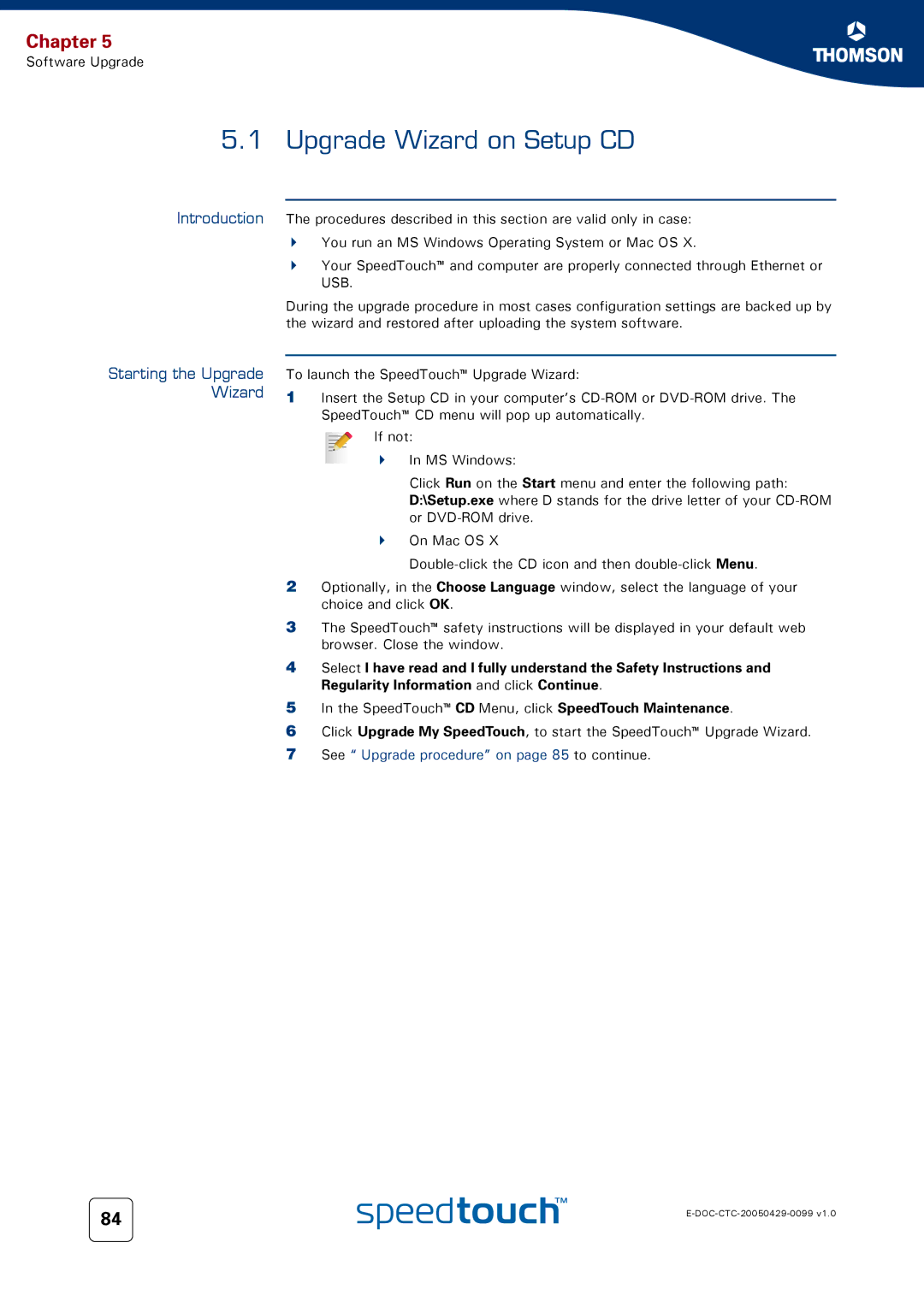Chapter 5
Software Upgrade
5.1 Upgrade Wizard on Setup CD
Introduction
Starting the Upgrade Wizard
The procedures described in this section are valid only in case: You run an MS Windows Operating System or Mac OS X.
Your SpeedTouch™ and computer are properly connected through Ethernet or USB.
During the upgrade procedure in most cases configuration settings are backed up by the wizard and restored after uploading the system software.
To launch the SpeedTouch™ Upgrade Wizard:
1Insert the Setup CD in your computer’s
If not:
In MS Windows:
Click Run on the Start menu and enter the following path: D:\Setup.exe where D stands for the drive letter of your
On Mac OS X
2Optionally, in the Choose Language window, select the language of your choice and click OK.
3The SpeedTouch™ safety instructions will be displayed in your default web browser. Close the window.
4Select I have read and I fully understand the Safety Instructions and Regularity Information and click Continue.
5In the SpeedTouch™ CD Menu, click SpeedTouch Maintenance.
6Click Upgrade My SpeedTouch, to start the SpeedTouch™ Upgrade Wizard.
7See “ Upgrade procedure” on page 85 to continue.
84 | |
|