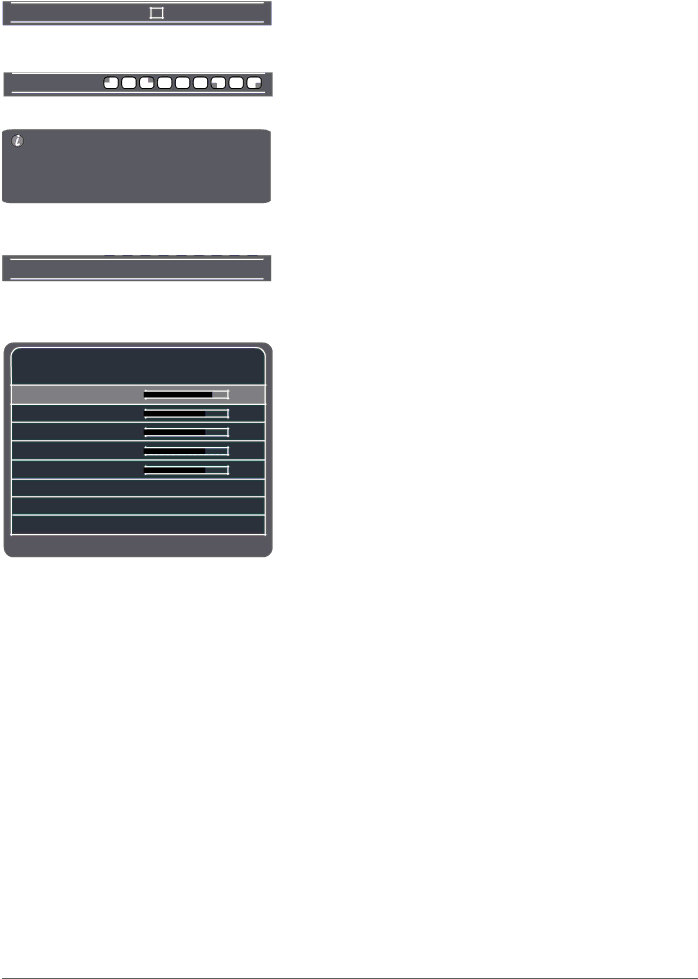
|
|
|
|
|
|
|
|
|
|
|
|
| Using the Menu System | |
|
|
|
|
|
|
|
|
|
|
|
|
| Choice Lists | |
| Film Mode |
| ||||||||||||
|
|
|
|
|
|
|
|
|
|
|
|
| Check boxes allow you to turn on or off an option. An icon selection | |
Check Box | ||||||||||||||
| lets you select only one option in a choice list. | |||||||||||||
|
|
|
|
|
|
|
|
|
|
|
|
| ||
|
|
|
|
|
|
|
|
|
|
|
|
| Press the left or right arrow button or press OK to select an icon | |
| Menu Position |
|
|
|
|
|
|
|
|
|
|
| ||
|
|
|
|
|
|
|
|
|
|
|
| selection or turn on or off an option. | ||
|
|
|
|
|
|
|
|
|
|
|
|
| ||
Icon Selections |
|
| ||||||||||||
Enter Password: _ _ _ _
Menu Background | Opaque. . . |
|
|
 Picture
Picture
Brightness
Contrast
Color Saturation
Tint
Sharpness
Color Warmth | Cool. . . |
Reset
Advanced Picture Settings...
Press </> to adjust. Press MENU to go to Main Menu.
Numeric Entries
Numeric entry fields are used to enter numbers and passwords. Use the number buttons on the remote to enter the information.
1.Use the up or down arrow button to highlight the field.
2.Use the number buttons to enter information.
Option Lists
An option list cycles through at least two or more choices. Press OK to select the next entry in the choice field.
Picture Menu
The Picture menu options apply to the video for the main TV and video input selections. The Picture menu displays five slider controls for adjusting the way the picture looks.
To access the Picture menu:
1.Press MENU on the remote control (the MAIN MENU appears).
2.Press the down arrow button on the remote control to highlight Picture, and then press OK. The following menu options appear, and are described in order on the following pages.
Brightness Adjusts the brightness of the picture.
Contrast Adjusts the difference between the light and dark areas of the picture.
Color Saturation Adjusts the richness of color.
Tint Adjusts the balance between the red and green levels.
Sharpness Adjusts the crispness of the edges in the picture.
Note: Sharpness for Component video (RGB/YPbPr) only adjusts up to four levels.
Color Warmth Automatically adjusts the color temperature of the picture. Press the right arrow button to scroll through the color adjustments: Cool for a more blue palette of picture colors; Normal; and Warm for a more red palette of picture colors.
Reset Resets all picture settings to their original factory settings. Highlight Reset and press OK for 5 seconds to reset picture settings.
Chapter 4 | Graphics contained within this publication are for representation only. | 25 |
