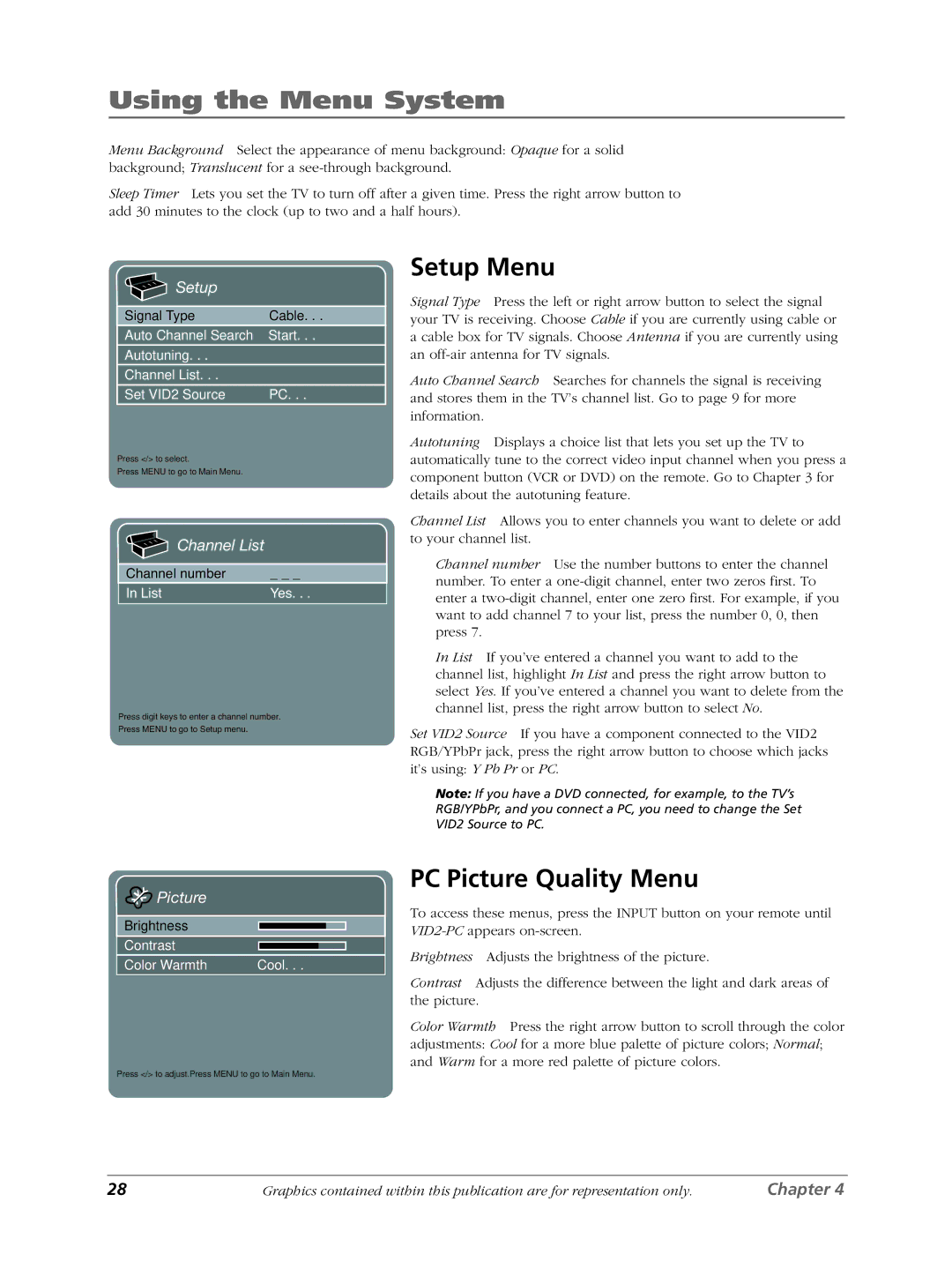Using the Menu System
Menu Background Select the appearance of menu background: Opaque for a solid background; Translucent for a
Sleep Timer Lets you set the TV to turn off after a given time. Press the right arrow button to add 30 minutes to the clock (up to two and a half hours).

 Setup
Setup
Signal Type | Cable. . . |
Auto Channel Search | Start. . . |
Autotuning. . . |
|
Channel List. . . |
|
Set VID2 Source | PC. . . |
Press </> to select.
Press MENU to go to Main Menu.

 Channel List
Channel List
Channel number | _ _ _ |
In List | Yes. . . |
|
|
Press digit keys to enter a channel number.
Press MENU to go to Setup menu.
Setup Menu
Signal Type Press the left or right arrow button to select the signal your TV is receiving. Choose Cable if you are currently using cable or a cable box for TV signals. Choose Antenna if you are currently using an
Auto Channel Search Searches for channels the signal is receiving and stores them in the TV’s channel list. Go to page 9 for more information.
Autotuning Displays a choice list that lets you set up the TV to automatically tune to the correct video input channel when you press a component button (VCR or DVD) on the remote. Go to Chapter 3 for details about the autotuning feature.
Channel List Allows you to enter channels you want to delete or add to your channel list.
Channel number Use the number buttons to enter the channel number. To enter a
In List If you’ve entered a channel you want to add to the channel list, highlight In List and press the right arrow button to select Yes. If you’ve entered a channel you want to delete from the channel list, press the right arrow button to select No.
Set VID2 Source If you have a component connected to the VID2 RGB/YPbPr jack, press the right arrow button to choose which jacks it’s using: Y Pb Pr or PC.
Note: If you have a DVD connected, for example, to the TV’s RGB/YPbPr, and you connect a PC, you need to change the Set VID2 Source to PC.
 Picture
Picture
Brightness
Contrast
Color Warmth | Cool. . . |
Press </> to adjust.Press MENU to go to Main Menu.
PC Picture Quality Menu
To access these menus, press the INPUT button on your remote until
Brightness Adjusts the brightness of the picture.
Contrast Adjusts the difference between the light and dark areas of the picture.
Color Warmth Press the right arrow button to scroll through the color adjustments: Cool for a more blue palette of picture colors; Normal; and Warm for a more red palette of picture colors.
28 | Graphics contained within this publication are for representation only. | Chapter 4 |