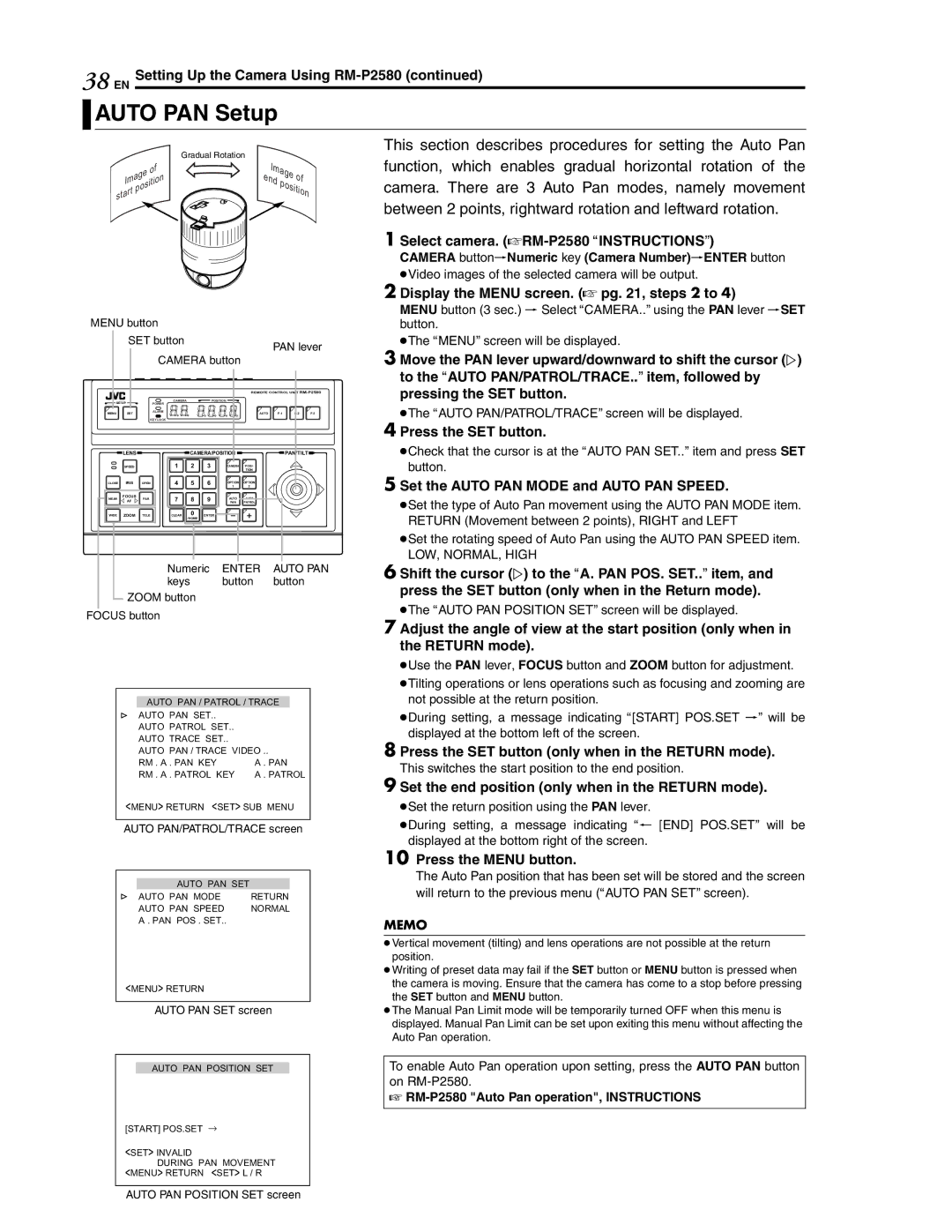38 Setting Up the Camera Using RM-P2580 (continued)
EN

 AUTO PAN Setup
AUTO PAN Setup
|
|
| Gradual Rotation |
|
| |
|
| of | Image | of | ||
Image | end |
| ||||
position | ||||||
star | t | position |
| |||
|
|
| ||||
|
|
|
| |||
|
|
|
|
| ||
MENU button |
|
|
|
|
|
|
| ||
| SET button |
|
|
|
| PAN lever | |||
|
|
|
|
|
|
| |||
|
| CAMERA button |
|
|
|
| |||
|
|
|
|
|
| REMOTE CONTROL UNIT | |||
SETUP | CAMERA |
|
| POSITION |
|
|
|
| |
POWER |
|
|
|
|
|
|
| ||
MENU | SET | ALARM |
|
|
| AUTO | |||
|
|
|
| ||||||
|
| KEY LOCK |
|
|
|
|
|
|
|
| LENS |
| CAMERA/POSITION |
|
| PAN/TILT |
| ||
| SPEED | 1 | 2 | 3 | CAMERA | POSI- |
|
|
|
|
|
|
|
|
| TION |
|
|
|
| IRIS |
| 4 | 5 | 6 | 1 | 2 | |
CLOSE | OPEN |
|
|
| OPTION | OPTION | ||
NEAR | FOCUS | FAR | 7 | 8 | 9 | AUTO | AUTO | |
AF | ||||||||
|
| PAN | PATROL | |||||
WIDE | ZOOM | TELE | CLEAR | 0 | ENTER |
|
| |
|
|
|
| /HOME |
|
|
|
Numeric ENTER AUTO PAN
keys button button
ZOOM button
FOCUS button
AUTO PAN / PATROL / TRACE
AUTO PAN SET..
AUTO PATROL SET..
AUTO TRACE SET..
AUTO PAN / TRACE VIDEO ..
RM . A . PAN KEY | A . PAN |
RM . A . PATROL KEY | A . PATROL |
<MENU> RETURN <SET> SUB MENU
AUTO PAN/PATROL/TRACE screen
This section describes procedures for setting the Auto Pan function, which enables gradual horizontal rotation of the camera. There are 3 Auto Pan modes, namely movement between 2 points, rightward rotation and leftward rotation.
1Select camera. (ARM-P2580 AINSTRUCTIONSB)
CAMERA buttonNNumeric key (Camera Number)NENTER button
●Video images of the selected camera will be output.
2 Display the MENU screen. (A pg. 21, steps 2 to 4)
MENU button (3 sec.) N Select ACAMERA..B using the PAN lever NSET button.
●The AMENUB screen will be displayed.
3 Move the PAN lever upward/downward to shift the cursor (E) to the AAUTO PAN/PATROL/TRACE..B item, followed by pressing the SET button.
●The AAUTO PAN/PATROL/TRACEB screen will be displayed.
4 Press the SET button.
●Check that the cursor is at the AAUTO PAN SET..B item and press SET button.
5 Set the AUTO PAN MODE and AUTO PAN SPEED.
●Set the type of Auto Pan movement using the AUTO PAN MODE item. RETURN (Movement between 2 points), RIGHT and LEFT
●Set the rotating speed of Auto Pan using the AUTO PAN SPEED item.
LOW, NORMAL, HIGH
6 Shift the cursor (E) to the AA. PAN POS. SET..B item, and press the SET button (only when in the Return mode).
●The AAUTO PAN POSITION SETB screen will be displayed.
7 Adjust the angle of view at the start position (only when in the RETURN mode).
●Use the PAN lever, FOCUS button and ZOOM button for adjustment.
●Tilting operations or lens operations such as focusing and zooming are not possible at the return position.
●During setting, a message indicating A[START] POS.SET NB will be displayed at the bottom left of the screen.
8 Press the SET button (only when in the RETURN mode). This switches the start position to the end position.
9 Set the end position (only when in the RETURN mode).
●Set the return position using the PAN lever.
●During setting, a message indicating AO [END] POS.SETB will be displayed at the bottom right of the screen.
AUTO PAN SET |
|
AUTO PAN MODE | RETURN |
AUTO PAN SPEED | NORMAL |
A . PAN POS . SET.. |
|
<MENU> RETURN
AUTO PAN SET screen
AUTO PAN POSITION SET
[START] POS.SET →
<SET> INVALID
DURING PAN MOVEMENT
<MENU> RETURN <SET> L / R
10Press the MENU button.
The Auto Pan position that has been set will be stored and the screen will return to the previous menu (AAUTO PAN SETB screen).
MEMO
●Vertical movement (tilting) and lens operations are not possible at the return position.
●Writing of preset data may fail if the SET button or MENU button is pressed when the camera is moving. Ensure that the camera has come to a stop before pressing the SET button and MENU button.
●The Manual Pan Limit mode will be temporarily turned OFF when this menu is displayed. Manual Pan Limit can be set upon exiting this menu without affecting the Auto Pan operation.
To enable Auto Pan operation upon setting, press the AUTO PAN button on
A RM-P2580 "Auto Pan operation", INSTRUCTIONS
AUTO PAN POSITION SET screen