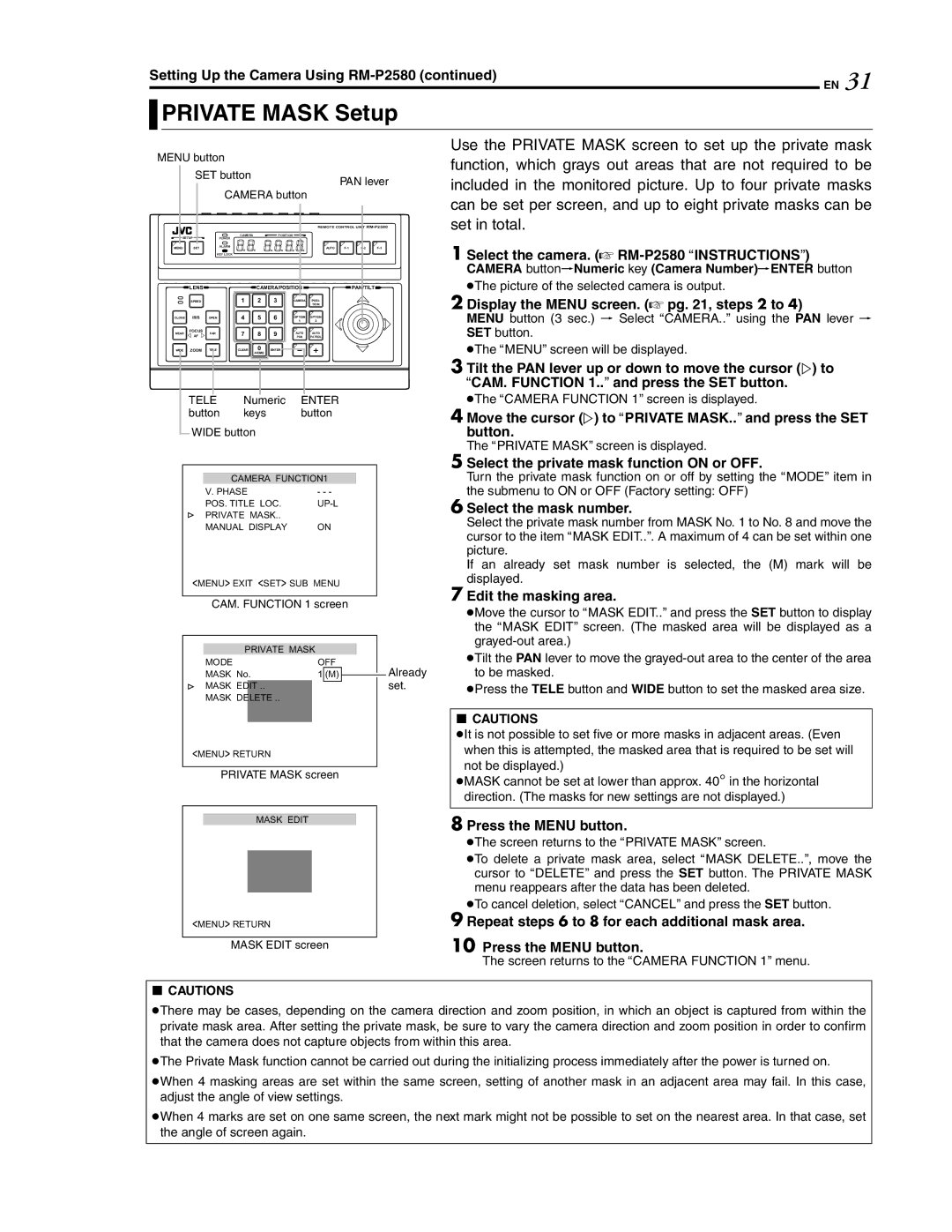Setting Up the Camera Using RM-P2580 (continued)31
EN

 PRIVATE MASK Setup
PRIVATE MASK Setup
MENU button |
|
|
|
|
|
|
| ||
| SET button |
|
|
|
| PAN lever | |||
|
|
|
|
|
|
| |||
|
| CAMERA button |
|
|
|
| |||
|
|
|
|
|
| REMOTE CONTROL UNIT | |||
SETUP | CAMERA |
|
| POSITION |
|
|
|
| |
POWER |
|
|
|
|
|
|
| ||
MENU | SET | ALARM |
|
|
| AUTO | |||
|
| KEY LOCK |
|
|
|
|
|
|
|
| LENS |
| CAMERA/POSITION |
|
| PAN/TILT |
| ||
| SPEED | 1 | 2 | 3 | CAMERA | POSI- |
|
|
|
|
|
|
|
|
| TION |
|
|
|
| IRIS |
| 4 | 5 | 6 | 1 | 2 |
CLOSE | OPEN |
|
|
| OPTION | OPTION | |
NEAR | FOCUS | FAR | 7 | 8 | 9 | AUTO | AUTO |
| AF |
| PAN | PATROL | |||
WIDE | ZOOM | TELE | CLEAR | 0 | ENTER |
|
|
|
|
|
| /HOME |
|
|
|
| TELE | Numeric | ENTER | |||
| button | keys | button | |||
|
| WIDE button |
|
| ||
|
|
|
| |||
|
|
|
|
|
| |
|
|
|
|
| ||
|
|
|
| CAMERA FUNCTION1 |
| |
|
|
| V. PHASE | - - - |
| |
|
|
| POS. TITLE LOC. | |||
|
|
| PRIVATE MASK.. |
|
| |
|
|
| MANUAL DISPLAY | ON | ||
<MENU> EXIT <SET> SUB MENU
CAM. FUNCTION 1 screen
PRIVATE MASK |
|
|
|
| |
MODE | OFF | Already | |||
MASK No. | 1 | (M) |
| ||
MASK EDIT .. |
|
|
|
| set. |
|
|
|
| ||
MASK DELETE .. |
|
|
|
|
|
<MENU> RETURN
PRIVATE MASK screen
Use the PRIVATE MASK screen to set up the private mask function, which grays out areas that are not required to be included in the monitored picture. Up to four private masks can be set per screen, and up to eight private masks can be set in total.
1 Select the camera. (A RM-P2580 AINSTRUCTIONSB)
CAMERA buttonNNumeric key (Camera Number)NENTER button
●The picture of the selected camera is output.
2 Display the MENU screen. (A pg. 21, steps 2 to 4)
MENU button (3 sec.) N Select ACAMERA..B using the PAN lever N SET button.
●The AMENUB screen will be displayed.
3 Tilt the PAN lever up or down to move the cursor (E) to ACAM. FUNCTION 1..B and press the SET button.
●The ACAMERA FUNCTION 1B screen is displayed.
4 Move the cursor (E) to APRIVATE MASK..B and press the SET button.
The APRIVATE MASKB screen is displayed.
5 Select the private mask function ON or OFF.
Turn the private mask function on or off by setting the AMODEB item in the submenu to ON or OFF (Factory setting: OFF)
6 Select the mask number.
Select the private mask number from MASK No. 1 to No. 8 and move the cursor to the item AMASK EDIT..B. A maximum of 4 can be set within one picture.
If an already set mask number is selected, the (M) mark will be displayed.
7 Edit the masking area.
●Move the cursor to AMASK EDIT..B and press the SET button to display the AMASK EDITB screen. (The masked area will be displayed as a
●Tilt the PAN lever to move the
●Press the TELE button and WIDE button to set the masked area size.
8CAUTIONS
●It is not possible to set five or more masks in adjacent areas. (Even when this is attempted, the masked area that is required to be set will not be displayed.)
●MASK cannot be set at lower than approx. 40° in the horizontal direction. (The masks for new settings are not displayed.)
MASK EDIT
<MENU> RETURN
MASK EDIT screen
8 Press the MENU button.
●The screen returns to the APRIVATE MASKB screen.
●To delete a private mask area, select AMASK DELETE..B, move the cursor to ADELETEB and press the SET button. The PRIVATE MASK menu reappears after the data has been deleted.
●To cancel deletion, select ACANCELB and press the SET button.
9 Repeat steps 6 to 8 for each additional mask area.
10Press the MENU button.
The screen returns to the ACAMERA FUNCTION 1B menu.
8CAUTIONS
●There may be cases, depending on the camera direction and zoom position, in which an object is captured from within the private mask area. After setting the private mask, be sure to vary the camera direction and zoom position in order to confirm that the camera does not capture objects from within this area.
●The Private Mask function cannot be carried out during the initializing process immediately after the power is turned on.
●When 4 masking areas are set within the same screen, setting of another mask in an adjacent area may fail. In this case, adjust the angle of view settings.
●When 4 marks are set on one same screen, the next mark might not be possible to set on the nearest area. In that case, set the angle of screen again.