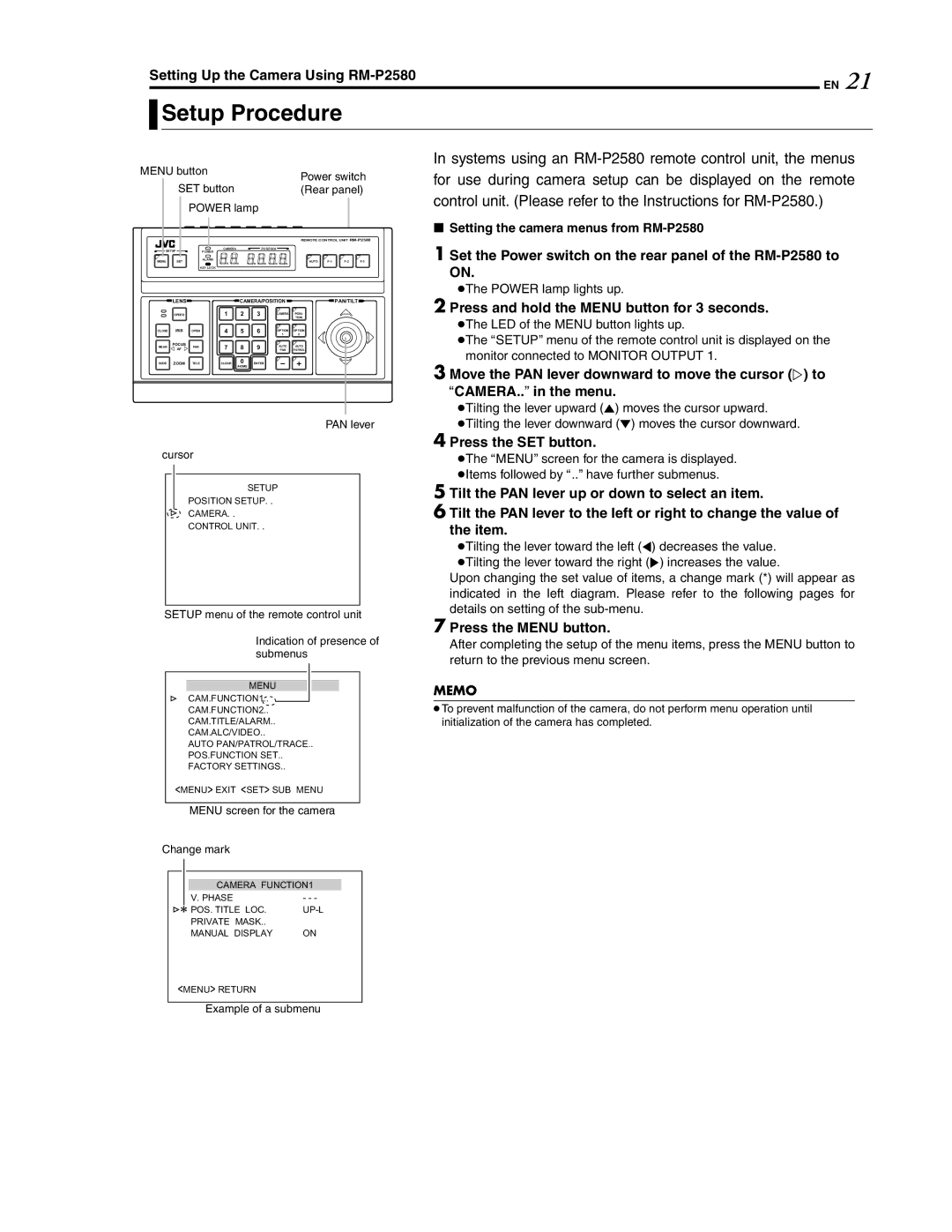Setting Up the Camera Using RM-P2580 21
EN

 Setup Procedure
Setup Procedure
MENU button |
|
|
|
| Power switch | |||
| SET button |
|
|
| ||||
|
|
|
| (Rear panel) | ||||
|
| POWER lamp |
|
| ||||
|
|
|
|
|
|
| REMOTE CONTROL UNIT | |
SETUP | POWER | CAMERA |
| POSITION |
|
| ||
|
|
|
|
| ||||
MENU | SET | ALARM |
|
|
|
| AUTO | |
|
| KEY LOCK |
|
|
|
|
| |
| LENS |
|
| CAMERA/POSITION | PAN/TILT | |||
| SPEED |
| 1 | 2 | 3 | CAMERA | POSI- | |
|
|
|
|
|
|
| TION | |
| IRIS |
| 4 | 5 | 6 | 1 | 2 | |
CLOSE | OPEN |
|
|
| OPTION | OPTION | ||
NEAR | FOCUS | FAR | 7 | 8 | 9 | AUTO | AUTO | |
AF | ||||||||
|
| PAN | PATROL | |||||
WIDE | ZOOM | TELE | CLEAR | 0 | ENTER |
|
| |
|
|
|
| /HOME |
|
|
| |
PAN lever
In systems using an
8Setting the camera menus from
1 Set the Power switch on the rear panel of the
●The POWER lamp lights up.
2 Press and hold the MENU button for 3 seconds.
●The LED of the MENU button lights up.
●The ASETUPB menu of the remote control unit is displayed on the monitor connected to MONITOR OUTPUT 1.
3 Move the PAN lever downward to move the cursor (E) to ACAMERA..B in the menu.
●Tilting the lever upward (J) moves the cursor upward.
●Tilting the lever downward (K) moves the cursor downward.
cursor
SETUP
POSITION SETUP. .
CAMERA. .
CONTROL UNIT. .
SETUP menu of the remote control unit
Indication of presence of submenus
MENU
CAM.FUNCTION1..
CAM.FUNCTION2..
CAM.TITLE/ALARM..
CAM.ALC/VIDEO..
AUTO PAN/PATROL/TRACE..
POS.FUNCTION SET..
FACTORY SETTINGS..
<MENU> EXIT <SET> SUB MENU
MENU screen for the camera
Change mark
CAMERA FUNCTION1
V. PHASE | - - - |
POS. TITLE LOC. | |
PRIVATE MASK.. |
|
MANUAL DISPLAY | ON |
4 Press the SET button.
●The AMENUB screen for the camera is displayed. ●Items followed by A..B have further submenus.
5 Tilt the PAN lever up or down to select an item.
6 Tilt the PAN lever to the left or right to change the value of the item.
●Tilting the lever toward the left (H) decreases the value. ●Tilting the lever toward the right (I) increases the value.
Upon changing the set value of items, a change mark (*) will appear as indicated in the left diagram. Please refer to the following pages for details on setting of the
7 Press the MENU button.
After completing the setup of the menu items, press the MENU button to return to the previous menu screen.
MEMO
●To prevent malfunction of the camera, do not perform menu operation until initialization of the camera has completed.
<MENU> RETURN
Example of a submenu