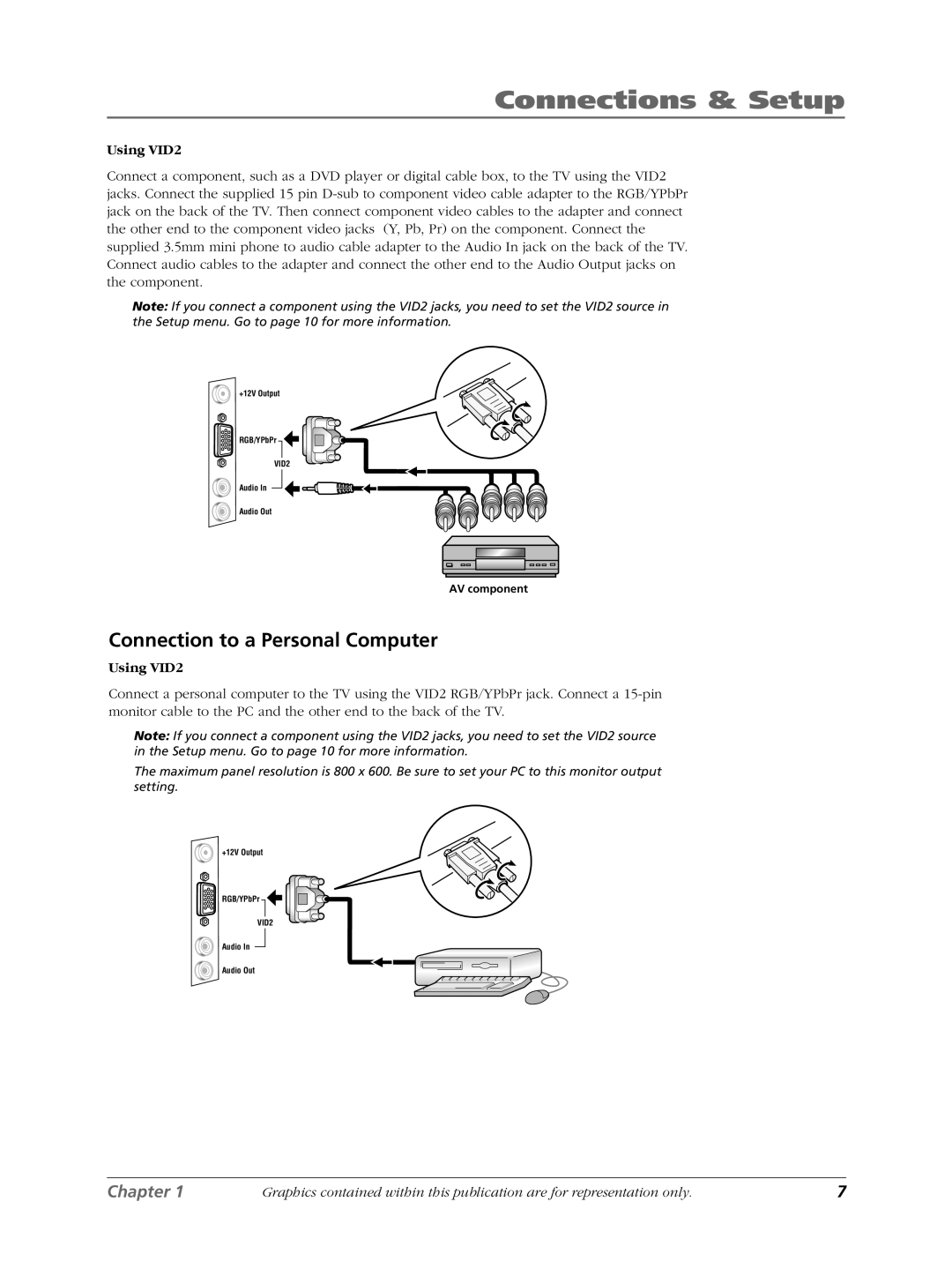Connections & Setup
Using VID2
Connect a component, such as a DVD player or digital cable box, to the TV using the VID2 jacks. Connect the supplied 15 pin
Note: If you connect a component using the VID2 jacks, you need to set the VID2 source in the Setup menu. Go to page 10 for more information.
+12V Output
RGB/YPbPr
VID2
Audio In
Audio Out
AV component
Connection to a Personal Computer
Using VID2
Connect a personal computer to the TV using the VID2 RGB/YPbPr jack. Connect a
Note: If you connect a component using the VID2 jacks, you need to set the VID2 source in the Setup menu. Go to page 10 for more information.
The maximum panel resolution is 800 x 600. Be sure to set your PC to this monitor output setting.
+12V Output
RGB/YPbPr
VID2
Audio In
Audio Out
Chapter 1 | Graphics contained within this publication are for representation only. | 7 |