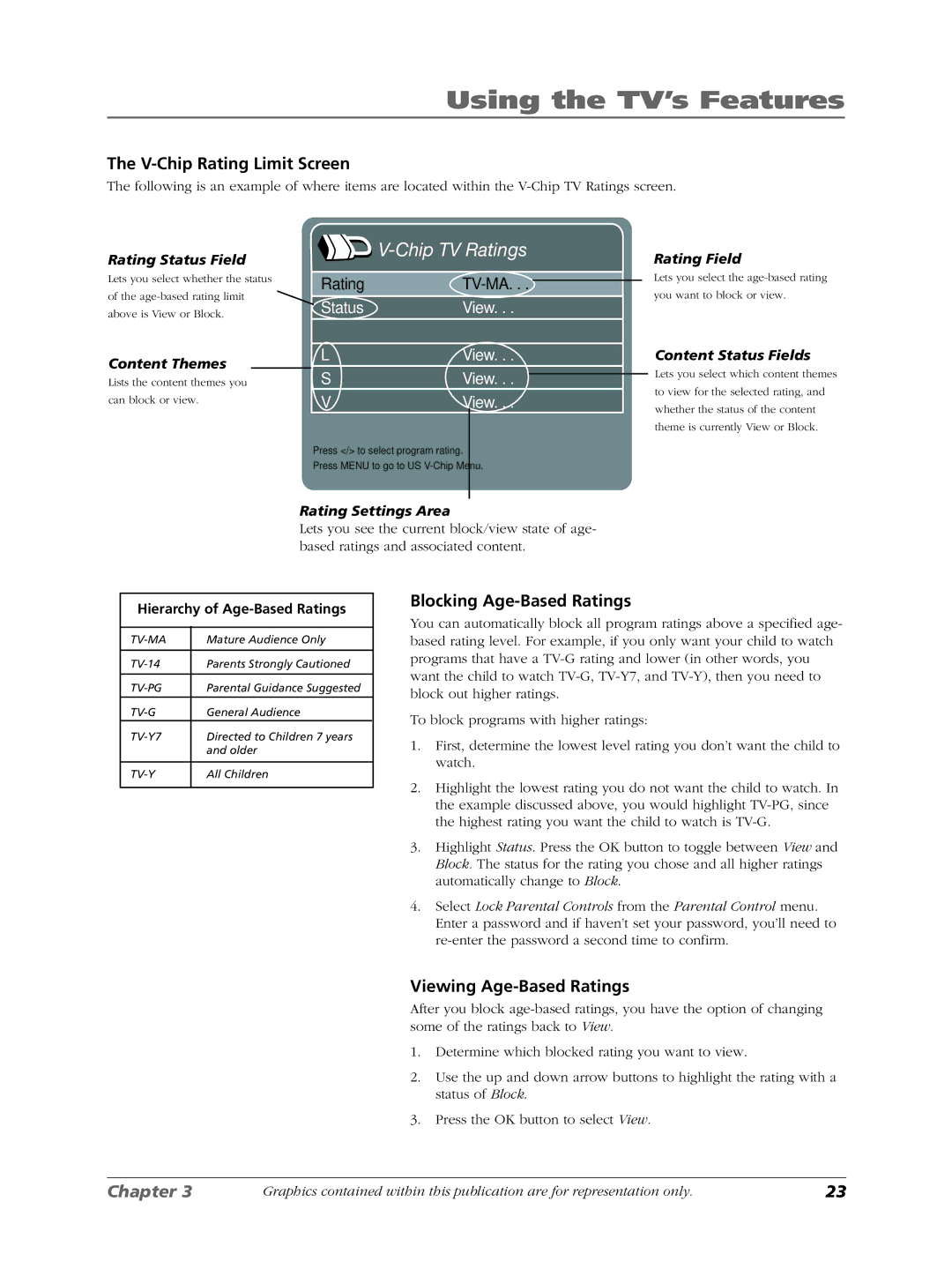Using the TV’s Features
The V-Chip Rating Limit Screen
The following is an example of where items are located within the
Rating Status Field
Lets you select whether the status
of the
above is View or Block.
Content Themes
Lists the content themes you
can block or view.


V-Chip TV Ratings
RatingTV-MA. . .
StatusView. . .
LView. . .
SView. . .
VView. . .
Press </> to select program rating.
Press MENU to go to US
Rating Field
Lets you select the
you want to block or view.
Content Status Fields
Lets you select which content themes to view for the selected rating, and whether the status of the content theme is currently View or Block.
Rating Settings Area
Lets you see the current block/view state of age- based ratings and associated content.
Hierarchy of Age-Based Ratings
Mature Audience Only | ||
|
|
|
Parents Strongly Cautioned | ||
|
|
|
Parental Guidance Suggested | ||
|
|
|
General Audience |
| |
Directed to Children 7 years | ||
| and older | |
|
| |
All Children | ||
|
|
|
Blocking Age-Based Ratings
You can automatically block all program ratings above a specified age- based rating level. For example, if you only want your child to watch programs that have a
To block programs with higher ratings:
1.First, determine the lowest level rating you don’t want the child to watch.
2.Highlight the lowest rating you do not want the child to watch. In the example discussed above, you would highlight
3.Highlight Status. Press the OK button to toggle between View and Block. The status for the rating you chose and all higher ratings automatically change to Block.
4.Select Lock Parental Controls from the Parental Control menu. Enter a password and if haven’t set your password, you’ll need to
Viewing Age-Based Ratings
After you block
1.Determine which blocked rating you want to view.
2.Use the up and down arrow buttons to highlight the rating with a status of Block.
3.Press the OK button to select View.
Chapter 3 | Graphics contained within this publication are for representation only. | 23 |